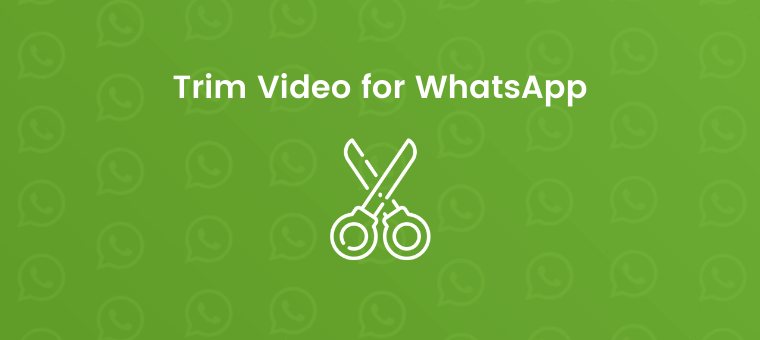Trim Video for WhatsApp Status: 3 Best Free Ways
Looking for a tool to trim a video for WhatsApp Status online?
Is your video too long to be set as a WhatsApp status?
Your video can’t be set as a WhatsApp status if it’s longer than 30 seconds.
You’d have to cut it into shorter clips that are no more than 30 seconds in length.
In this article, we explore three best, free ways to trim a lengthy video into shorter clips that could be set as your WhatsApp status.
Trim Video for WhatsApp Status Online using Animaker
The status feature in WhatsApp Web lets you post WhatsApp status online right from your PC (Windows or Mac OS).
If you use WhatsApp Web on your desktop to post status, you can use Animaker’s video trimmer to cut/trim your lengthy videos into shorter clips.
With Animaker’s video trimmer, you can cut any part of a long video with ease.
Here’s how to trim a video for WhatsApp status online using Animaker:
- Open Animaker’s Video Trimmer and click on the Upload Video button.
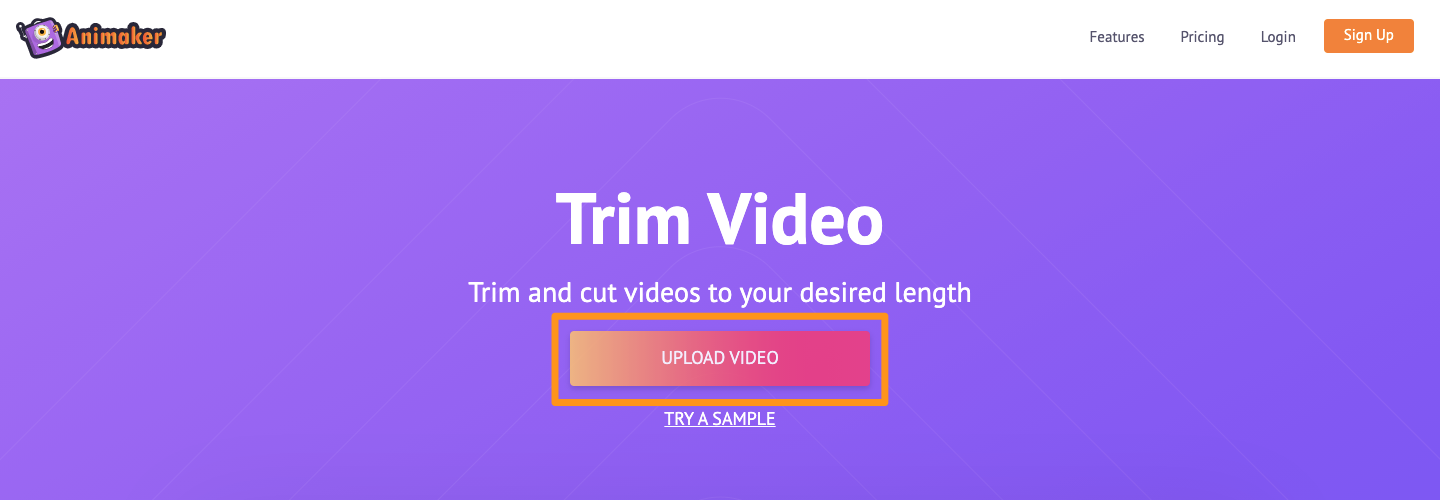
- Now upload the video you want to trim.
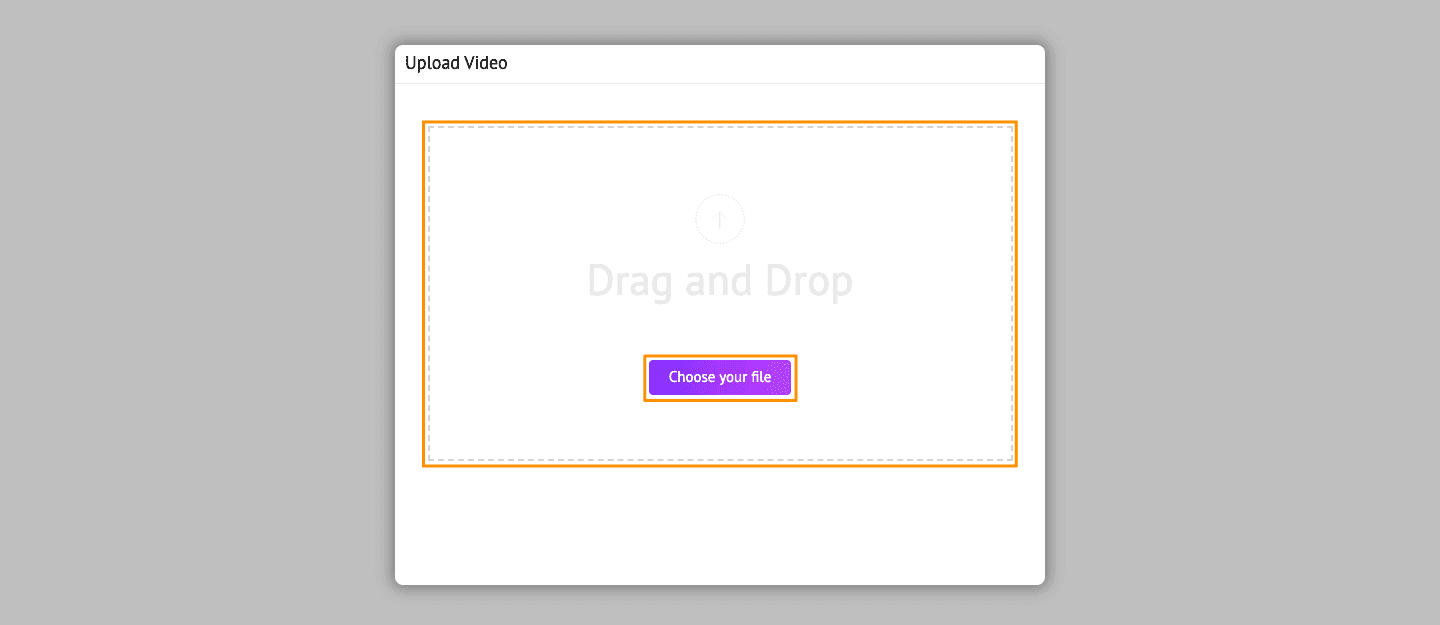
- Next, click on the Trim icon in the top right corner of the canvas to start trimming the video.
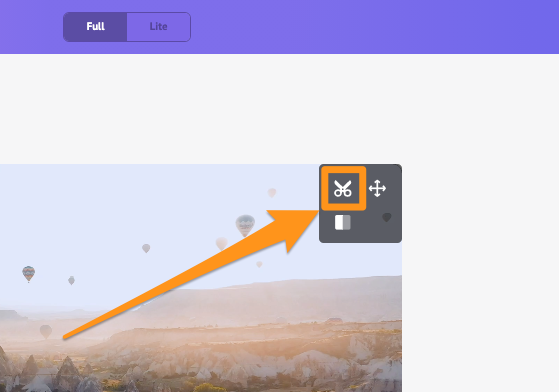
- Now choose the beginning and end of your video using the handles on the left and right. Once you’ve trimmed the favorite part of the video, save the changes you’ve made by clicking on the green icon with a tick mark on the far right.
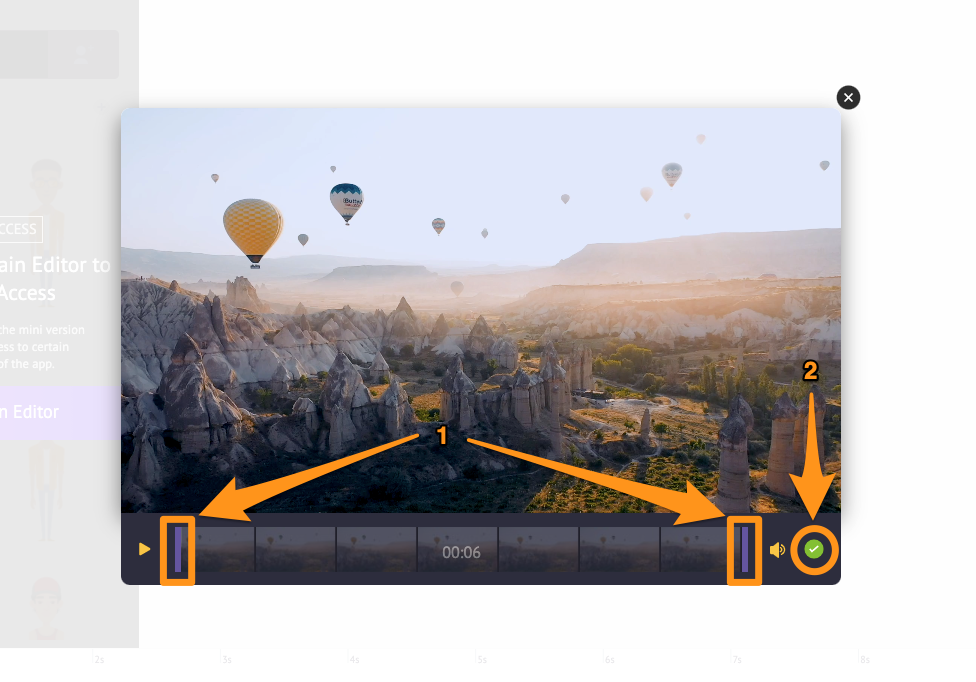
- Now click the Download button in the top right corner of the app screen to start processing the video. Once done, you can download the trimmed video to your local computer.
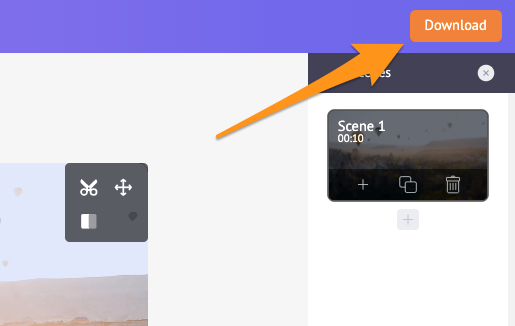
And that’s how super quick it is to trim a video using Animaker! In the following sections, we cover how you can trim or cut videos for WhatsApp status on your Android or iOS device.
Cut or Trim Videos for WhatsApp Status on Android
Oftentimes, you set your WhatsApp status using your smartphone. If you’re an Android user, you can use the built-in feature that WhatsApp offers you to trim a video.
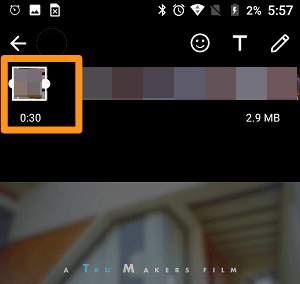
However, WhatsApp’s built-in feature is only ideal for cutting videos that are about a minute in length. If your video happens to be even a little lengthier than that, you’re better off choosing a third-party app as it would let you quickly do this with much less hassle.
With a third-party app such as Video Splitter for WhatsApp Status, you can automatically split your long video into 30-second clips with just a simple click, rather than having to manually trim your video into 30-second clips several times until you’re done trimming down the entire video.

Also, using a third-party app, you can trim your video to a custom duration of your choice.
Split or Cut Videos for WhatsApp Status on iOS
If you’re an iOS user, you can:
- Use WhatsApp’s built-in feature to trim videos.
- Use the trimming functionality that comes preinstalled on iOS.
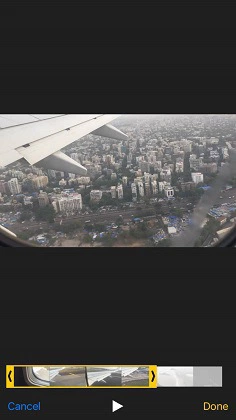
- Use a free third-party app such as VIDEO - SPLITTER.
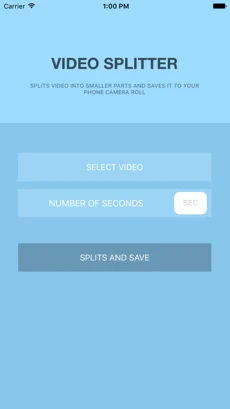
Any tool that you probably already use to trim videos for WhatsApp status that you think does a better job? Any free tool we seem to have missed adding to this list? Please let us know in the comment section.
And if you’re looking for an easy way to edit your videos for social media, please feel free to check out our video editor. It’s got all the video editing tools you’d need to polish and post branded videos on your social channels. Moreover, it’s been specifically made for non-designers, marketers, and anyone who doesn’t have any experience editing videos.