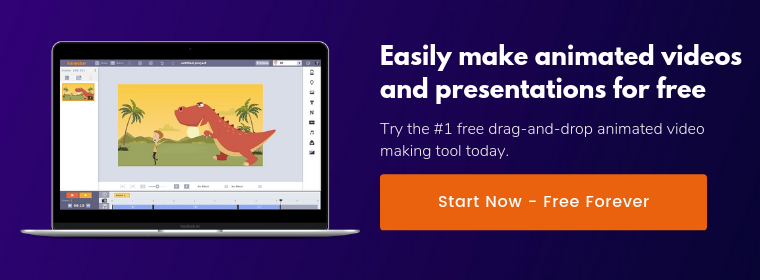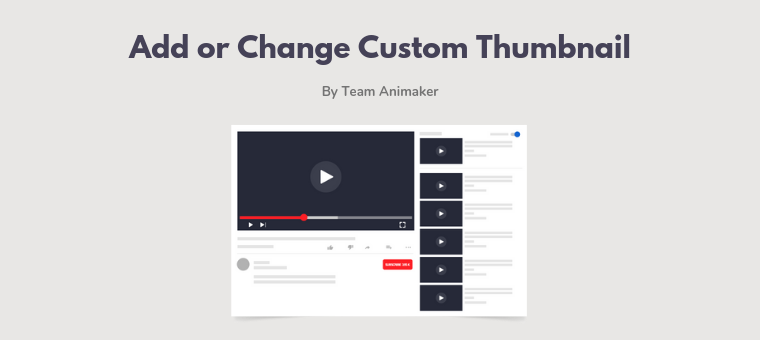How to Make a Perfect YouTube Channel: An Expert Guide
So you’ve finally decided to start a YouTube channel for your business or personal brand!
Smart choice! YouTube as a video sharing platform has over 1.57 billion active monthly users.
Obviously, your videos won’t be seen by all those users.
That being said, even if your videos are exposed to only a tiny fraction of that user base, it can provide enormous visibility to your business that no other social channel can!
But before you get started with YouTube Marketing, it is really important that your YouTube channel is “cooked to perfection” as it can make or break your audience's experience when they visit your channel.
In this simple quick-start guide, you’ll be seeing:
- How to make a YouTube Channel
- How to customize your YouTube Channel
- How to upload your first YouTube video and optimize it for search
How to make a YouTube Channel
Google has made recent changes to simplify the channel creation process. Follow these steps to set up your YouTube channel is less than a minute.
Sign in to YouTube
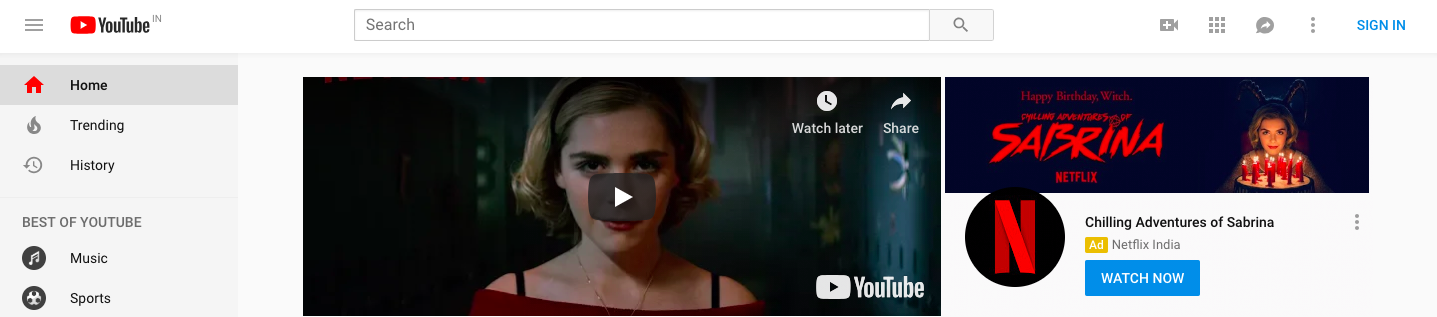
Signing into your Google account will also sign you into all its related services. So quickly sign in to Google and head over to YouTube. This way you’ll automatically be signed into YouTube.
If you don’t have a Google account, you can create one using this link.
Go to the settings tab
In the top right corner of the screen, you’ll find your profile icon, click on it and then click on “Settings”.
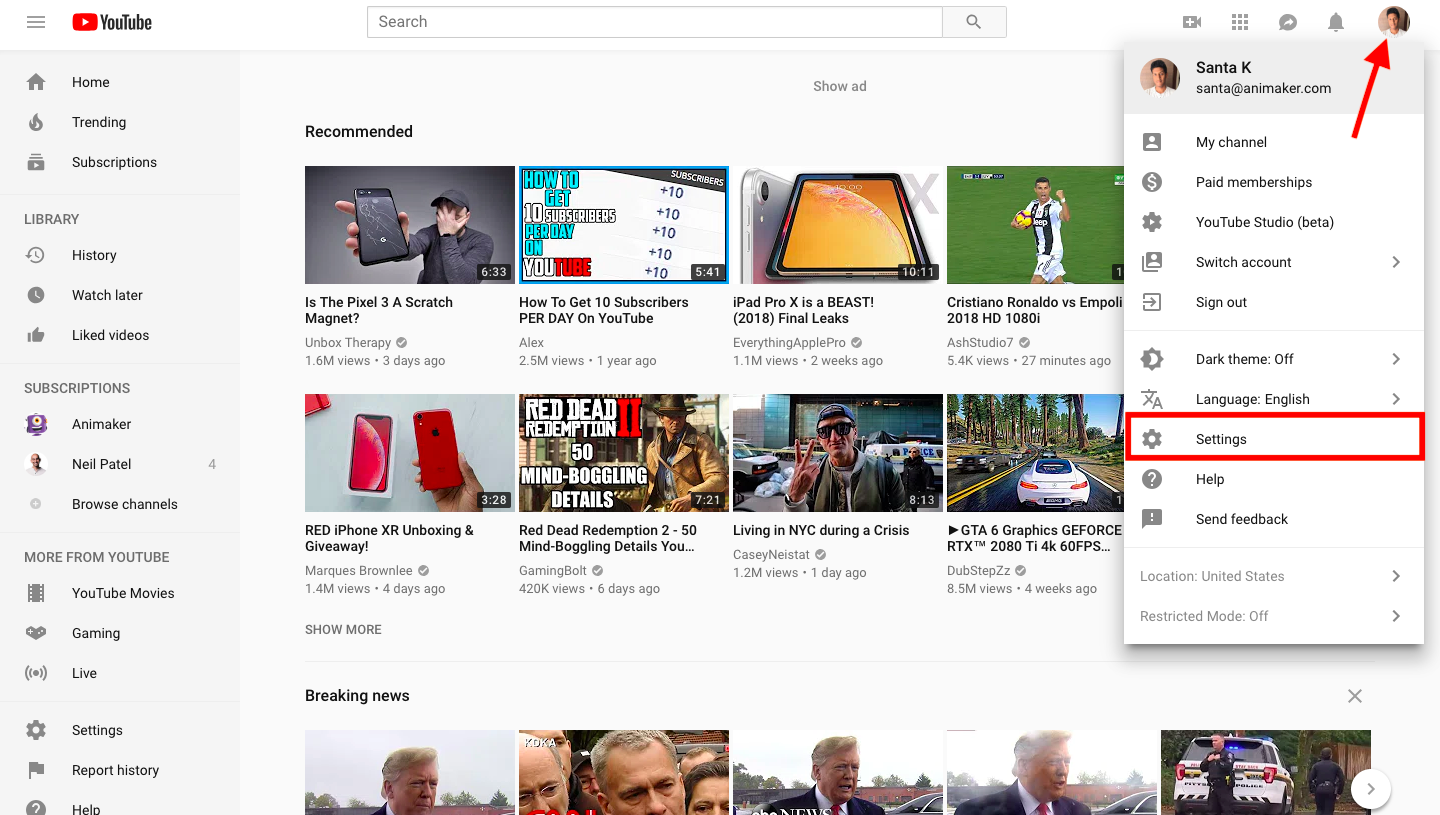
Create your channel
In the ‘Your account’ section, click on ‘Create a new channel’
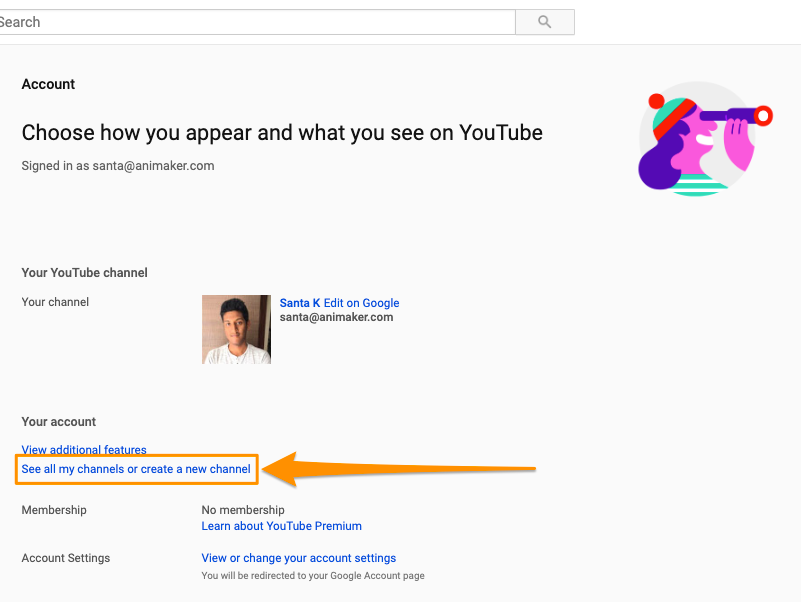
You’ll see a popup window with options to create a personal channel or create a channel with a business or other name.
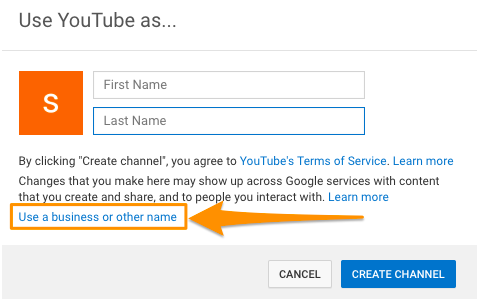
If you straight away enter your first name, last name and click on the “CREATE CHANNEL” button, you’ll have your very own personal YouTube channel. Here, you can vlog about your daily life or post videos about your personal likings.
However, if you’re planning to create a channel to promote your business or personal brand, you should click on “Use a business or other name”.
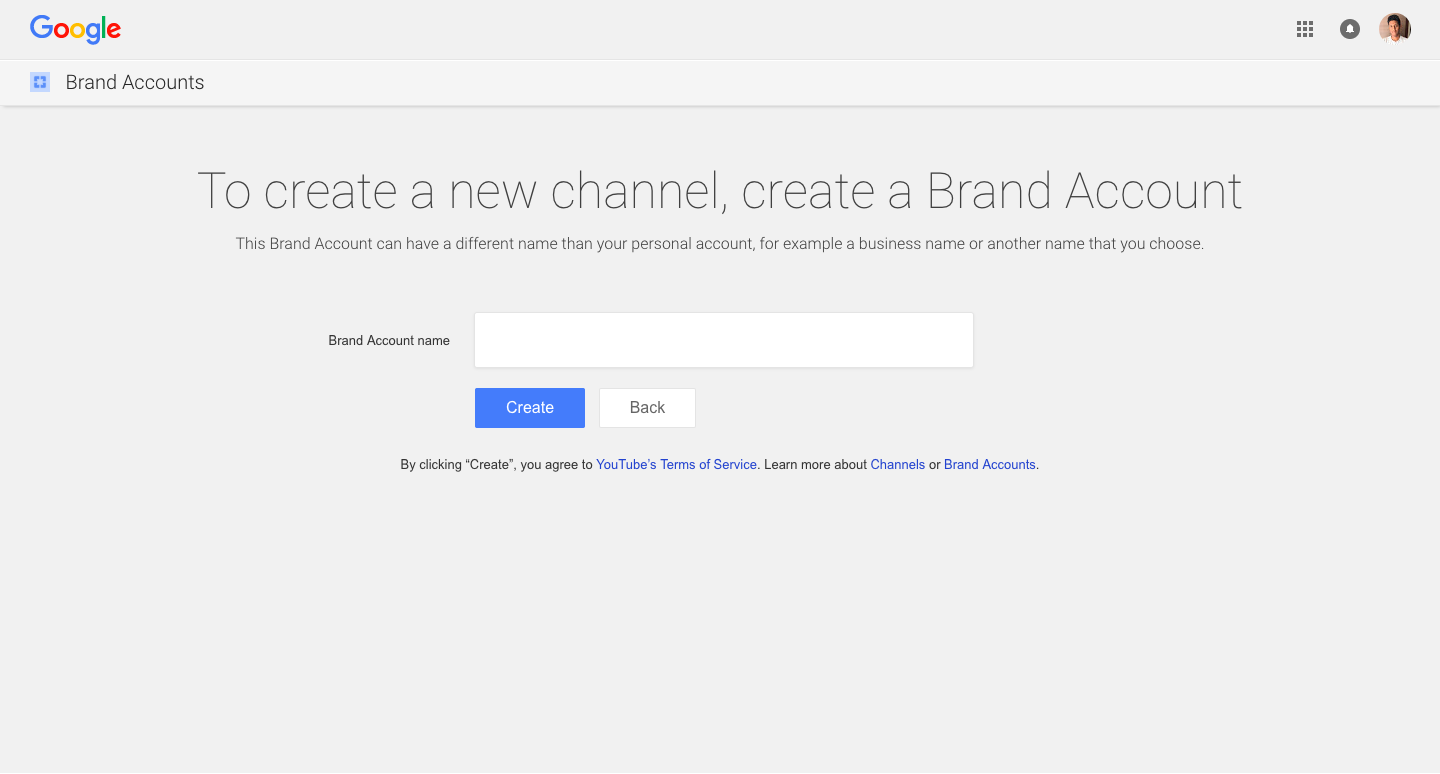
Setting up a brand account lets you set up and manage a YouTube channel specifically for your business. Your brand account can even have multiple owners to manage your account.
Quickly enter your business name and click on ’Create’. That’s all, now you have successfully created a Youtube channel.
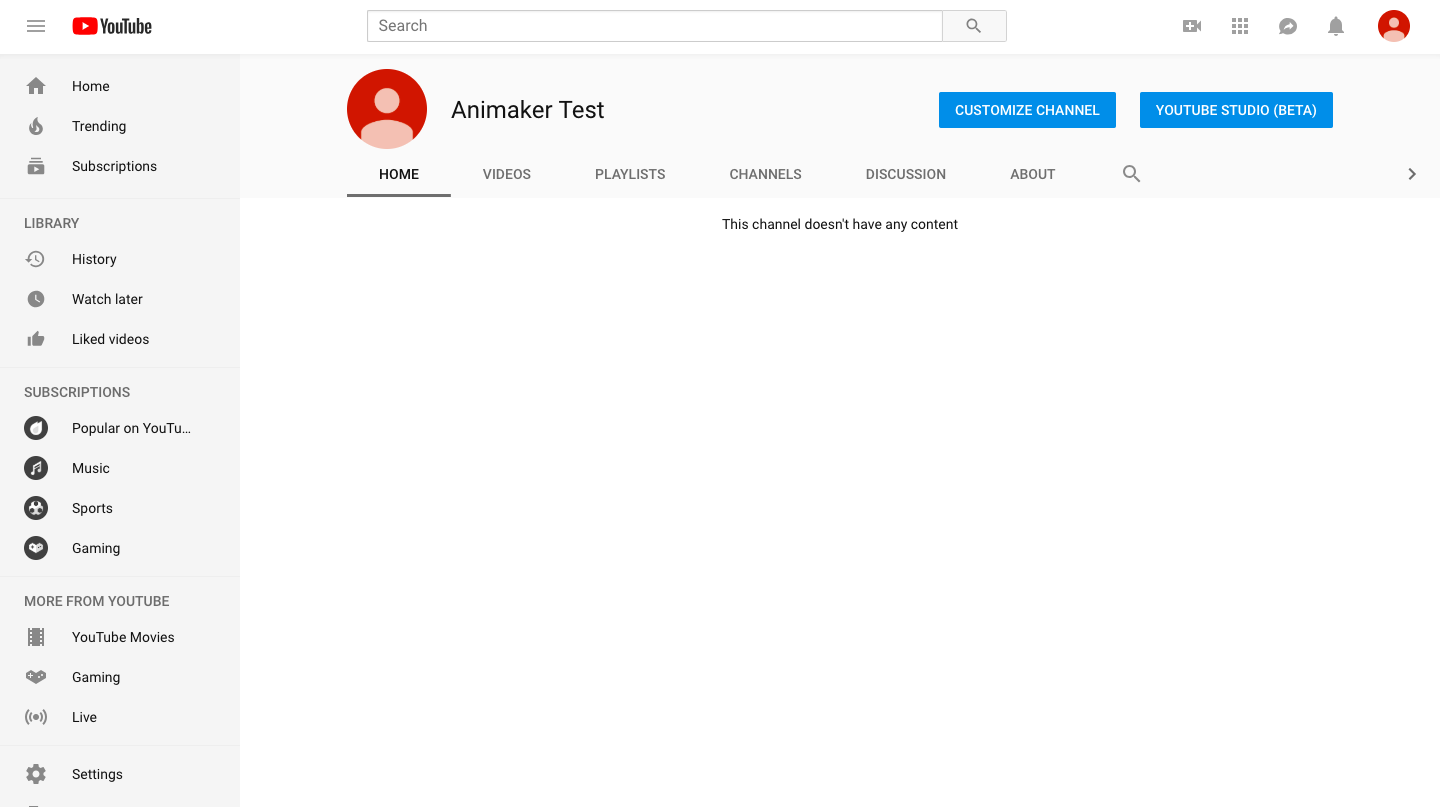
Next up you should verify your brand account by clicking this link. Verifying your account lets you upload videos more than 15 mins and adds more customization features.
How to customize your YouTube Channel
YouTube allows you to customize two key elements of your YouTube channel - About section and your channel art.
To get started, click on ‘CUSTOMIZE CHANNEL’ and select the ‘About’ tab.

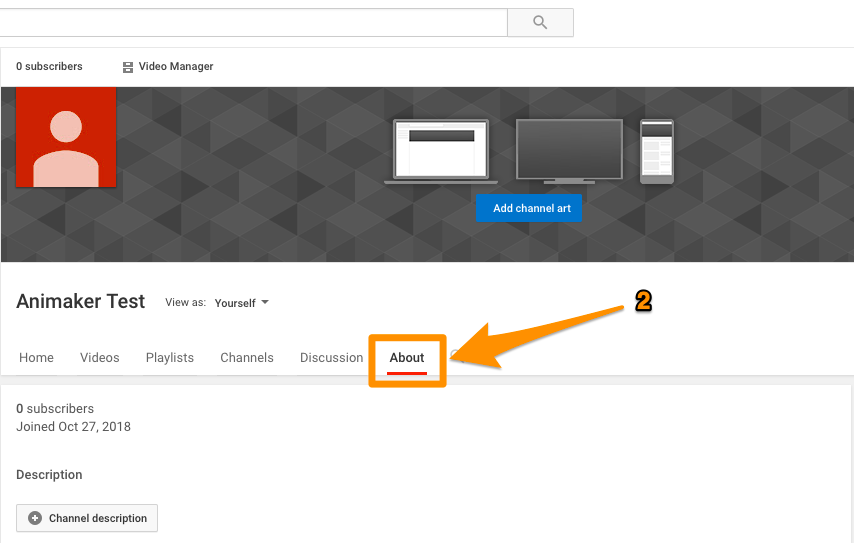
Add a channel description
A channel description is an outline of what your channel is all about. It gives you an opportunity to show the readers why they should watch your videos and possibly convert them into subscribers.
A channel description appears in the about tab of your channel page and in YouTube’s search results. A good description tells the reader what the channel is about and how they would benefit from following you & consuming your content.
Also, including keywords in your channel’s description can help you rank higher in YouTube search.
To add the channel description, simply click on the button that says “Channel description” in the “Description” section.
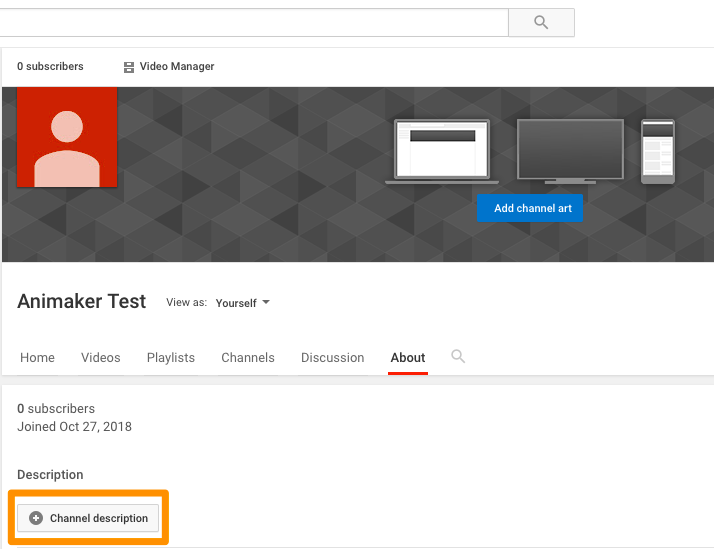
Add your contact details & Location
This could come in handy for people who’re interested in your offerings and want to get in touch with your business. Add your email address and location so that you don’t miss out on these leads.
To add your email address, click on the button that says “Email” in the “Details” section
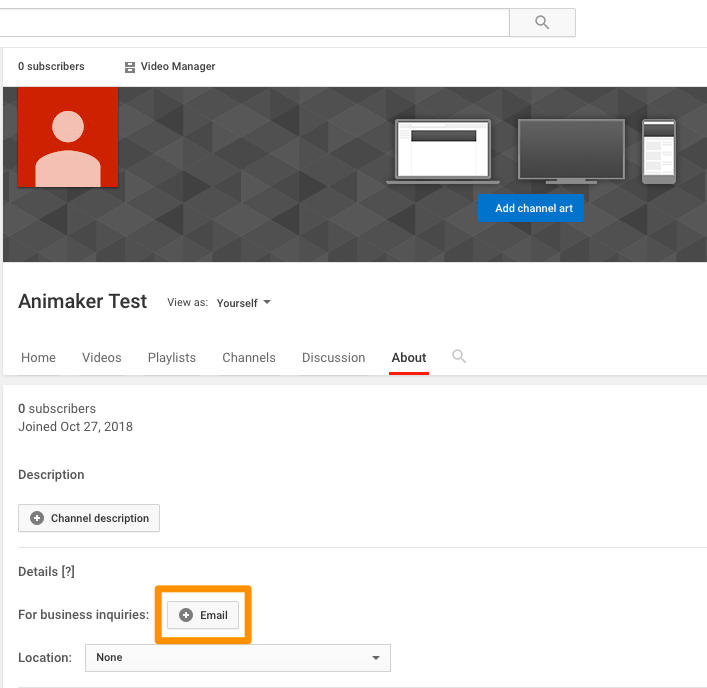
To add your location, click on the dropdown button right below the “Email” button in the “Details” section
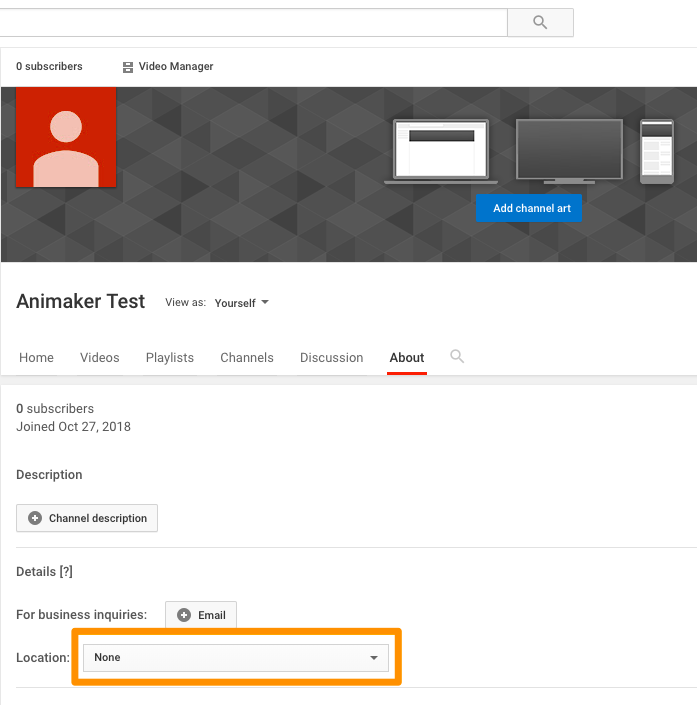
Add links to your social channels
YouTube also allows you add links to other social channels. These links will display prominently as an overlay in the bottom right corner of your channel art.
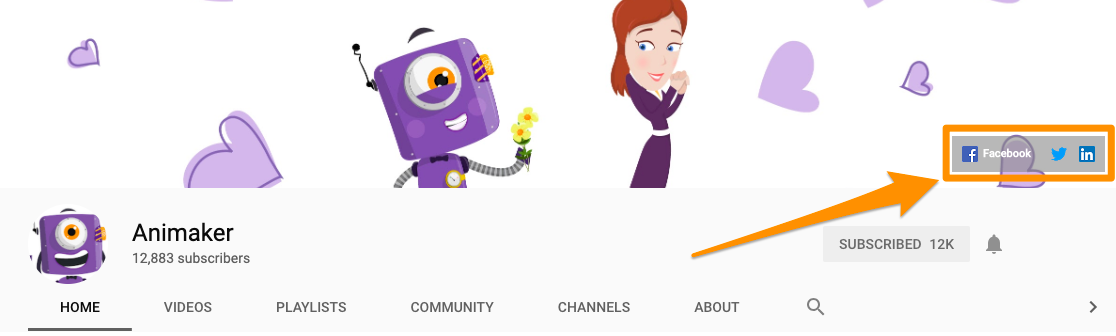
To add social links to your channel, click on the button that says “Links” in the “Links” section
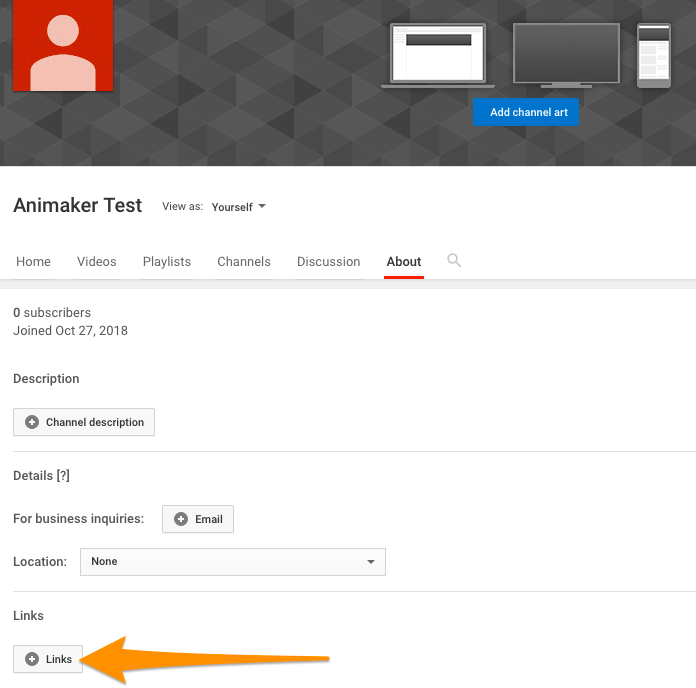
Add a channel art
YouTube channel art is similar to a Facebook cover photo. It appears on top of your YouTube channel and hence holds a lot of importance.
Creating a channel art can be initially tricky, but no worries, we’ve already put together a simple guide on how to create a stunning YouTube channel art.
Once you have created your channel art, simply upload it and adjust the crop to preview it for various sizes and click on select to finalize your channel art.
Add your channel icon
You can also add a channel icon to your YouTube channel homepage. If your channel is to promote your personal brand, upload an image of yourself. If it’s a business channel, you can upload your brand logo.
Since Animaker is a software product company, we have our logo as our youtube channel’s icon.
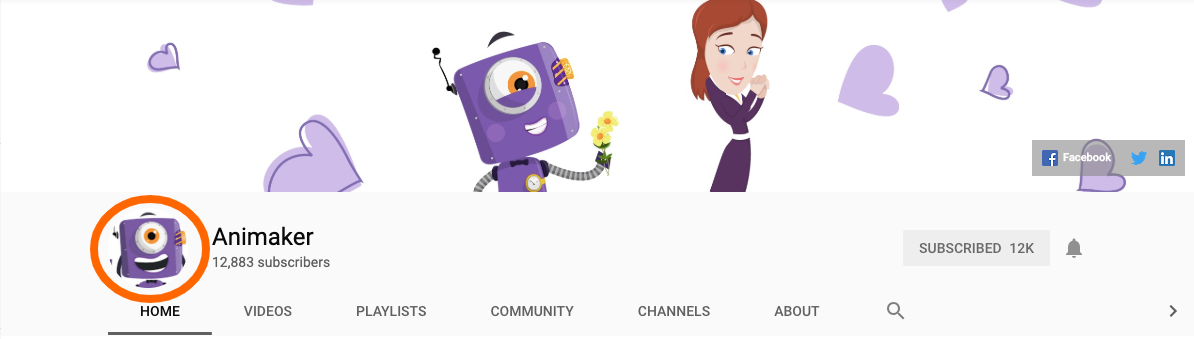
To change the channel icon, click on the edit icon, upload your brand logo, crop it to perfection and click on done to finalize your brand icon.
Now you have created a completely customized YouTube channel. One good example of a customized youtube channel is our own.
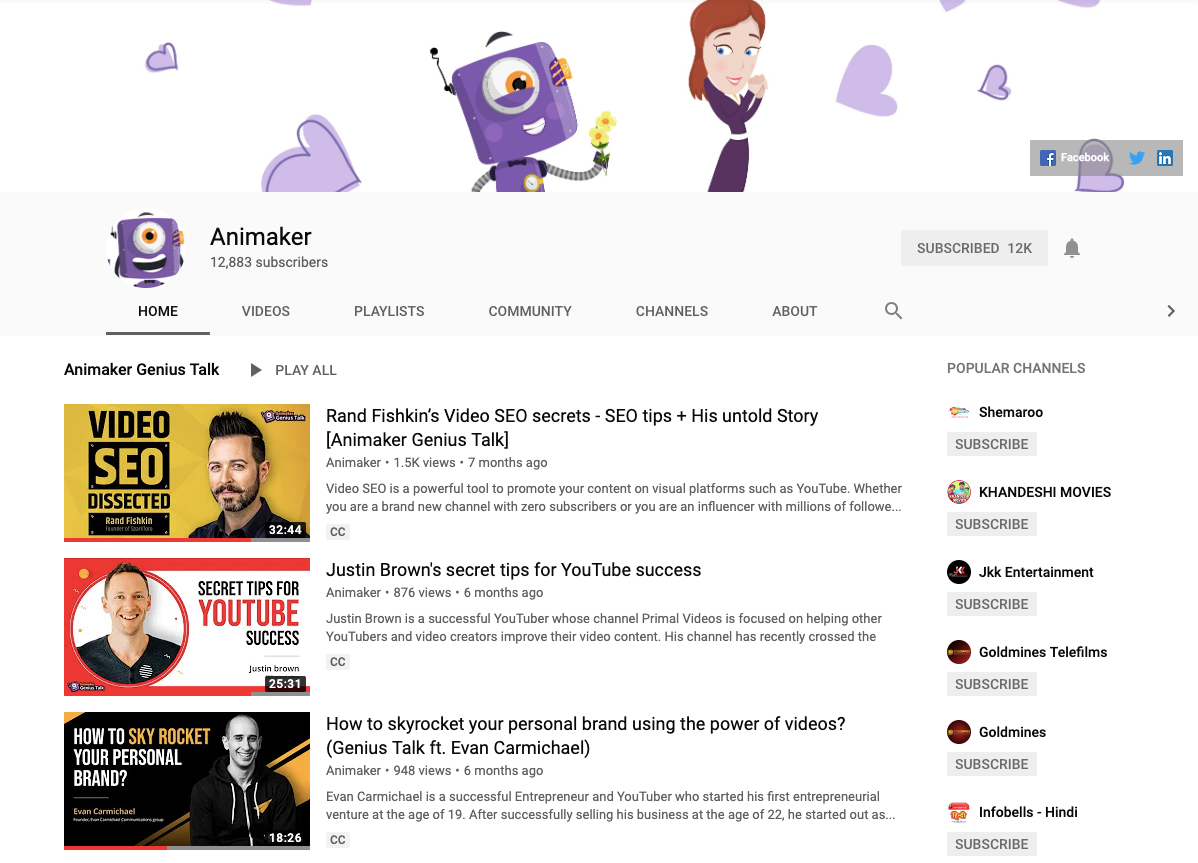
How to upload your first YouTube video and optimize it for search
Now it's finally time to upload your first video in your YouTube channel. Similar to Google, YouTube search also works based on an algorithm, hence you have to optimize each and every video you upload to ensure that they get more visibility. With a YouTube dashboard, you can keep track of your channel performance.
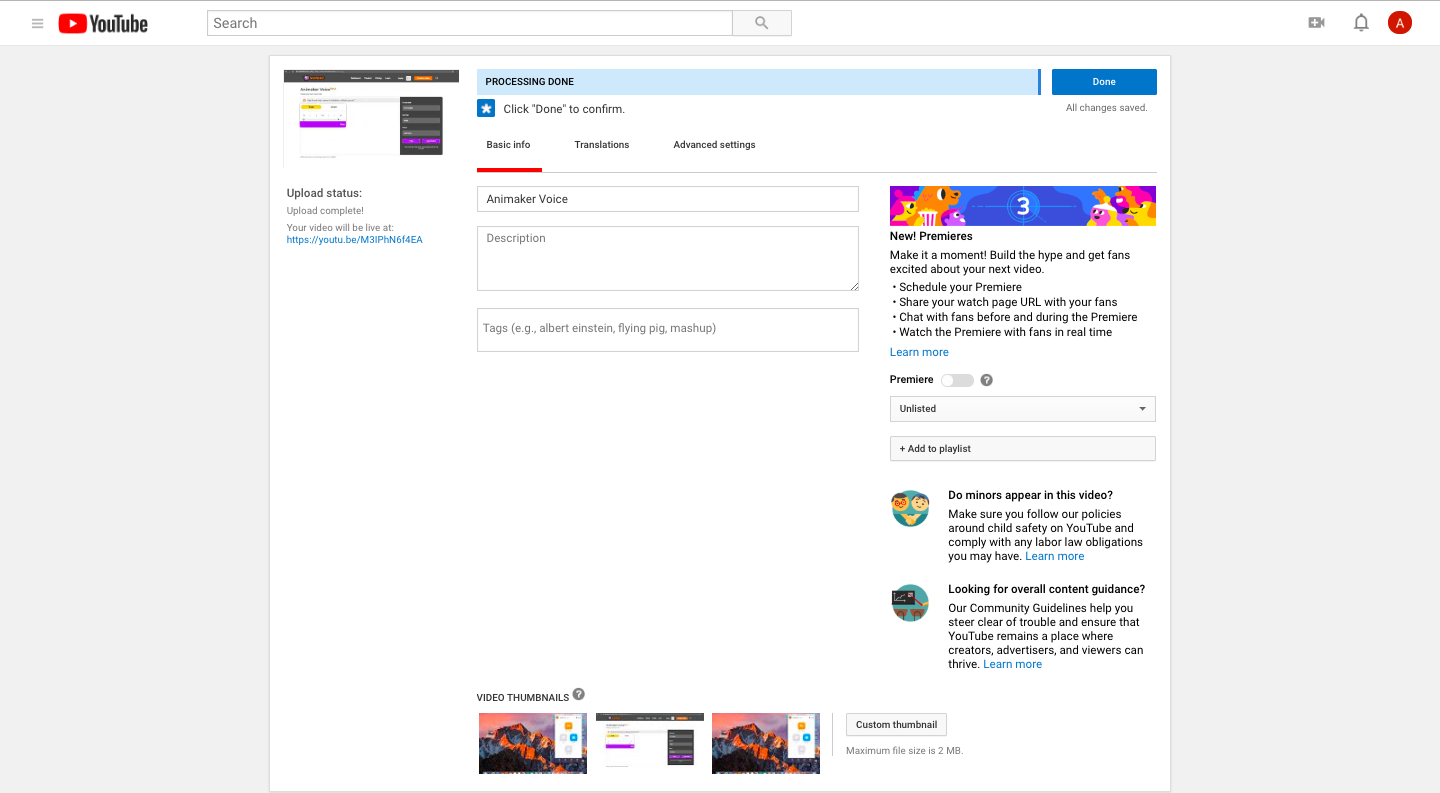
To upload a video, click on the camcorder sign on the top right section of your YouTube channel and select a video from your local disk to upload.
While your video is uploading, you can optimize it for search by filling out the following fields:
Title:
The title of your video is very important. It should be compelling enough to visitors to click on watch the video.
You can also do a keyword research and include it in your title. This way it will also show up in Google results.
Description:
You can add up to 1000 characters of description for your video. But only the first 100 characters will be displayed initially. So keep the important words within the first 100 characters.
If you’re giving out links to a website or landing page, provide it in the beginning of the description.
Add Tags:
Adding appropriate tags for your videos will inform YouTube what your video is about and can broaden your videos reach.
Choose Category:
You can also pick a category for your video in the advanced settings tab and group your video with similar content in YouTube.
Customize your video thumbnail
According to YouTube, 90% of top performing videos have a custom thumbnail. This proves that thumbnails can play a key role in increasing your video’s click-through rate.
You can create a custom thumbnail by using any thumbnail maker out there.
That's it! You've officially not only created a YouTube business channel, but you also know how to optimize your youtube videos for more visibility.