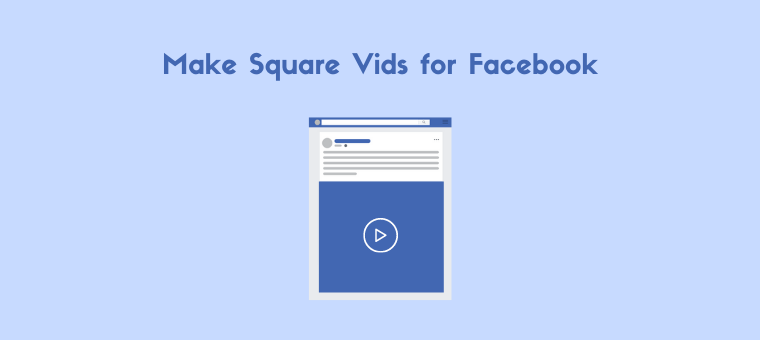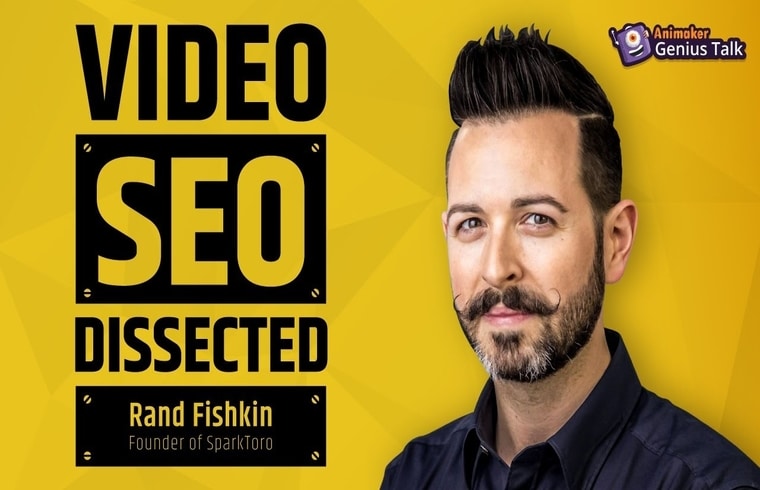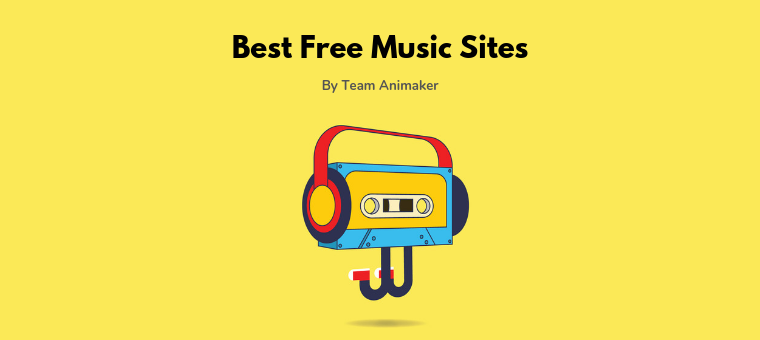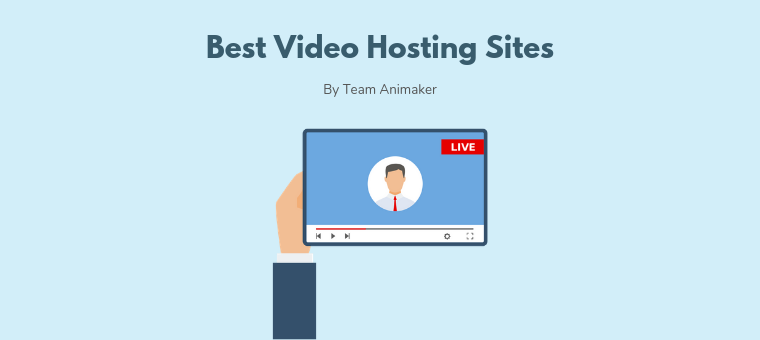How to Create Square Videos for Facebook: 4 Best Free Ways
Looking to create square videos for Facebook?
Square videos outperform landscape videos on Facebook in terms of views and engagement.
In this article, we show you top free ways to create square videos for Facebook on your desktop and smartphone:
Make Square videos for Facebook Online using Animaker
Make Square Videos for Facebook on iOS and Android using InShot
Make Square Videos on iOS using Square Fit Photo Video Editor
Make Square Videos on Android using Video Editor: Square Video
How to Create Square Videos for Facebook Online using Animaker
If you’re looking to create square videos using an online tool on your laptop or PC, Animaker should be your go-to tool.
Animaker’s square video maker lets you quickly create and export videos in square dimensions.
You don’t need any video making experience to create square videos using Animaker.
Easily resize a landscape or vertical video to square dimensions in a matter of clicks.
Add and animate text, shapes, stickers, and more to create a beautiful square video!
Add gradient backgrounds, use high-quality stock videos and photos, upload your own font, the possibilities are endless!
Follow these steps to create a square video from scratch using Animaker:
- First, sign up and log into the tool. Then, pick the “Square” option from the Create a video section in the dashboard.
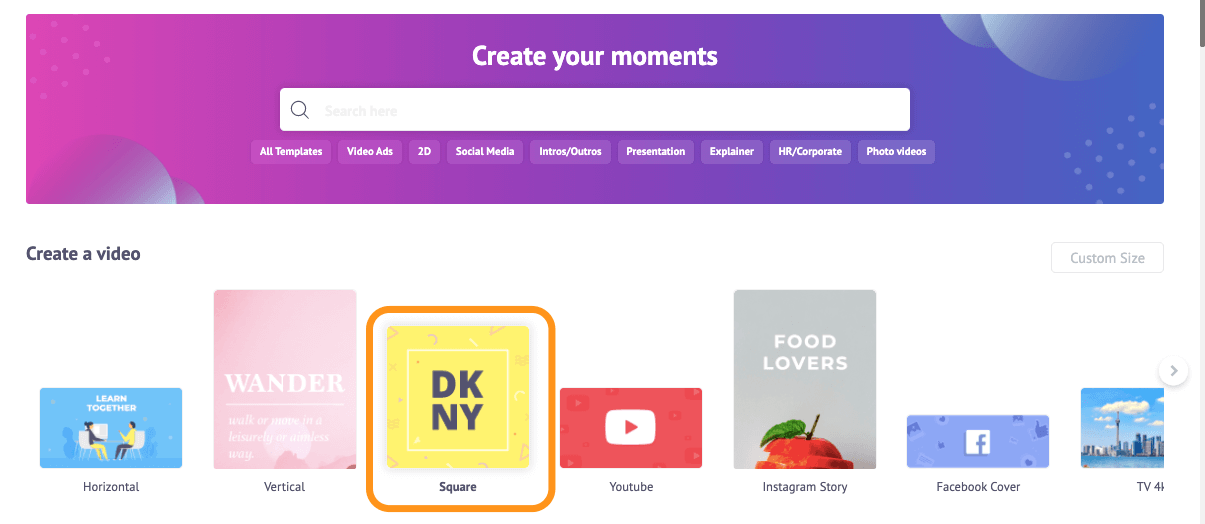
- If you want to create a square video from scratch, click on the button that says “Blank” to open a blank square video project.
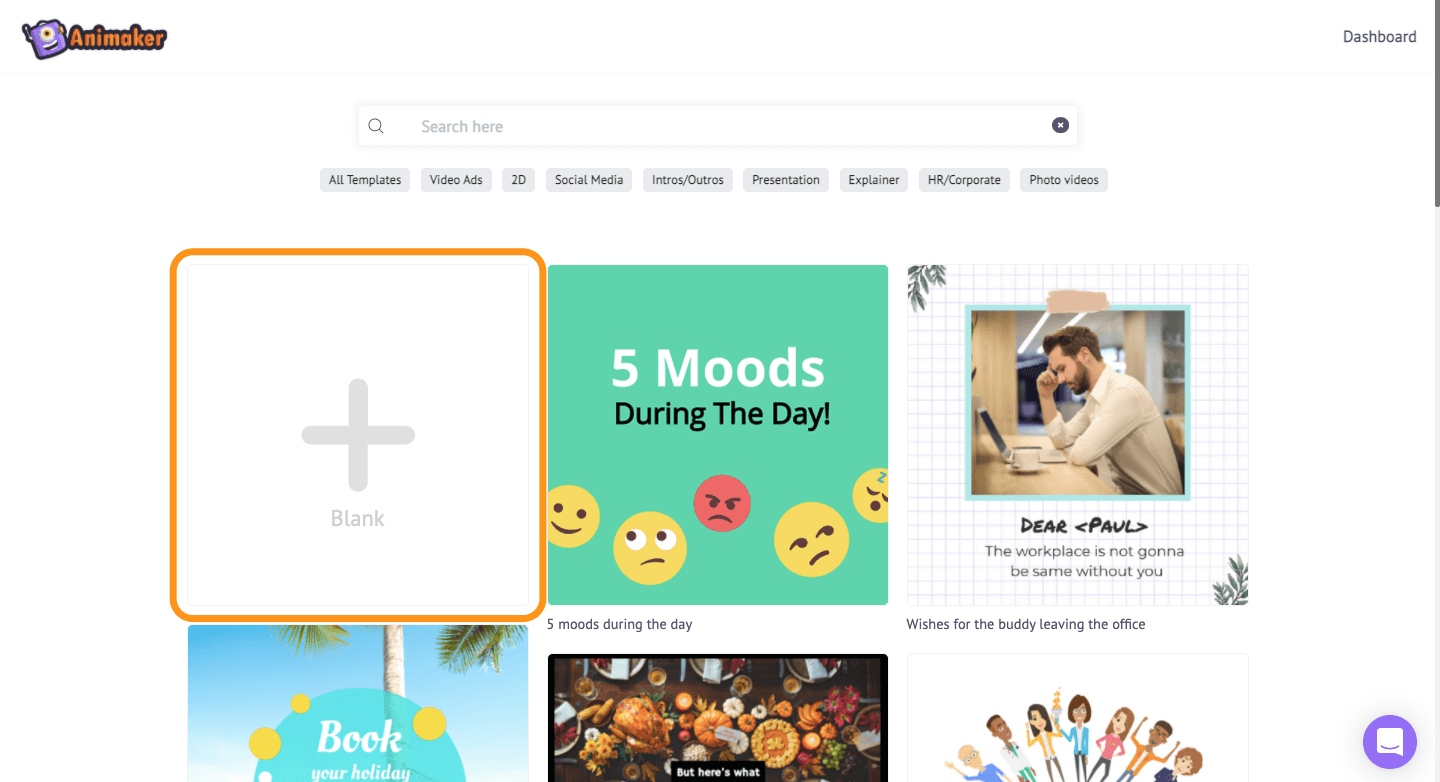
If you want to use a template as a starting place to create your square video, pick one of the square video templates from our huge collection. - To upload the video, navigate to the upload tab in the main navigation bar, then click on the upload button at the bottom to select the video you’d like to convert to the square size.
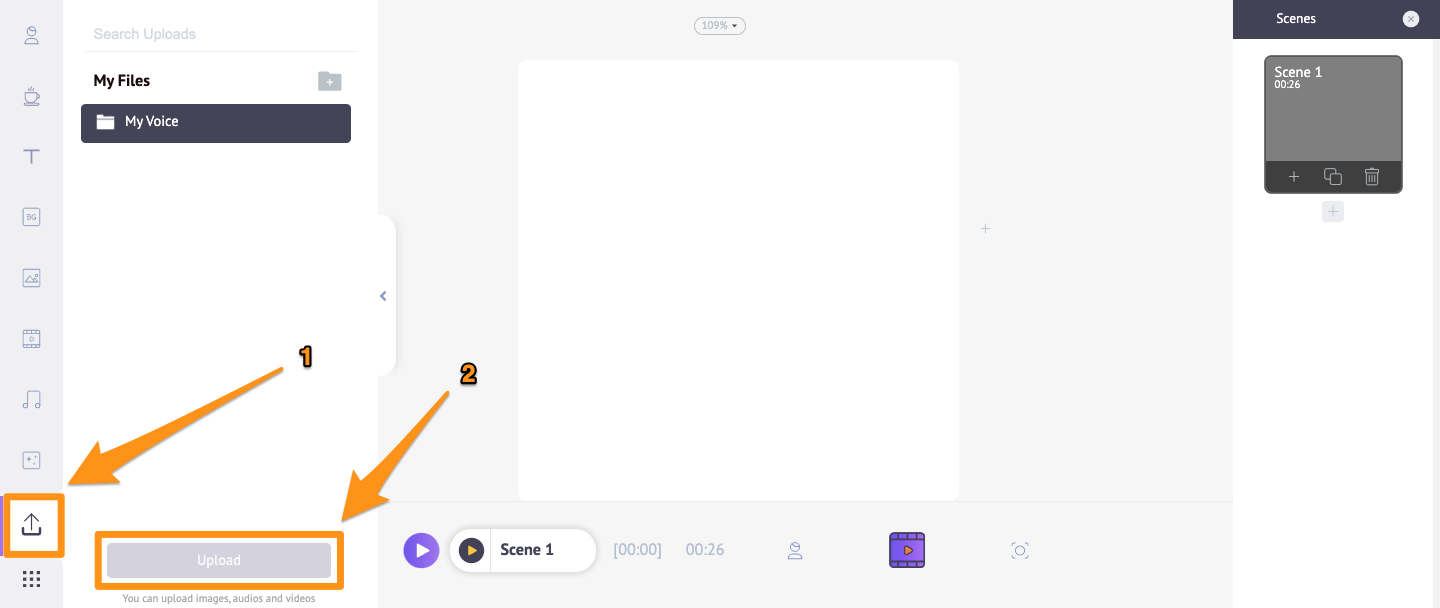
Once the video has been uploaded, click on it to use it in your square video project. If you have a vertical or landscape video that you’d like to fit properly to the square dimensions, you can use Animaker’s video cropper. - Click on the Crop icon in the top right corner of the canvas, then hold and drag the edges to expand the video. Once you’re done, click on the green button that says “Apply” to save the changes.
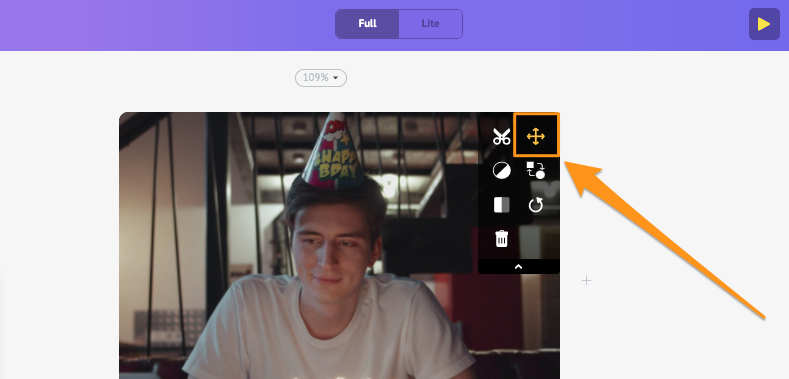
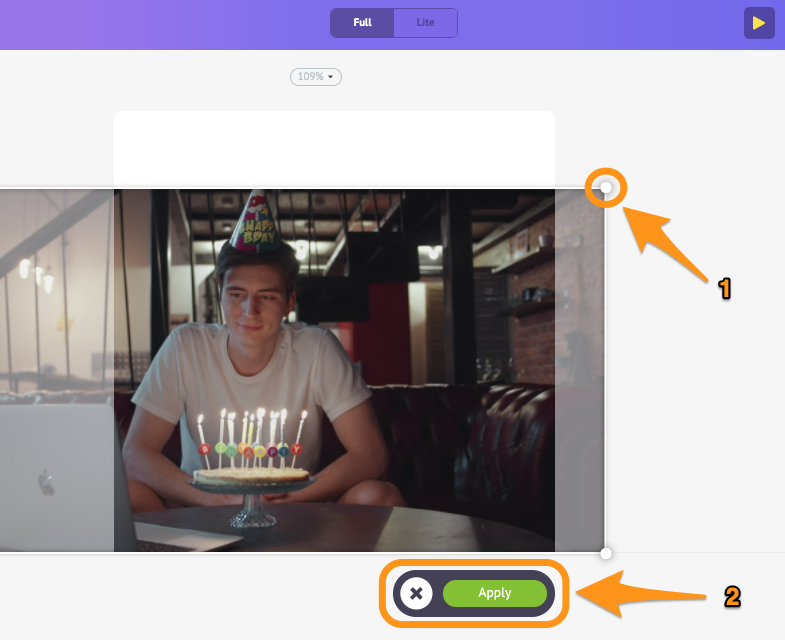
You can, however, let the blank space remain at the bottom and top — or at the right and left if it’s a vertical video—to add text to your square video.
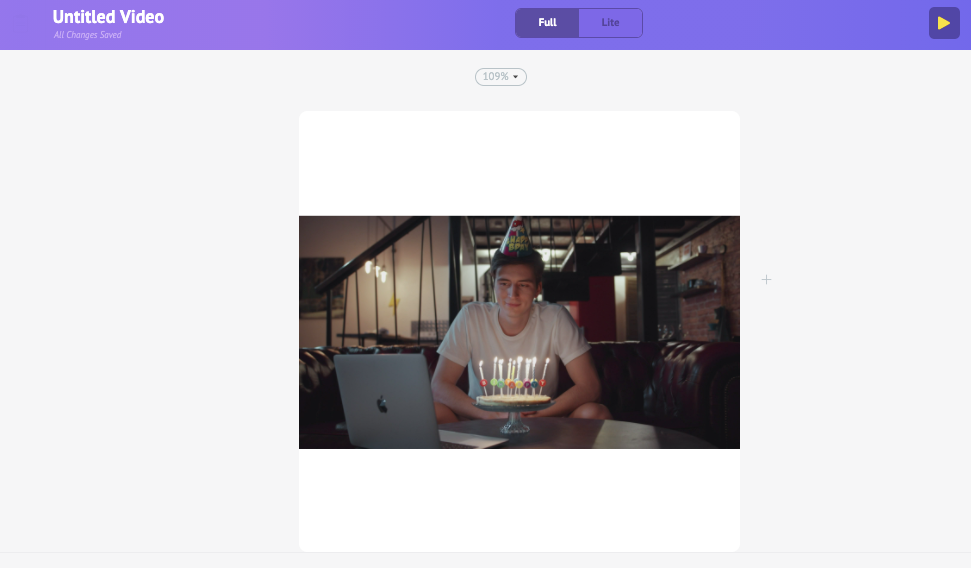
- To change the white background color, click on the background area, this will bring up the color palette at the bottom of the app screen. Now you can use the color picker or one of the colors listed to set the color.
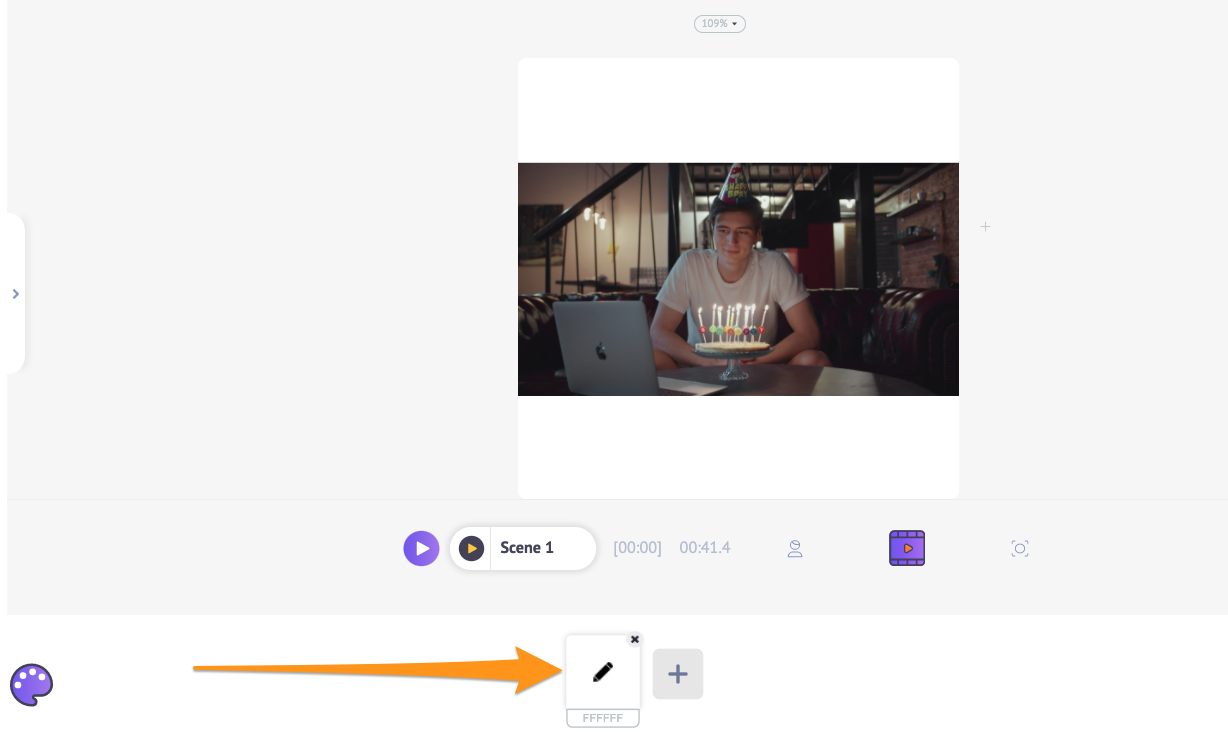
You can upload your own logos, images, and videos the same way you’d uploaded in the 3rd stepOr you can use readymade visuals and animations from Animaker’s huge built-in library.
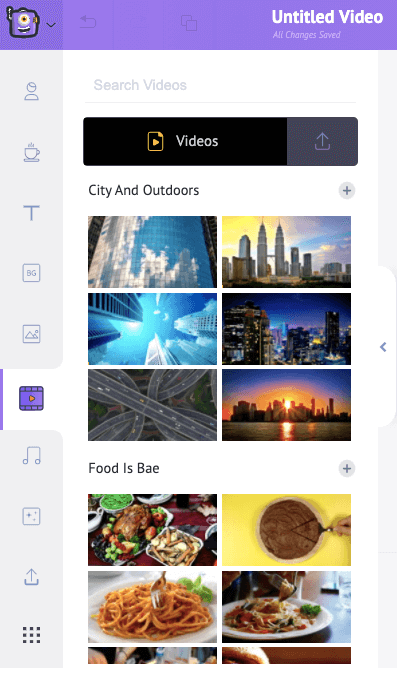
- To add “Text” to the video, go to the text tab and click on one of the text sizes to add it to to your video.
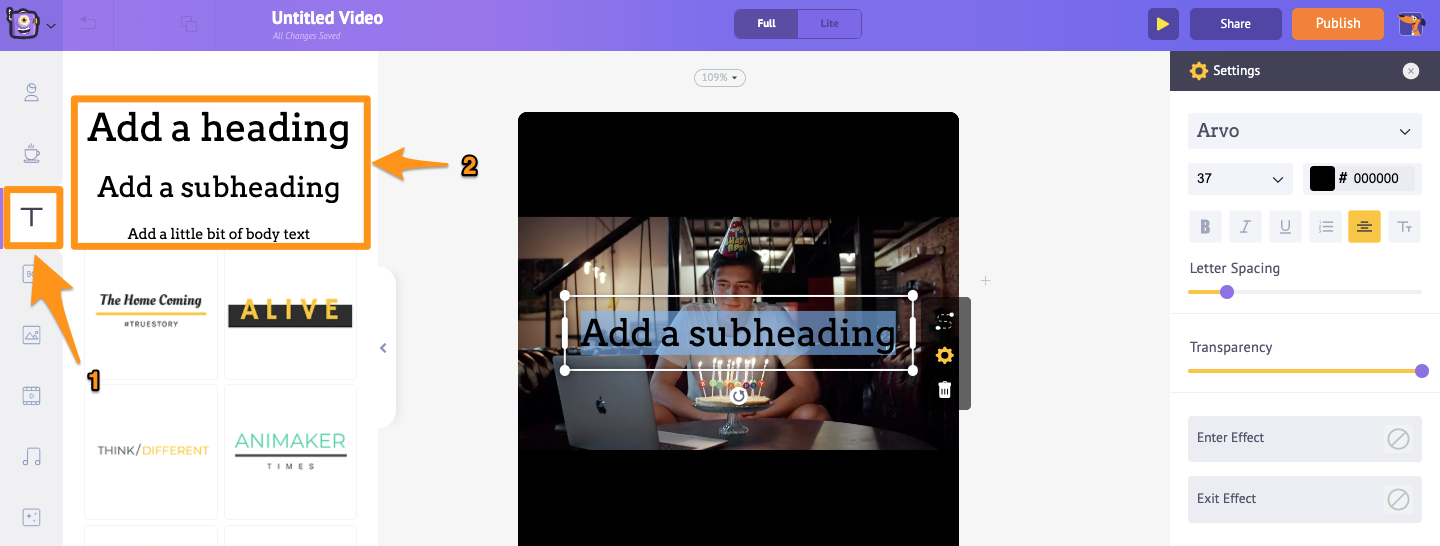
Once you’re done making the changes, preview the video to see if everything’s fine. Click on the play button beside the publish button in the top right corner to preview the entire video.
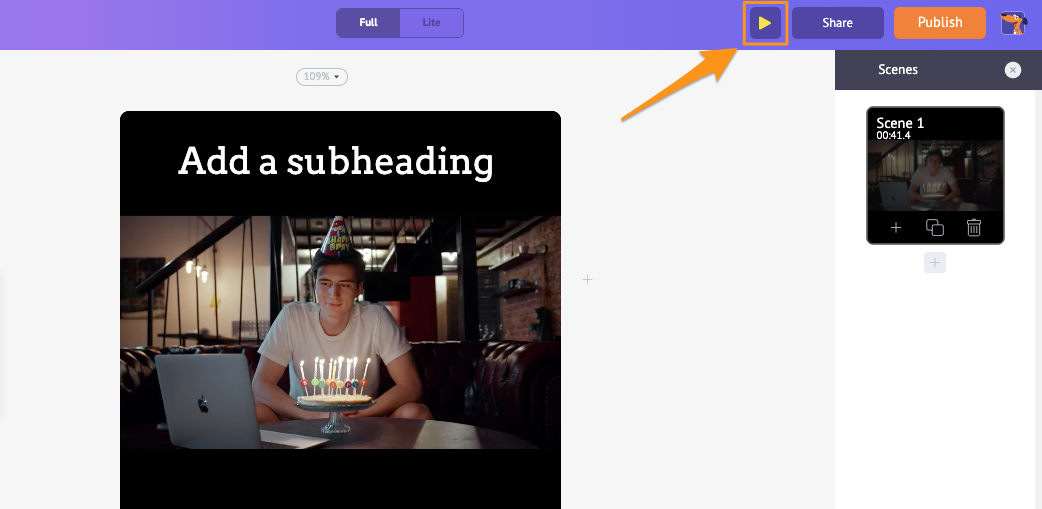
- If everything looks good, go ahead and hit the “Publish” button in the top right corner, select Download Video from the resulting dropdown, then pick the video’s resolution and hit Download.
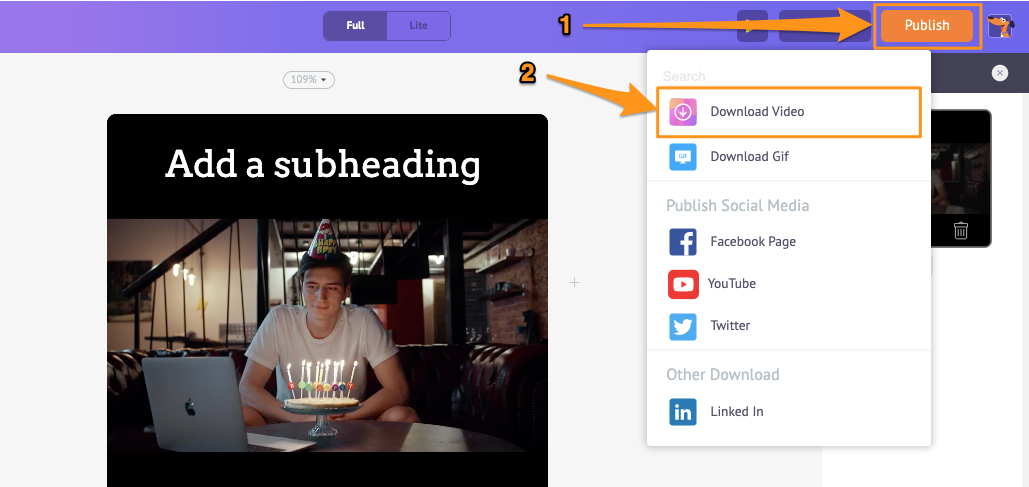
Create Square Videos on Both Android and iOS with InShot
If you’re an Android or iOS user, you can use a video editing app called InShot to create a square video for Instagram. here’s how you create square videos using InShot:
Open InShot, then tap “Video” to upload and edit your video.
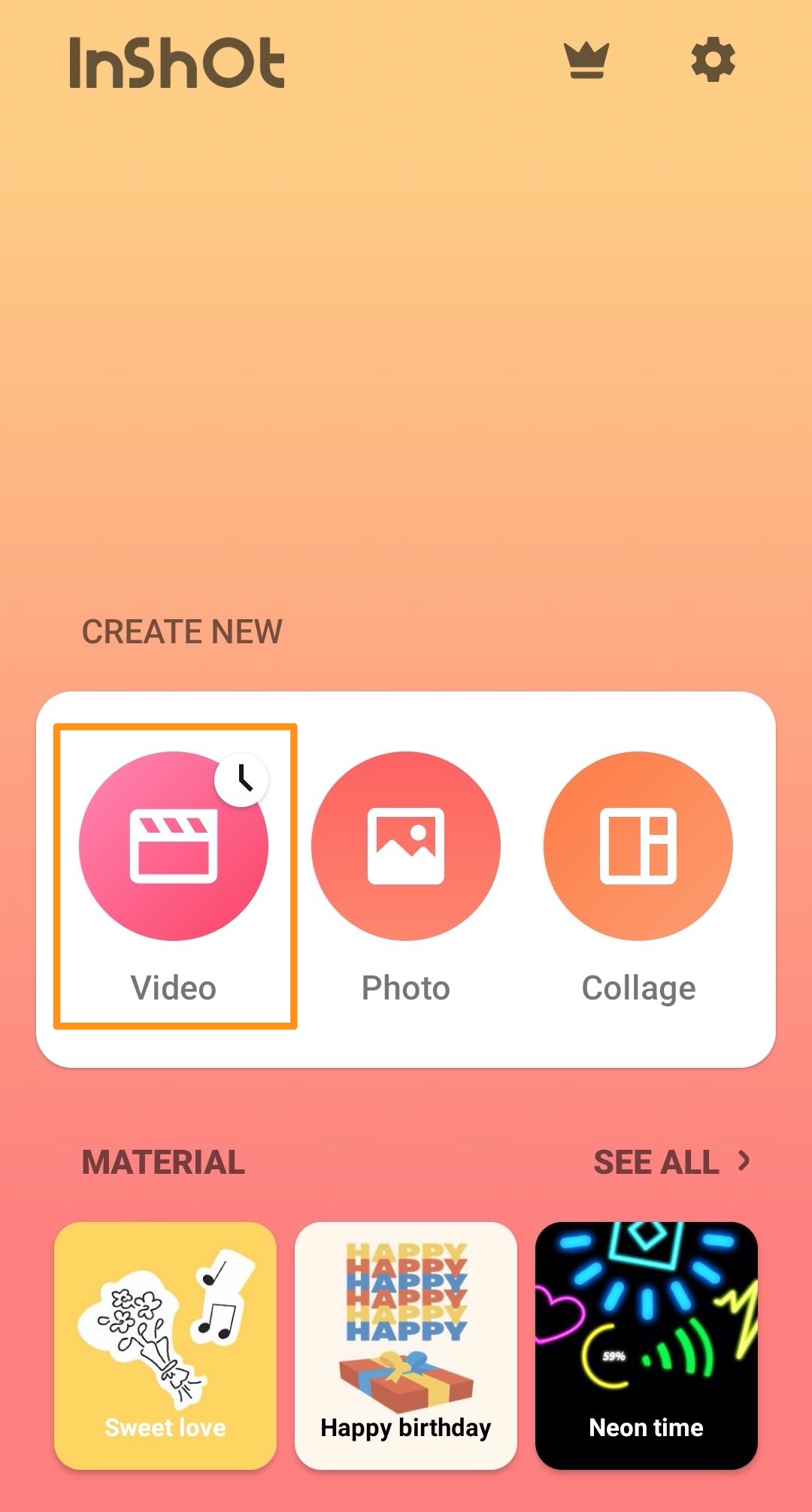
Once the video’s been uploaded, go to the “Canvas” tab in the main menu bar.
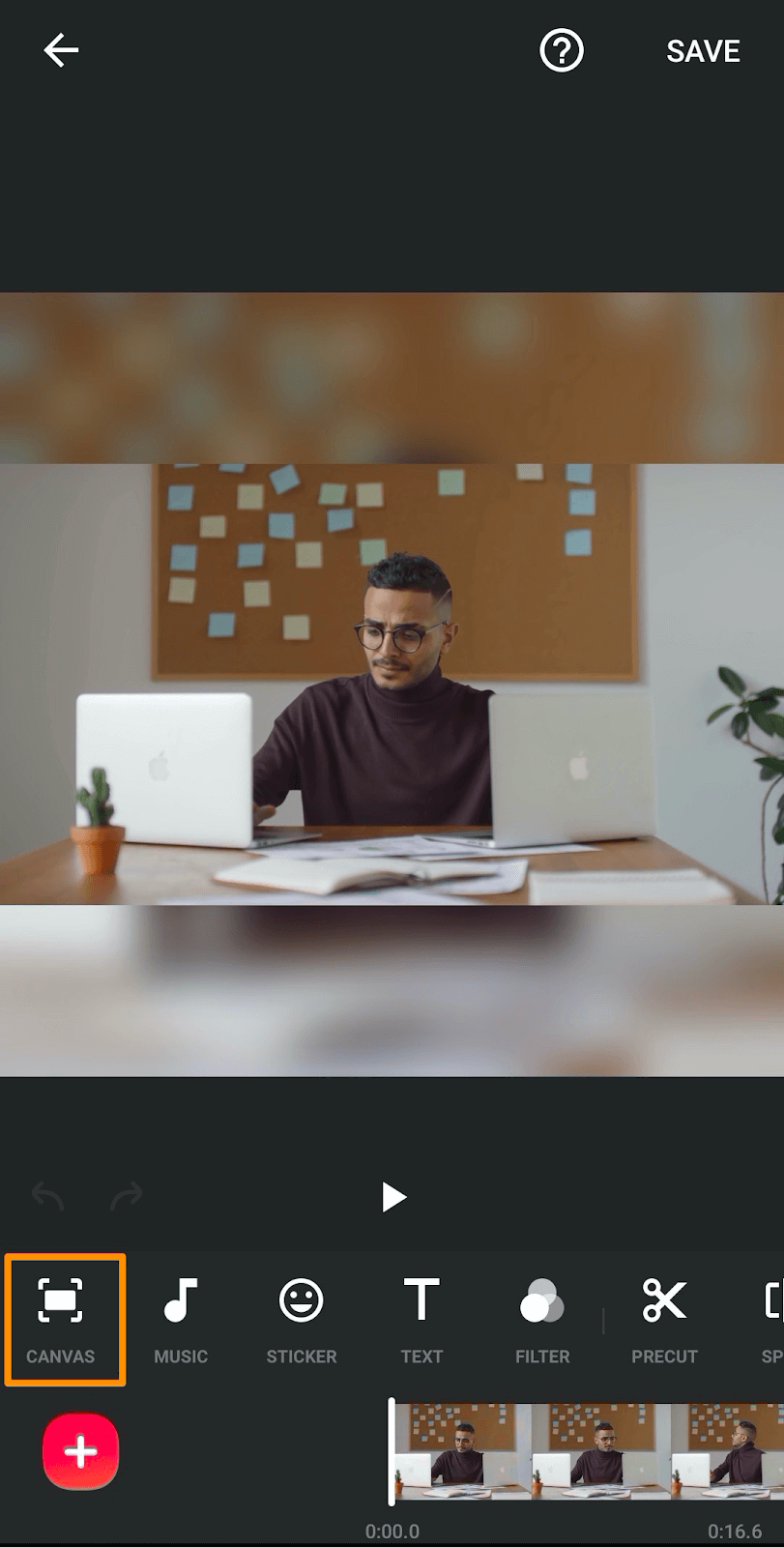
As you can see, the square (1:1) option is selected by default. Optionally, you can adjust the size of your video—how it should fit the square dimensions— using the slider.
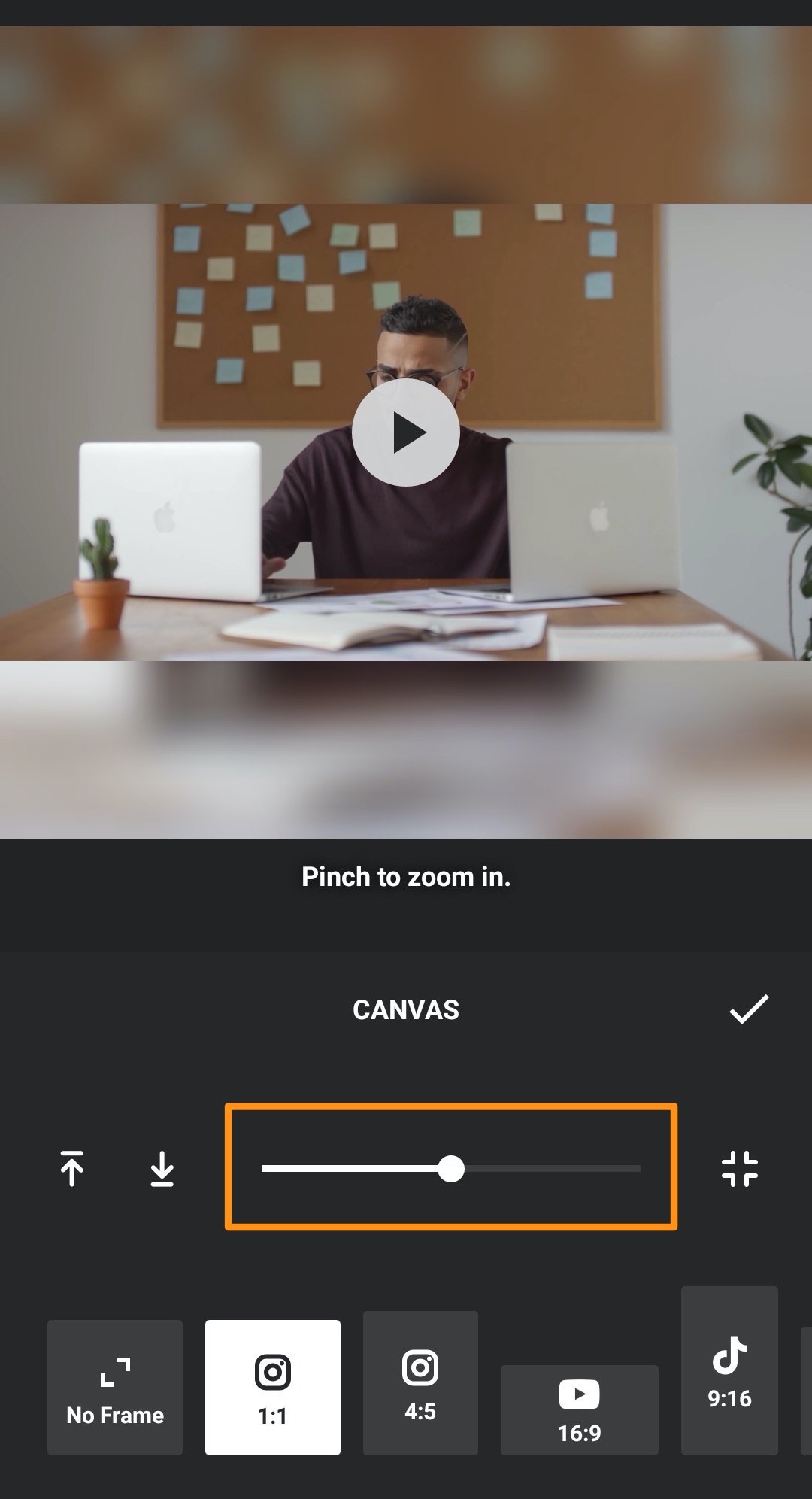
To save the video to square dimensions, click on the Tick icon beside the text that says CANVAS.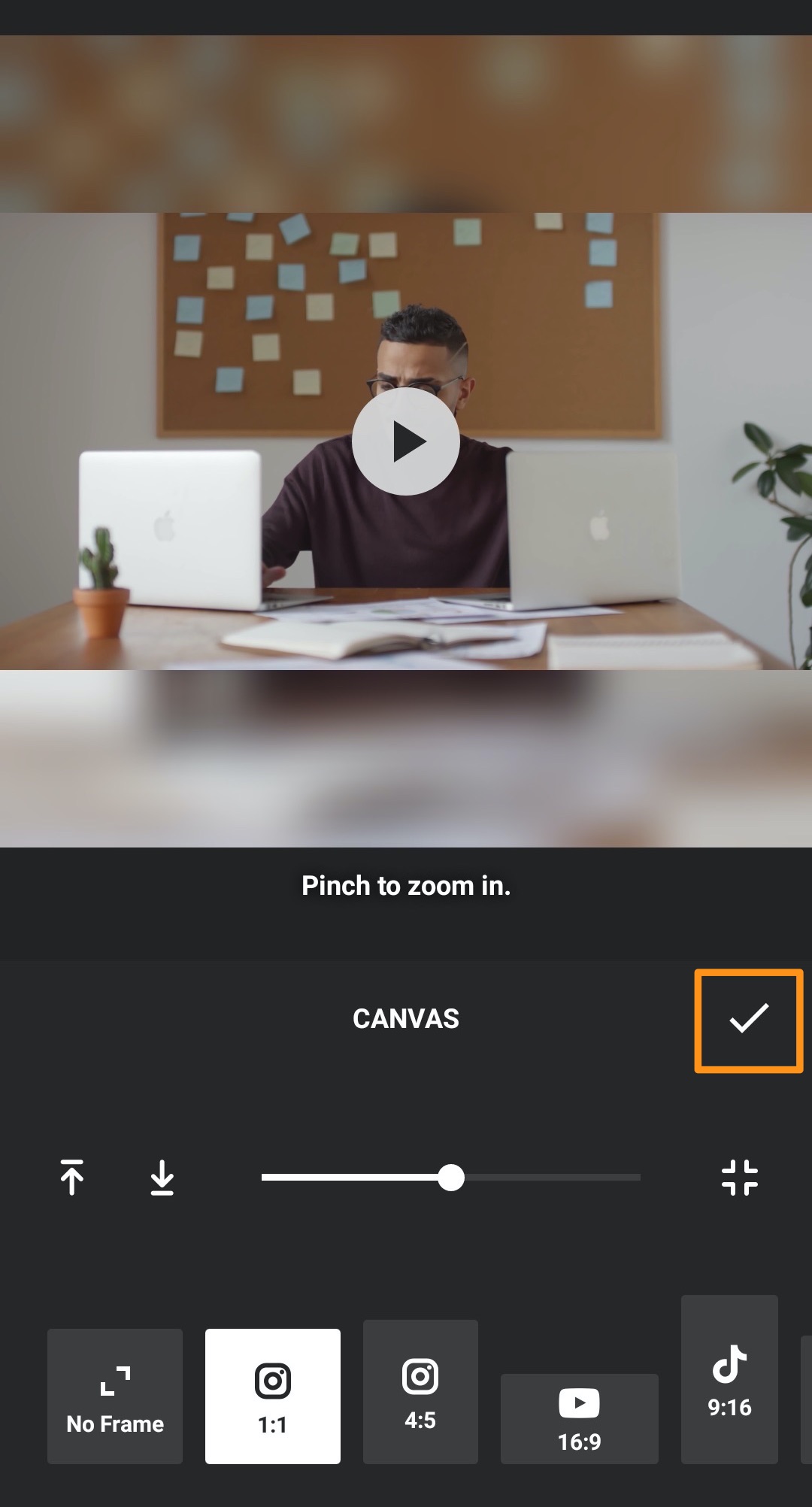
Once you’re happy with how your square video looks, click on the SAVE button in the top right corner of the app screen to save the video.
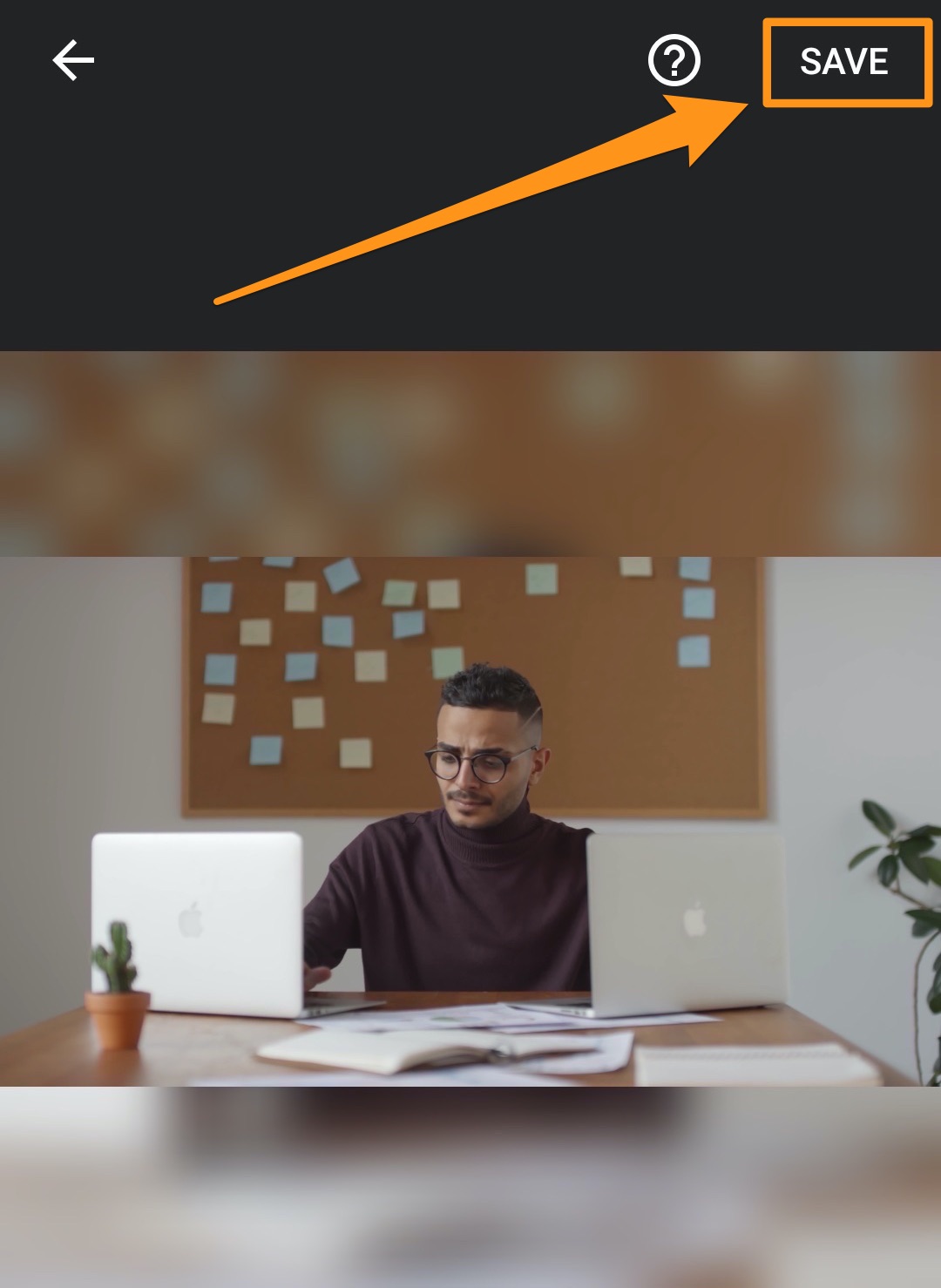
Make Square Videos for Facebook on iOS with Square Fit Photo Video Editor
If you’re looking for a free iOS app to create square videos for Facebook, you can use Square Fit Photo Video Editor.
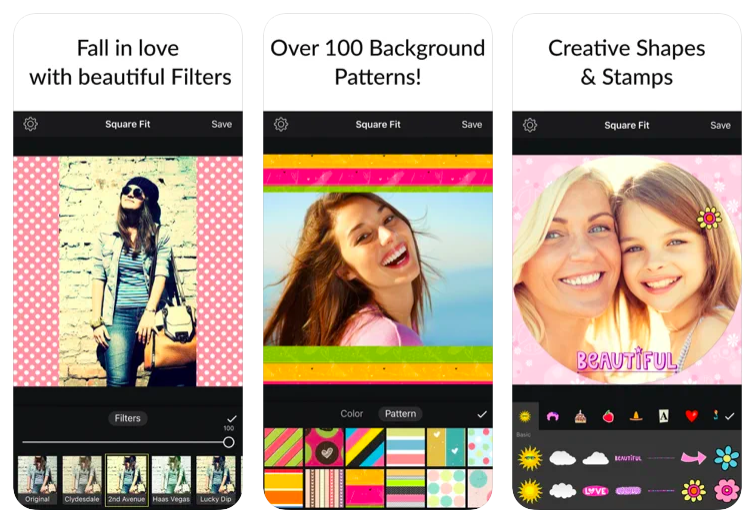
The app has tons of modern background patterns, filters, frames, stickers, etc.
You’re going to need iOS 9.1 or higher to use this app.
Make Square Videos for Facebook on Android with Video Editor: Square Video
Video Editor: Square Video is a free Android app that lets you create beautiful square videos for Facebook.
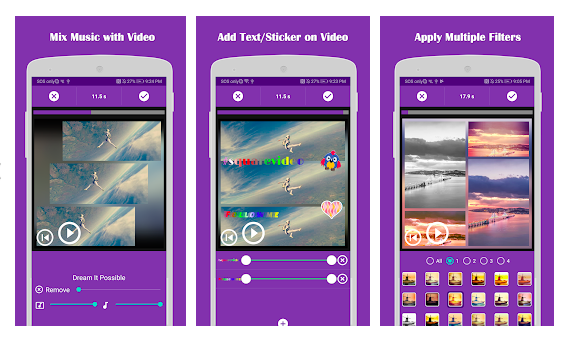
Apart from providing users with the ability to set a blurred background, it’s incredibly easy to use and lets you capture videos in square dimensions.
Also, it gives you the ability to add and trim your music files.
You’ll need Android OS 4.1 or higher to use it.
And that would be all the tools you’d need to create square videos for Facebook!
If you’re looking to create branded, beautiful square videos for Facebook, feel free to check out Animaker’s square video maker.
And if you have any questions on creating square videos for Facebook, let us know about them in the comment section below.