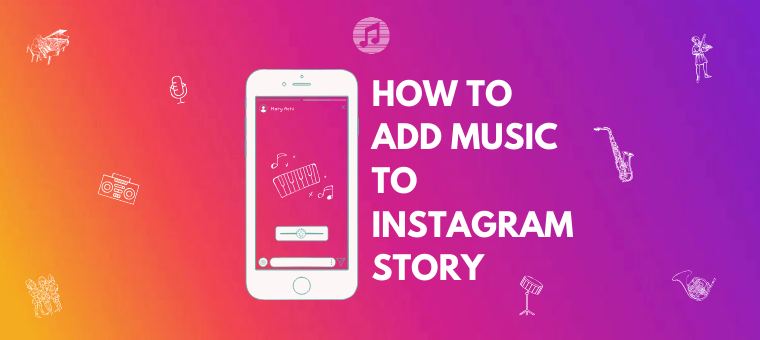How to add music to Instagram story [The 2023 Way]
Since the inception of stories, social media platforms have evolved to a whole other level in terms of engagement. Gone are the days when you felt a little bit of guilt on seeing a message like this...
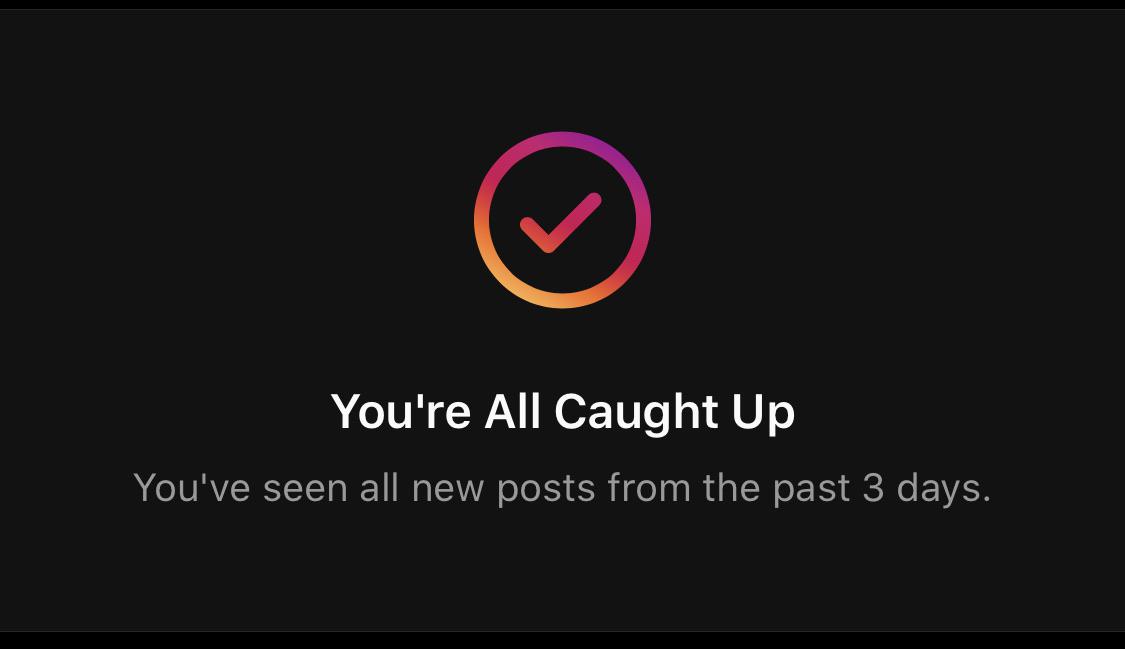
This means nothing anymore because there is a whole other type of content still available for you to consume called Stories. They have become so popular that nearly 500 million people use stories per day on Instagram alone.
What started as a novel feature exclusive to Snapchat is today a global phenomenon. Here’s how stories rose to prominence.
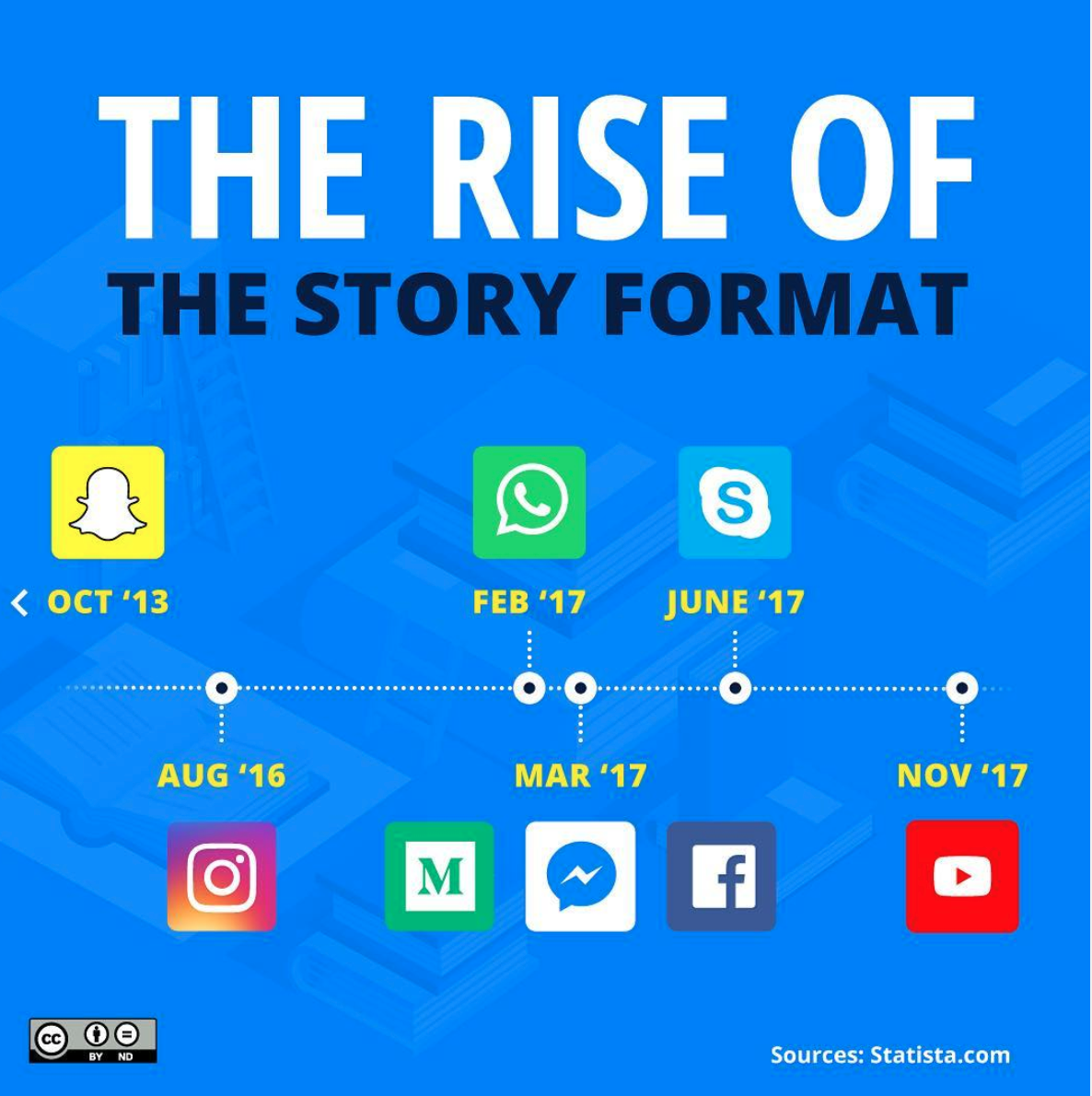
Source: https://www.instagram.com/fastoryapp/
Now, Even LinkedIn has introduced stories to its platform.
Though Snapchat started ‘em all, the introduction of stickers, filters, music, and other enhancements on Instagram, Facebook, and WhatsApp have drawn users' attention from across the globe.
Instagram’s continuous efforts to better stories have made it one of the most consumed content formats today.
That’s precisely why we are going to learn more about Instagram stories.
To start with the basics, Stories is a feature that helps us post images or videos that last for 24 hours. The maximum duration of a story is 15 seconds. You can share stories publicly, privately (only to your followers), or close friends (a particular set among your followers). It enables you to add stickers, GIFs, emojis, effects, and enhancements, among which music is one.
Instagram has a massive collection of music from which you can select a song of your choice. A song chosen from this library will play for a minimum of 5 seconds and a maximum of 15 seconds per story.
Here are the different questions we are going to address today about adding music to your IG story.
- How to add music to Instagram story - With the music sticker?
- How to add music to Instagram story without Sticker?
- How to add a song as an Instagram story?
Let’s dive right in!
1. How to add music to Instagram story - With the music sticker?
The steps to do this are:
1. Press on the + icon at the bottom or long-press your profile picture and select Add to your Story.
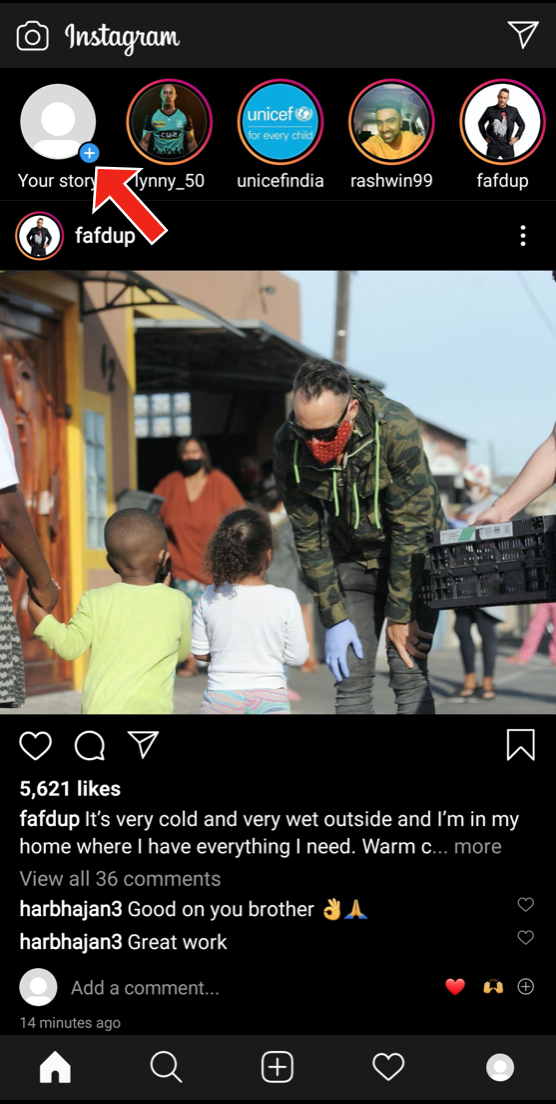
2. Select the image or video that you would like to add to your story. Add the filters, text, and everything you want to your story.
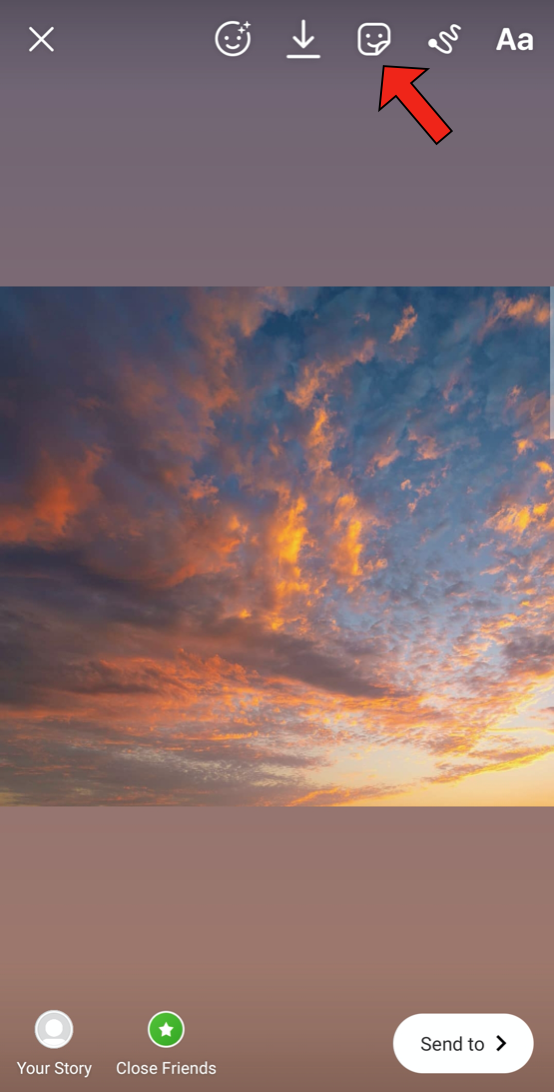
3. Now, to add stickers to your story, select the third icon on the top. You can choose one or more from the many stickers and emojis as shown below. But for now, our focus is the Music sticker.
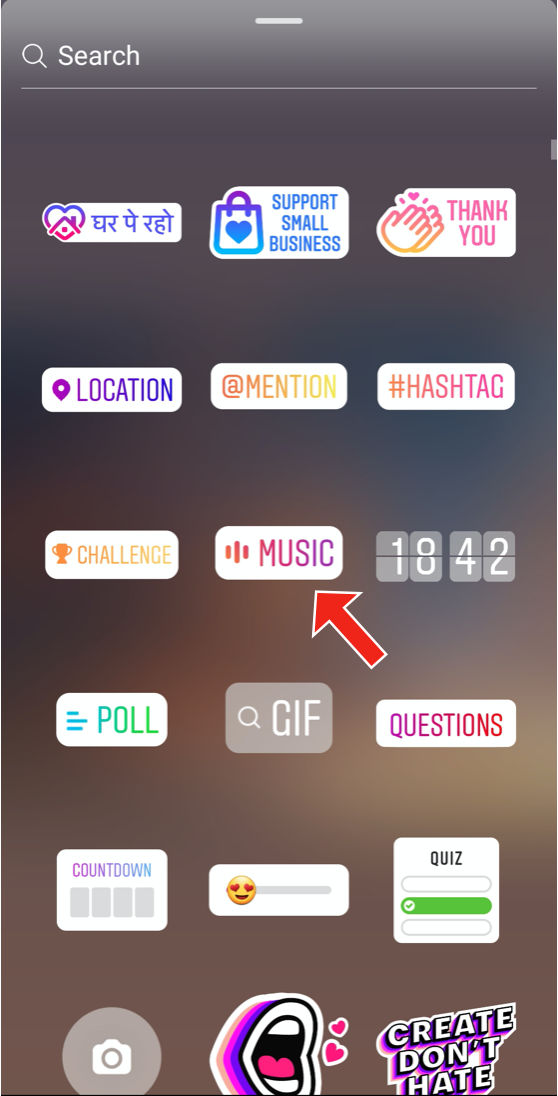
4. Select the Music sticker upon which Instagram’s collection of music gets opened. You can select any song of your choice. You can either search for a song in the search tab or browse for songs based on Genre, Mood, and Theme.
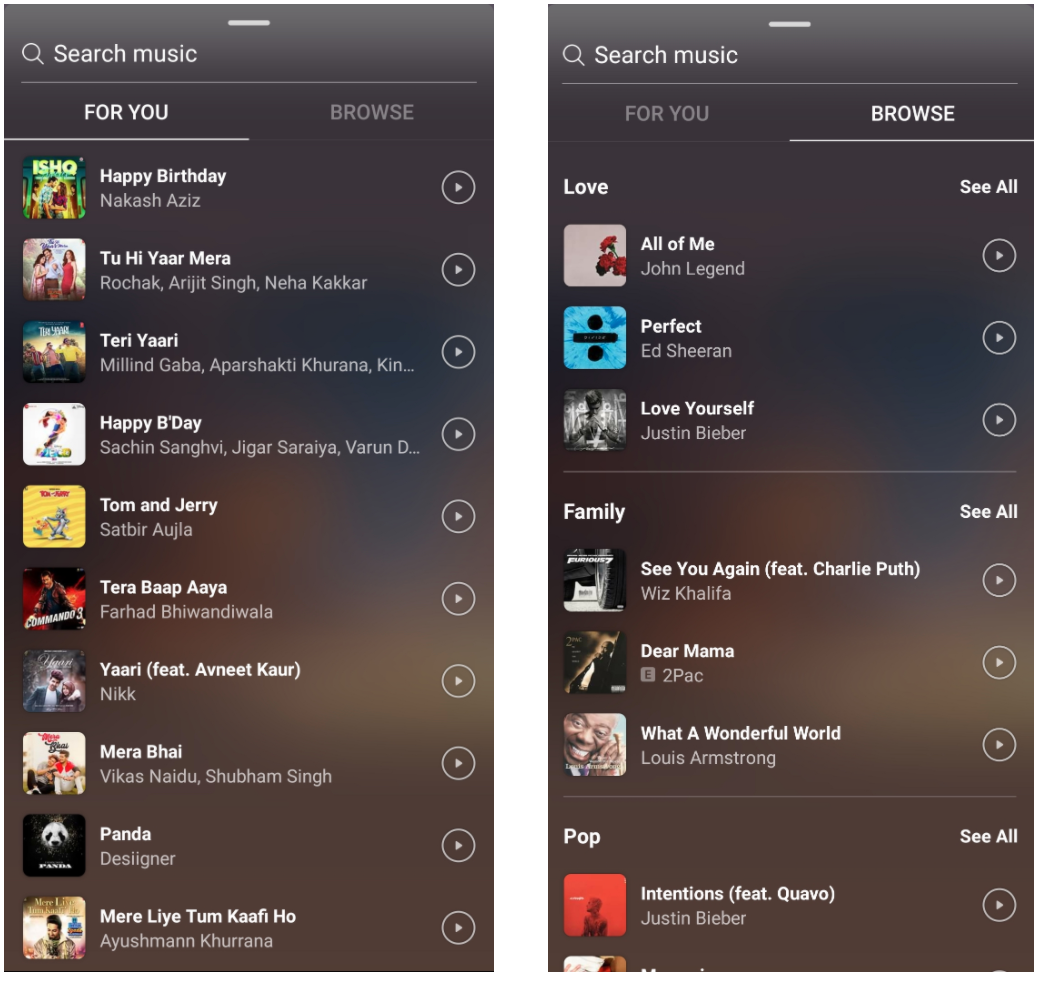
5. You can select the portion of the song that you want to play in the background. You can also adjust the duration of the song (between 5 and 15 seconds). If lyrics are available for the song, you can customize its appearance in six different ways. If lyrics are not available, you can customize the appearance in two ways, as in the first two images.
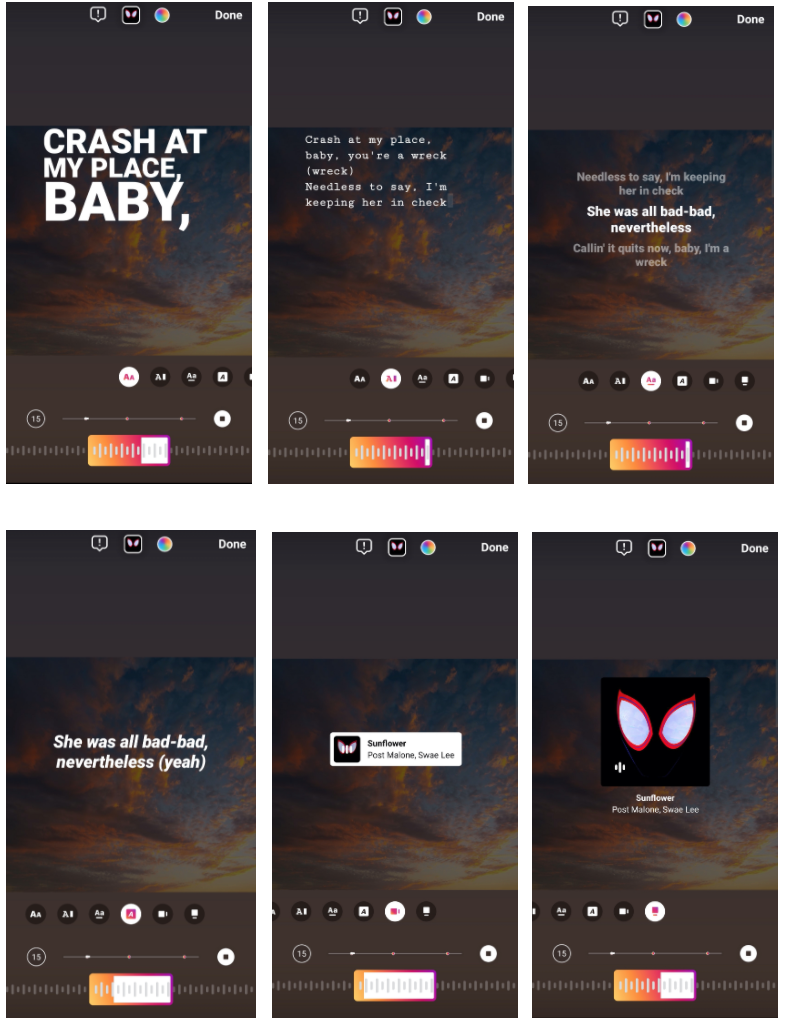
After selecting one from the different options, you can post the story by clicking on Your story or by selecting Send to -> Your Story.
That was easy, wasn’t it?
2. How to add music to Instagram story without Sticker?
Sometimes, the song that you want to add may not be available on Instagram. You can create a video on a third-party app with that song and share it on your Instagram story during such times. Here’s where Animaker comes to the rescue!
With Animaker, you can create your videos with a wide range of shapes, backgrounds, elements, etc. For your Instagram story, you must have two things on mind:
- Create it as a vertical video. Selecting the video layout before creating it would ensure a faster output. Using our Instagram video maker can be of great help to you!
- Ensure that your video is not more than 15 seconds. If it is more than 15 seconds, the video will get cut and be posted as two or more stories.
Now, let’s add music to a video using Animaker 2.0.
Before you start worrying about how you will pay for such a tool, let me remind you that we will be using Animaker’s Free plan for our needs.
1. Now let’s get back to the steps.Log on to Animaker and select “Create a Video” on the dashboard. This would lead you to our Moments page. Select the Vertical template as IG’s story dimensions are 1080*1920.
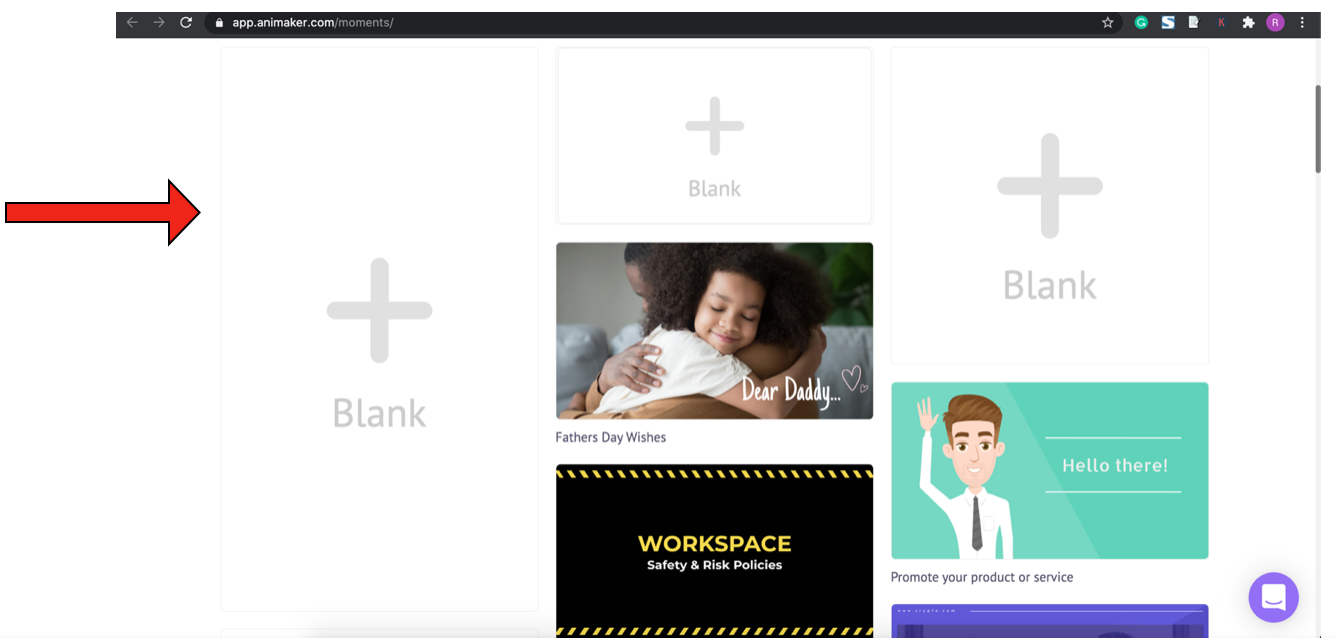
2. Upload your video and audio on Animaker. For uploading a file, select the Upload option present at the bottom left corner.
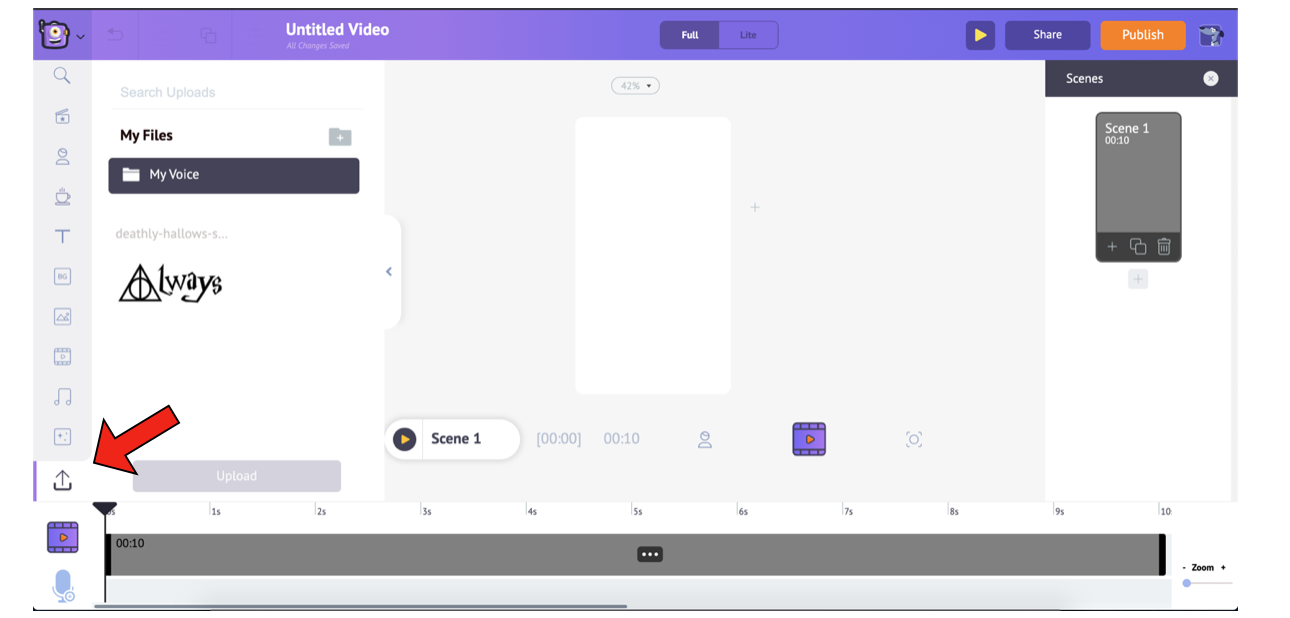
3. Select both the audio and video files from your local storage, drag and drop them. Otherwise, you can also select the Upload button, navigate to the files, and then upload them.
4. After uploading the files, double click on the video and audio files to add them to the scene. You will notice the video and audio being added to the timeline, as shown below.

You can add more elements to this video and edit it the way you want to. Similarly, you can adjust the volume of the audio, extend its duration, etc.
After creating your video, publish it, and add it to your smartphone’s gallery. Then, add the video to your story and post it. It’s as simple as that!
Let’s see how the video looks after uploading to the story.

Here, you can see how the video has been cut into four different stories, as it exceeds the maximum 15-second limit. So have that in mind when you consider posting stories.
If you don’t already have a pre-recorded or pre-made video in hand, and if you want to create a video from scratch, you can always create one using Animaker’s video creation platform! So Animaker has got you covered to take any route you want.
3. How to add a song as an Instagram story?
Some songs make us feel enlightened. And sometimes, we want to help the world feel the same way too, by sharing our favorite song with them.
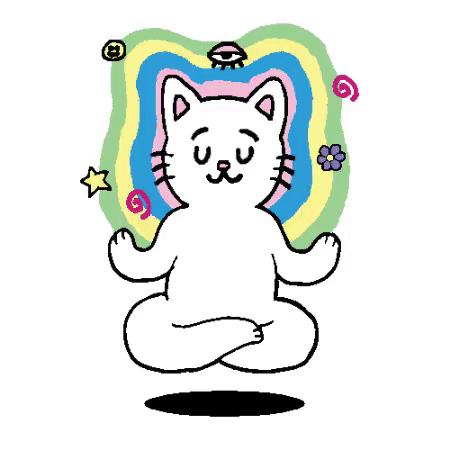
For this bestowal, let’s learn to share songs on our Instagram stories. This method is different from the first two methods. In the first two sections, we had learned to post music as part of the story along with a photo or a video. In this section, we will learn to share a song itself as a story from external sources like Spotify, Shazam, and SoundCloud. Ensure that you have the mobile apps of these services before we start sharing the songs.
1. From Spotify:
The steps are as follows:
1. Open the Spotify app and search for the song that you want to share.
2. After opening the song, click on Settings (the three dots on the right corner) > Share.
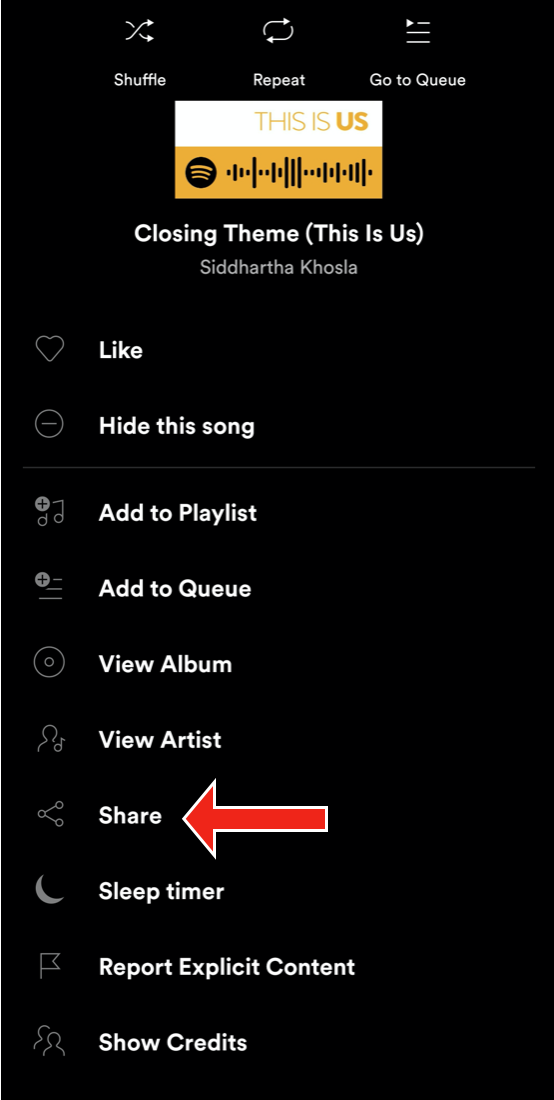
3. Select Instagram Stories.
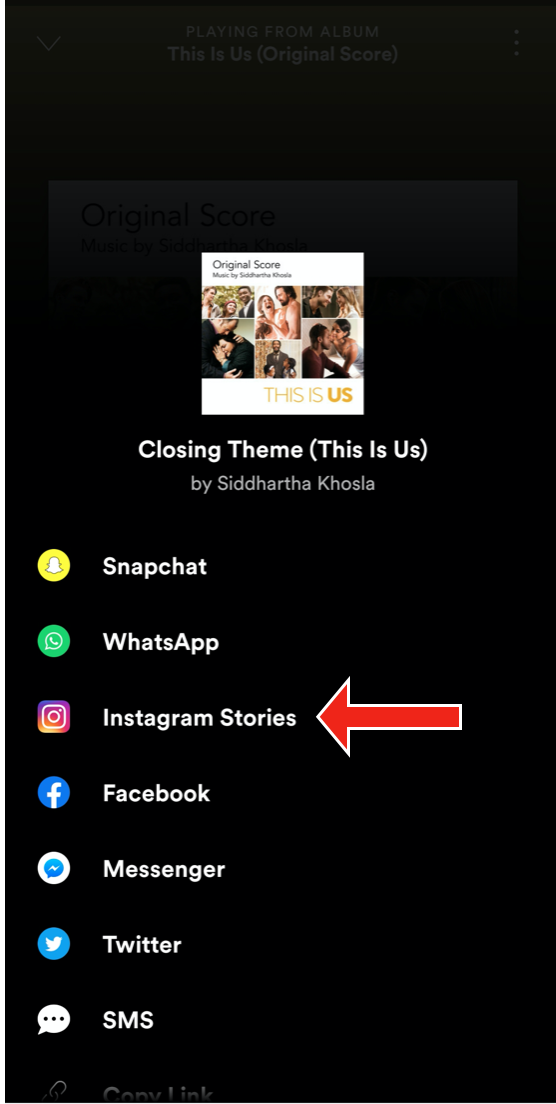
4. This would redirect you to Instagram. Click on Your Story or Send to -> Your story to post the song as your story.
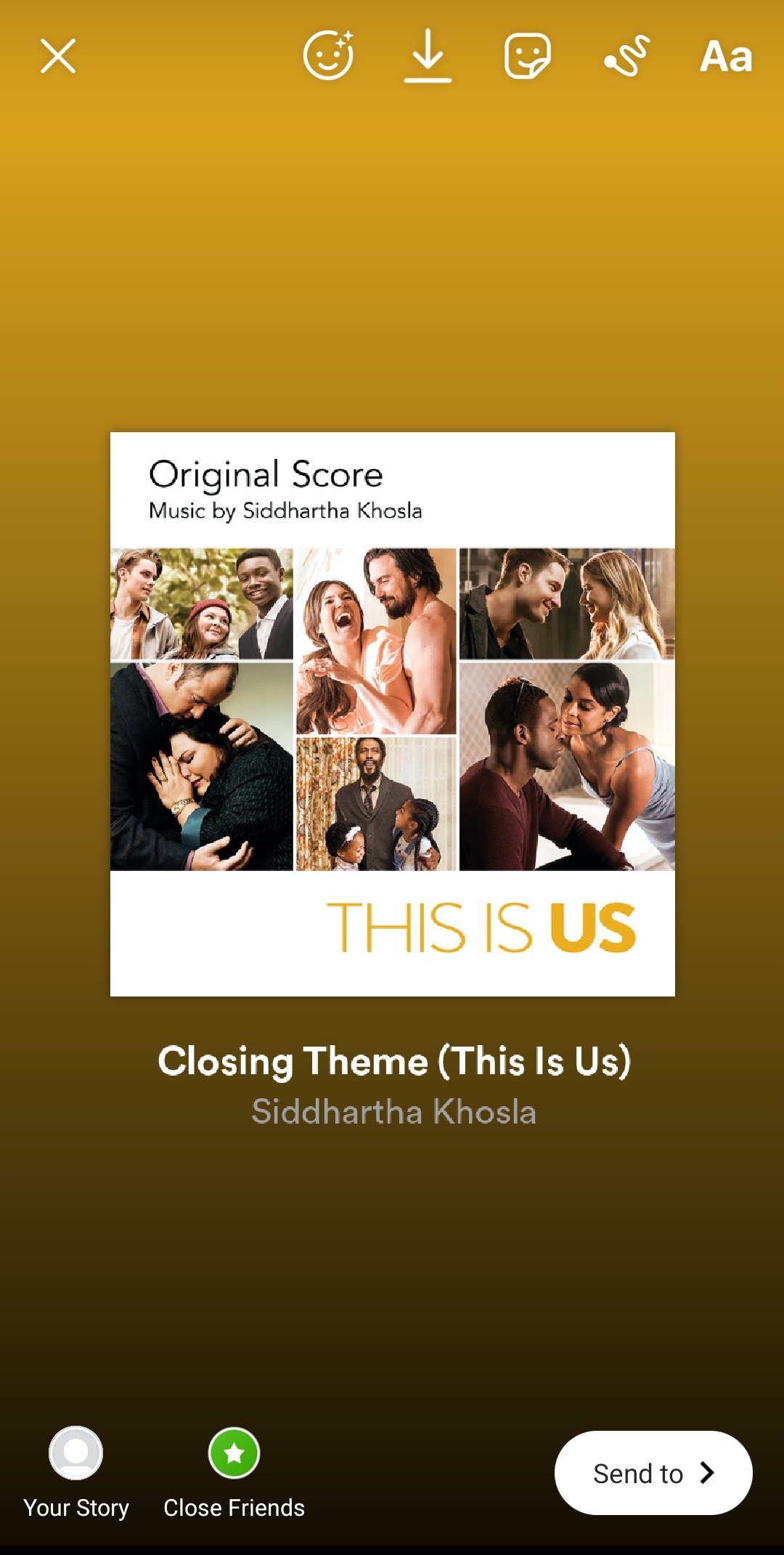
5. This is how your story will appear. Viewers can listen to the song on Spotify by selecting Play on Spotify -> Open Spotify.
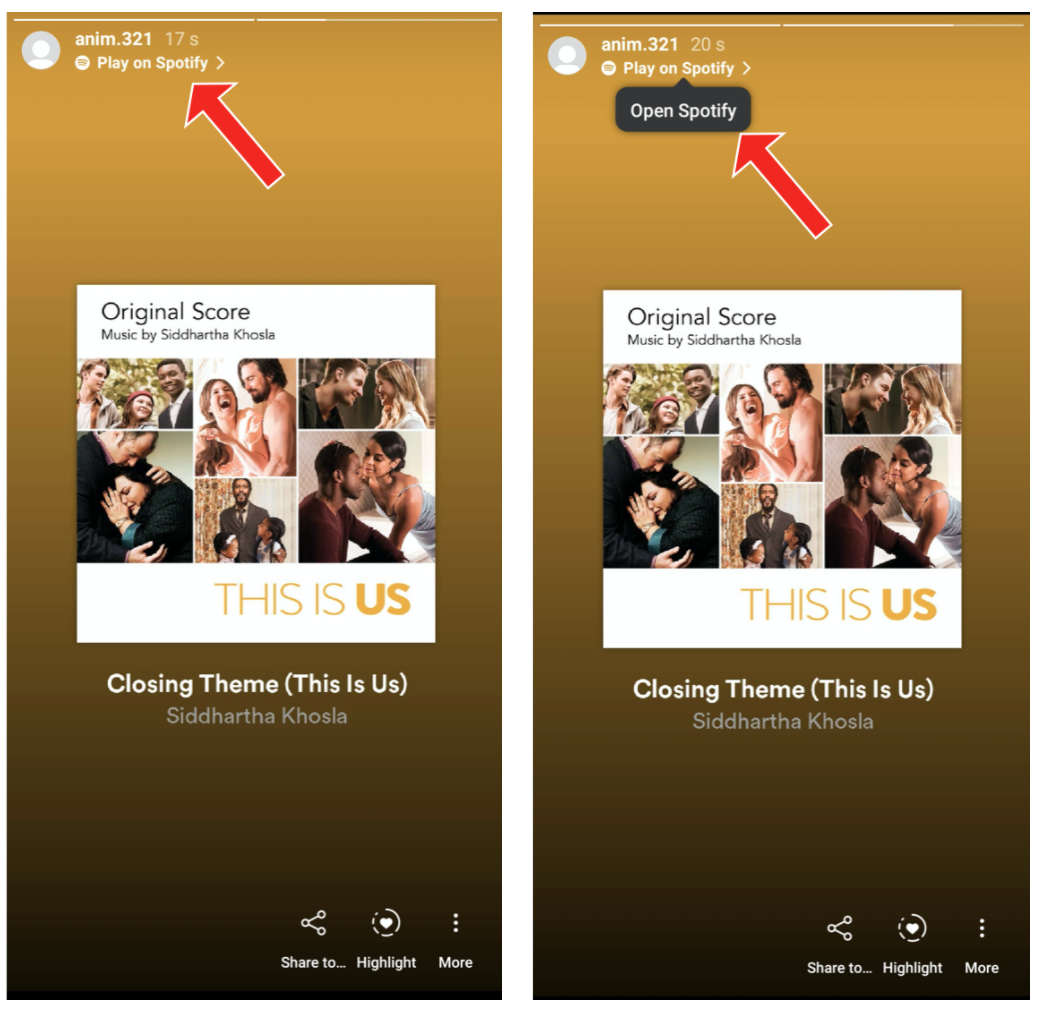
2. From Shazam:
1. Open the Shazam app and search for the song that you want to share.
2. After opening the song, click on Settings (the three dots) and select Share. You can also select the Share icon on the right corner.
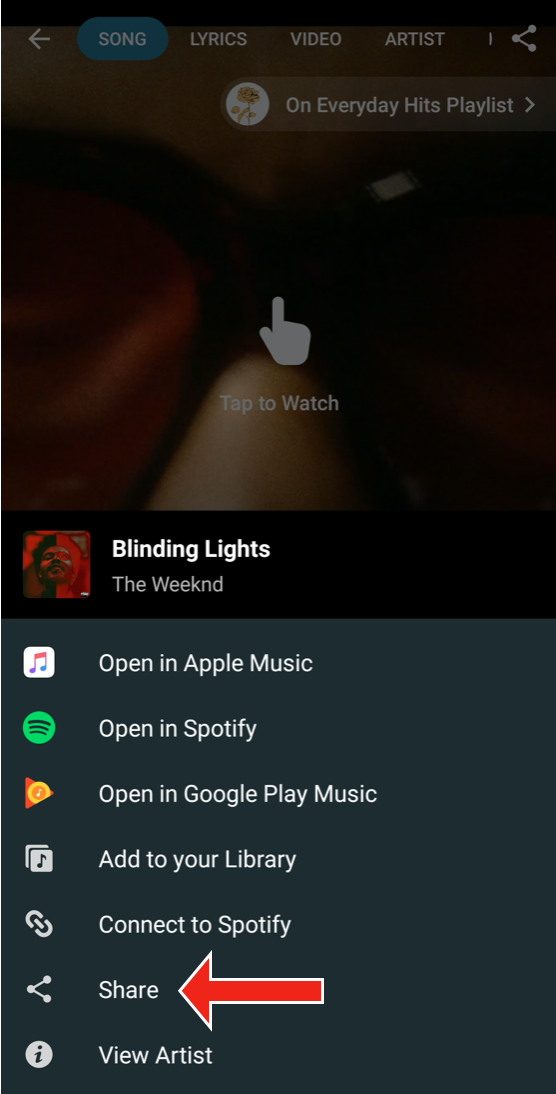
3. Select Instagram Stories.
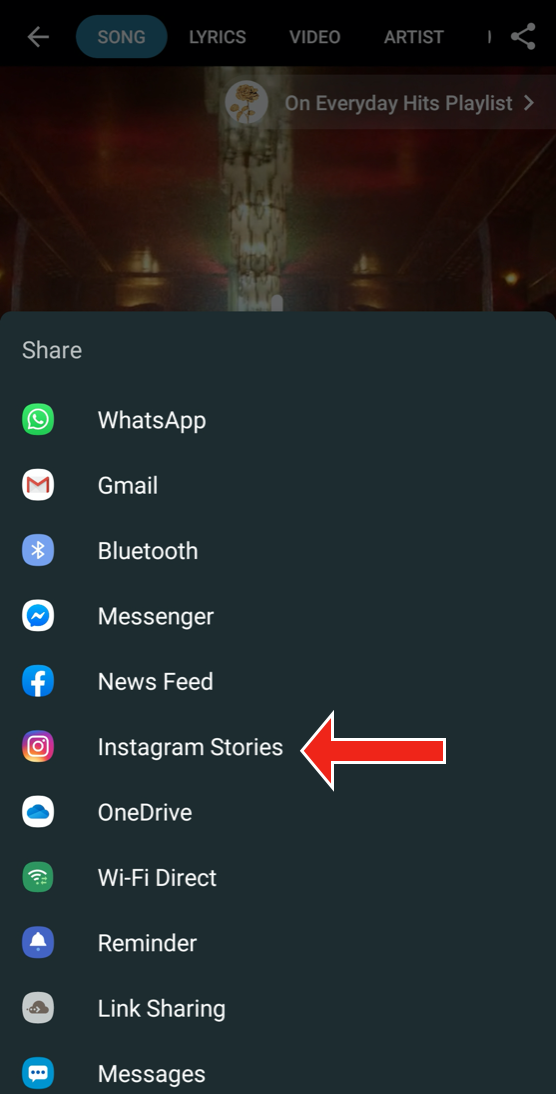
4. This would redirect you to Instagram. Click on Your Story or Send to -> Your story to post your story.
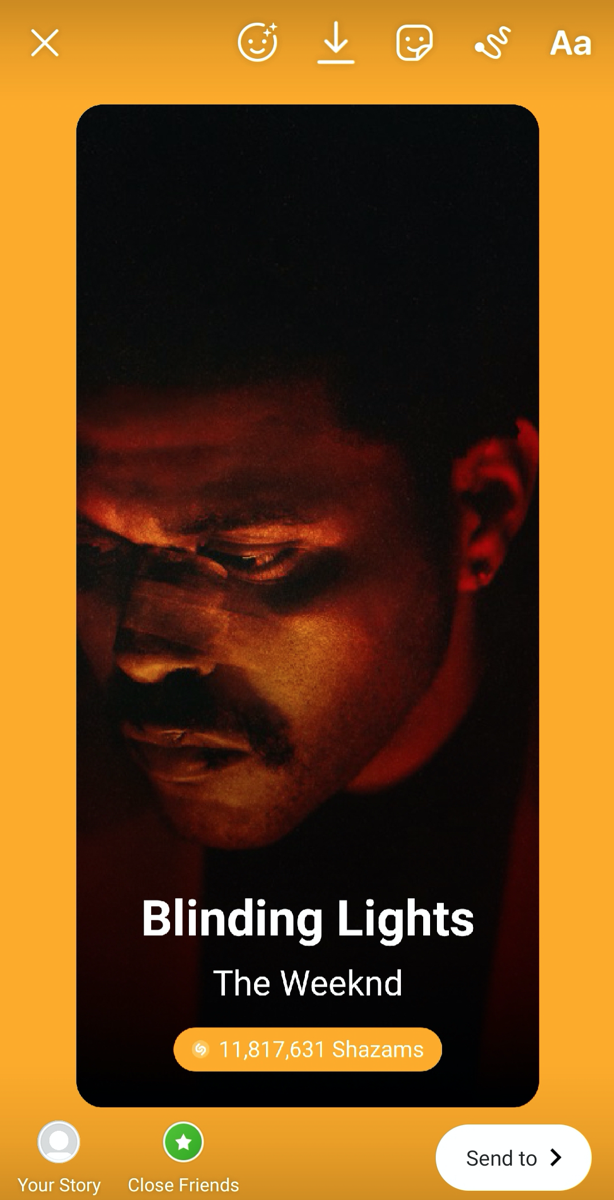
5. Your story would be published. Like the steps for Spotify, viewers can listen to the song on Shazam by selecting Play on Shazam -> Open Shazam.
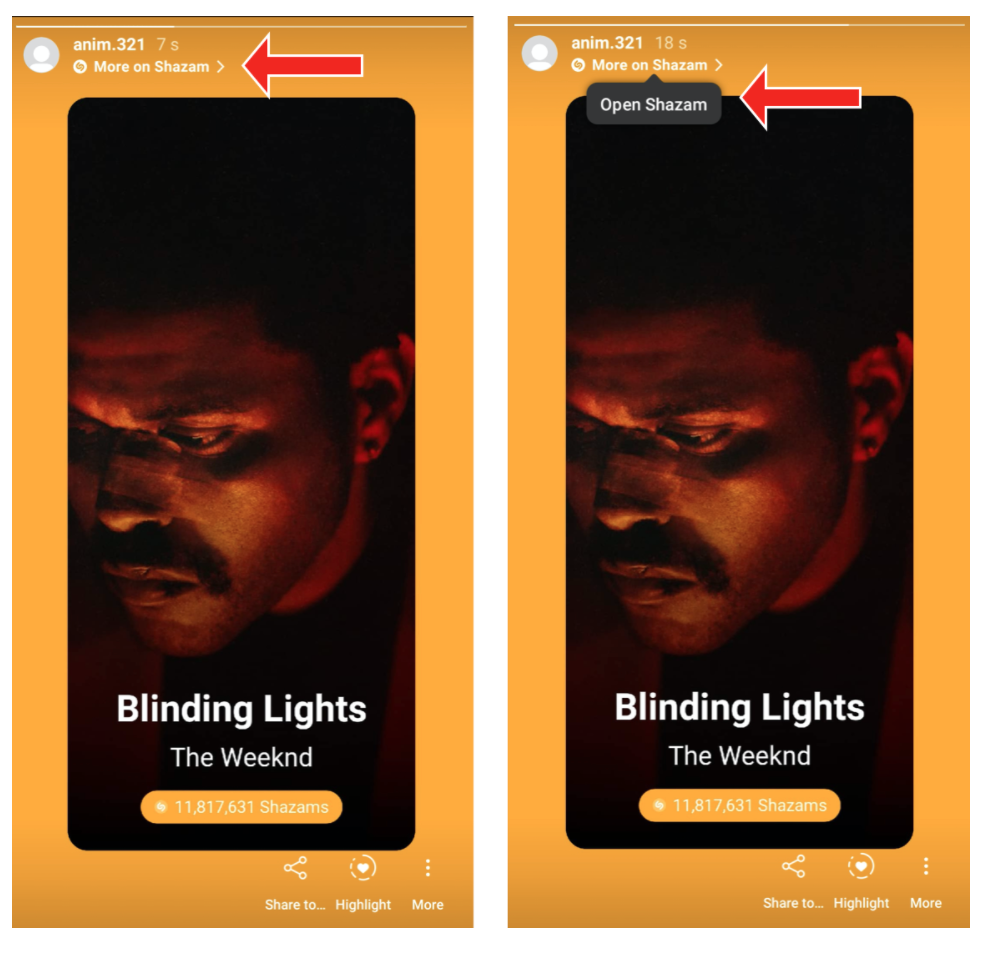
3. From SoundCloud:
1. Open the SoundCloud app and search for the song that you want to share.
2. After opening the song, click on Settings (the three dots) and select Share. You can also select the Share icon at the bottom.
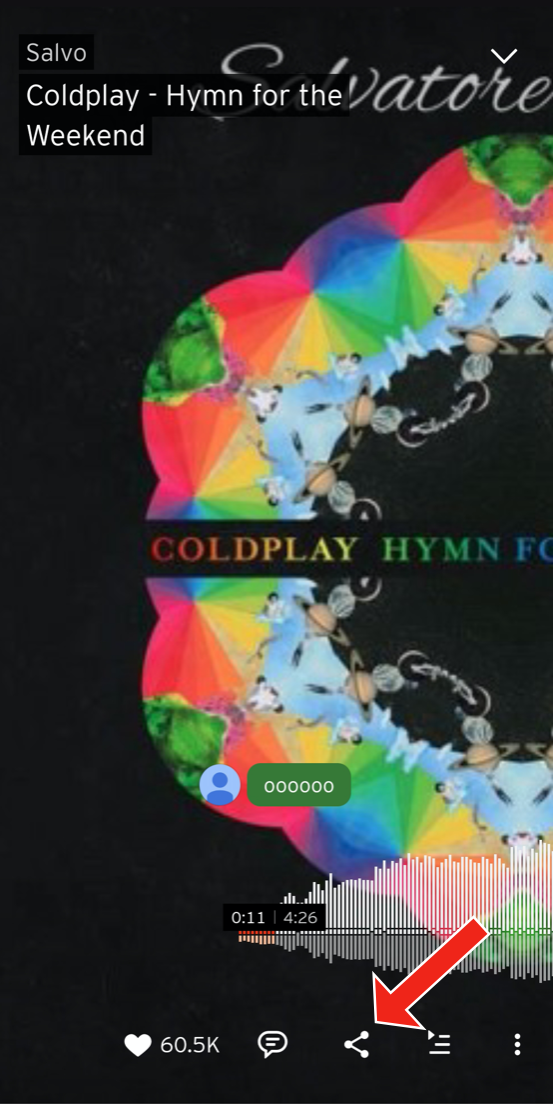
3. Select Share to Instagram Stories.
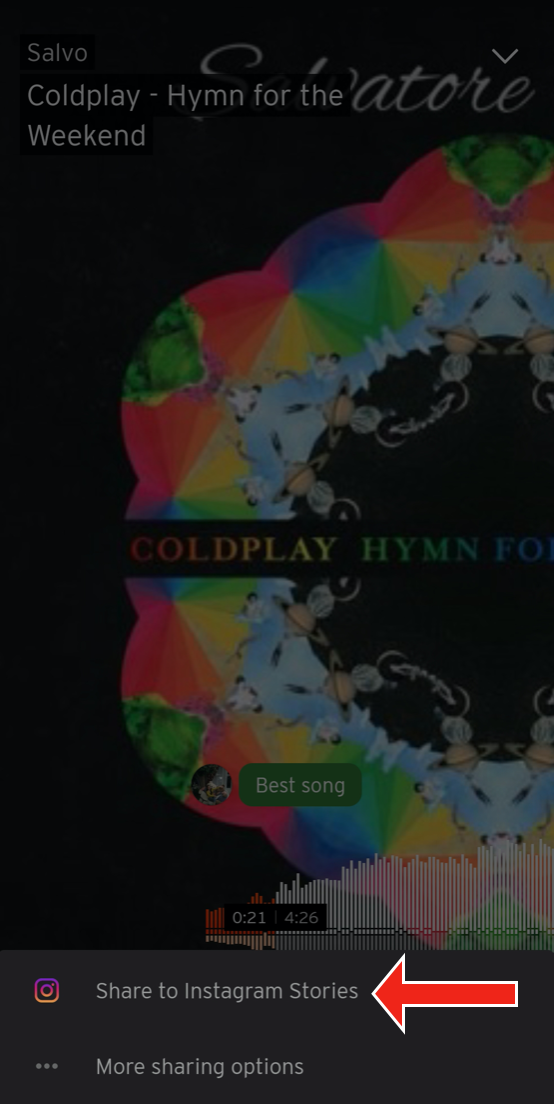
4. This would redirect you to Instagram. Click on Your Story or Send to -> Your story to post your story.
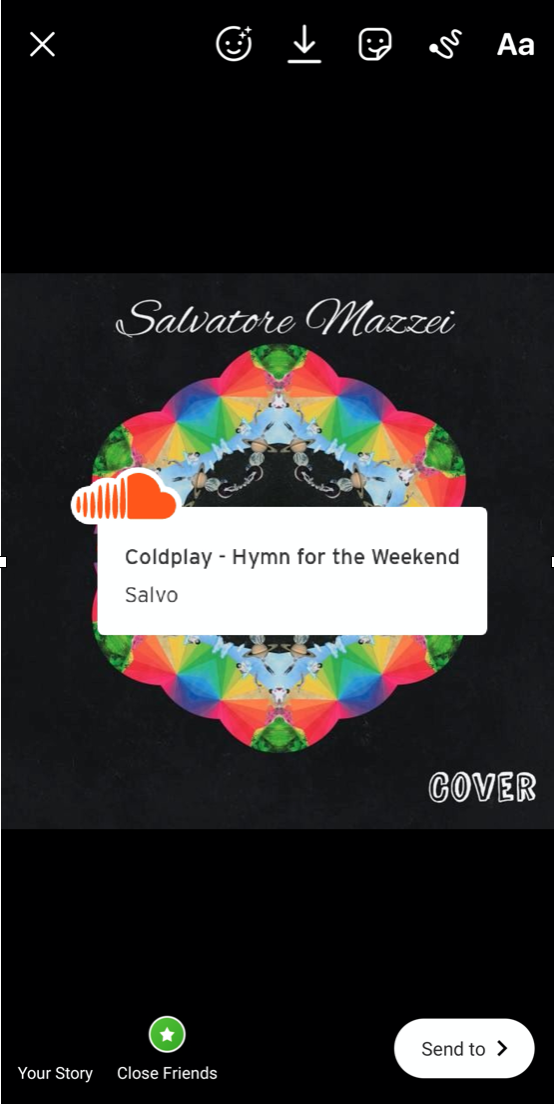
5. Your story would be published. Like the steps for Spotify, viewers can listen to the song on SoundCloud by selecting Play on SoundCloud -> Open SoundCloud.
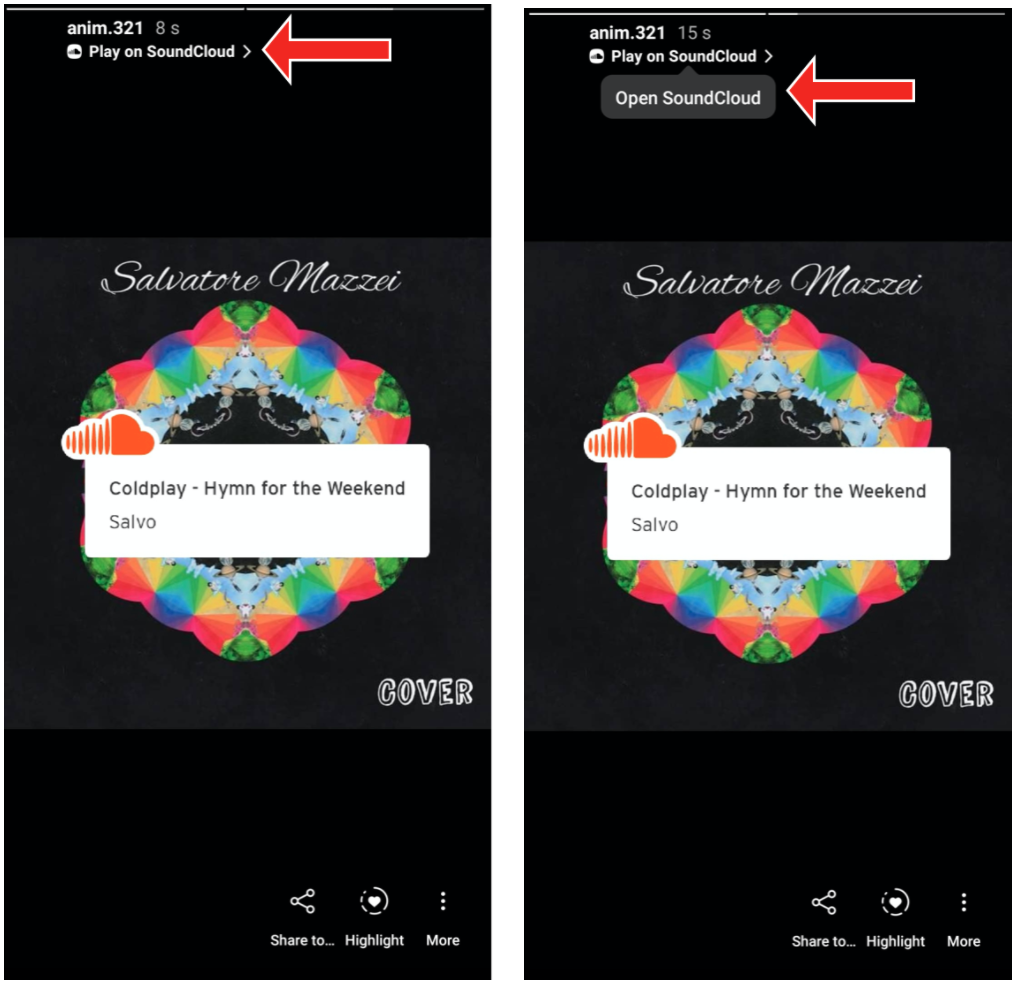
Bonus Tip:
Stories on Instagram are muted by default. One must either tap on the video playing or increase the volume by adjusting their volume buttons to listen to the music.
So, here’s a bonus tip. Add the “Sound on” sticker or the microphone emoji to your story, so that your followers know that the story has some music. Win-win situation!
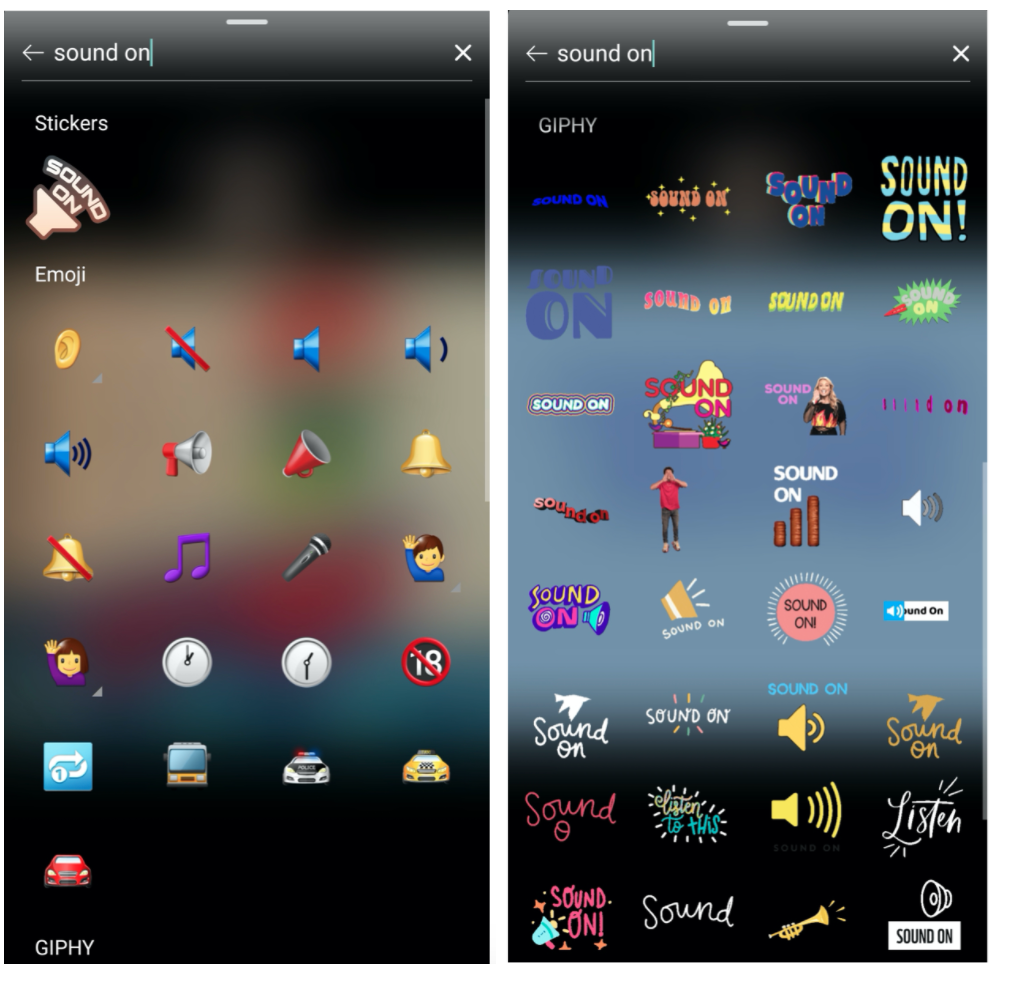
So, what are you waiting for? Go ahead and start the party in your IG stories!
Here’s to Instagram stories and our obsession with them!
If you are looking for super simple ways to add music to your video, then read How to add music to a video.
Should you have any questions/doubts, shoot ‘em in the comments section. We will be happy to help you out!