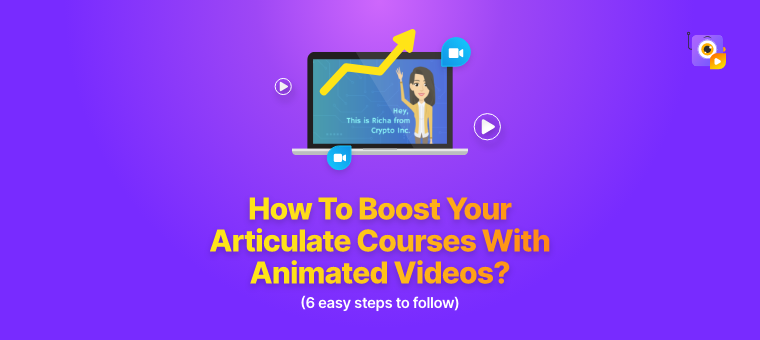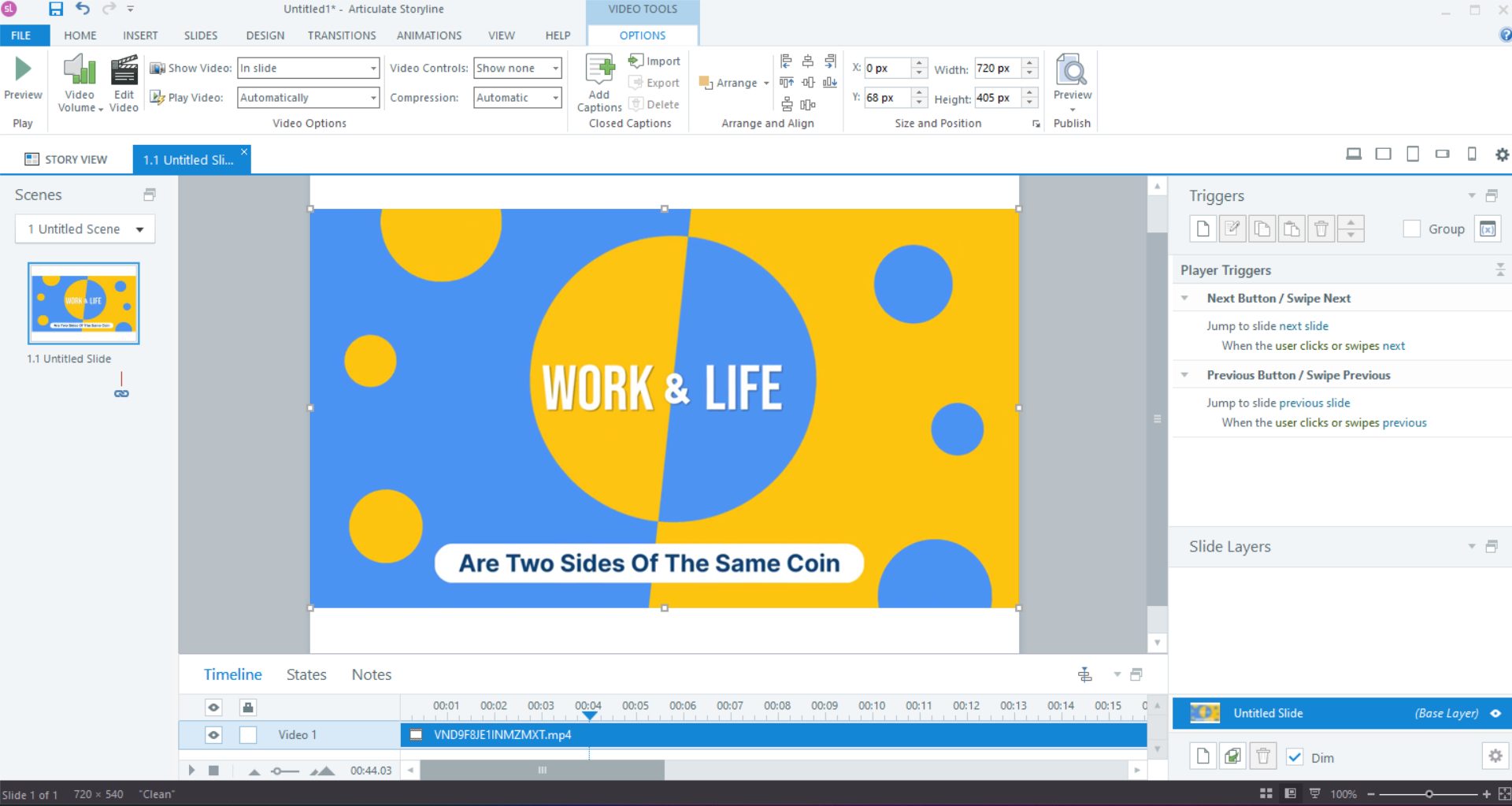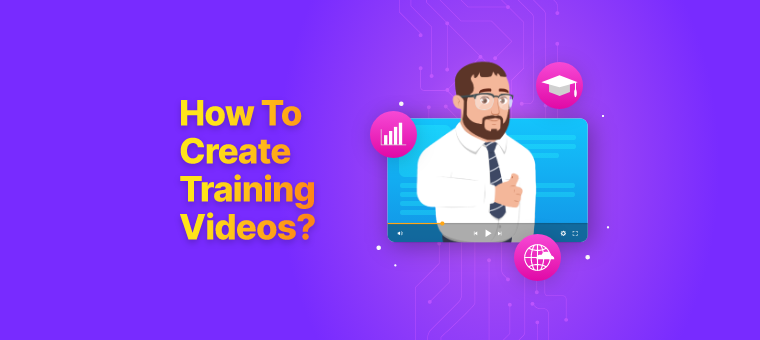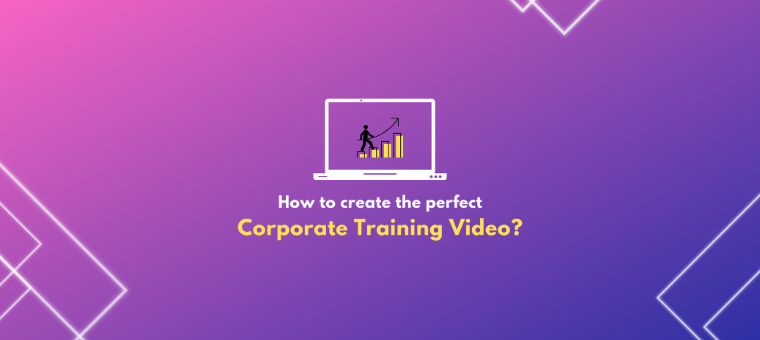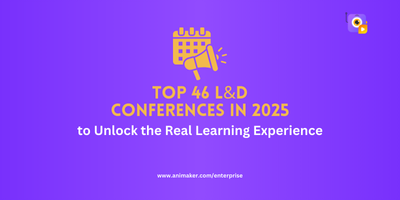How to boost your Articulate Courses with Animated Videos? (Your 6-Step Guide to Spectacular Video)
Engaging learners is key to effective e-learning, and incorporating captivating visuals can make a significant difference.
Ever wondered how Pixar's animated stories stick with you, effortlessly etched in memory?
What if your e-learning modules could evoke that same level of recall and enthusiasm from your team?
Captivating content is the key to engaging and educating learners effectively and professionally.
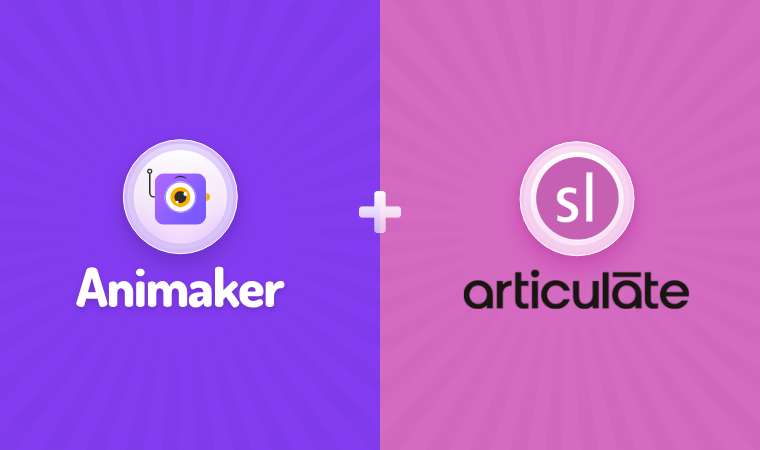
Imagine combining the power of Articulate Storyline's interactive courses with the seamless integration of Animaker One - a platform brimming with animation, graphic design, AI subtitles, screen recording, GIFs, and AI capabilities.
Let's explore how merging the storytelling magic of Animaker One with the pedagogical prowess of Articulate Storyline 360 can rewrite the narrative of corporate learning.
This fusion can transform your e-learning experience into something truly exceptional.
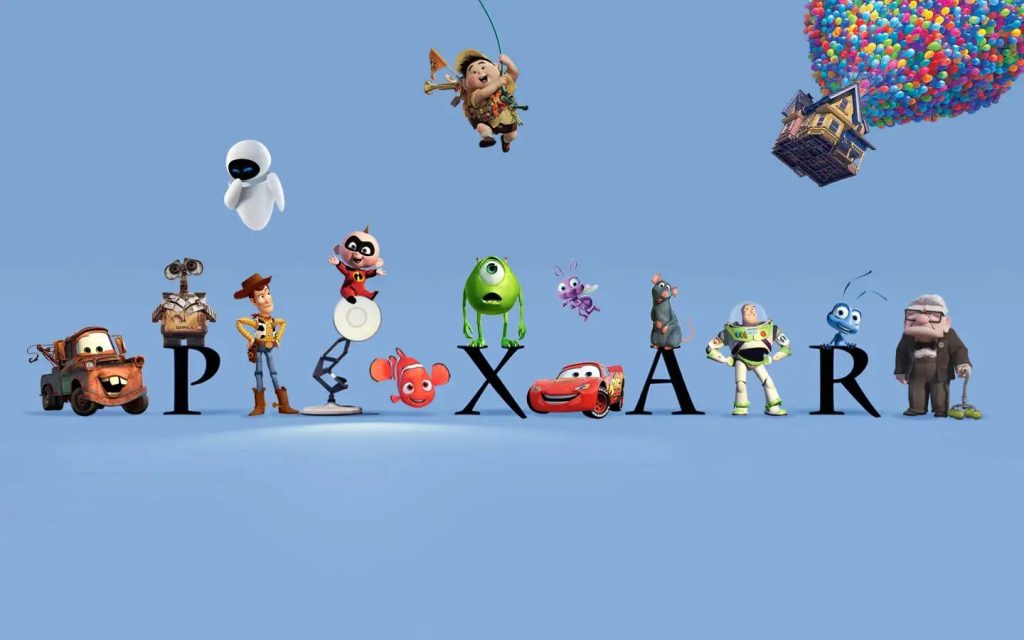
How Animated Content Impacts E-learners
Visual Storytelling: Ever been hooked by a great movie? Animated courses do just that, drawing learners in with engaging narratives and colorful visuals (just like the above Pixar example)😁
Retention Booster: Dynamic animations stick in memory better than plain text, making learning stickier and more fun. Humans keep visual content in mind rather than other type of content.
Complex Concepts, Simplified: Tougher concepts aren't everyone's cup of tea, right? Tough topics become a breeze when presented through animations, breaking down complex ideas into digestible bits.
Bonus point: Having subtitles attached to your Animated video makes it easier for global learners to understand.
Points to consider before drafting your e-learning course
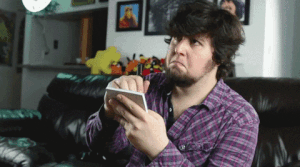
Learn the objectives: Define clear goals for your course. Set the 'What', 'Why', and 'How' parts ready!
Who are your audiences? Tailor content to suit the learners' backgrounds and needs.
Identify training needs: The goal is to deliver eLearning when your employees need it – not when you want them to take it.
Type of e-learning content: Choose the type based on your context. Here are a few:
- Interactive Presentations
- Simulations and Scenarios
- Quizzes and Assessments
- Software Simulations
- Branching Scenarios
- Mobile Learning Modules
- Compliance and Policy Training
- Gamified Learning
- Microlearning Modules
- Video-based Learning
Storyboarding for Seamless Flow: Storyboarding is the backbone of a well-crafted video. Organize your thoughts, sequence scenes, and outline actions and dialogue. Animaker's intuitive interface makes it easy to plan each frame, ensuring a cohesive and engaging visual narrative.
How to add animated videos to your courses in Articulate Storyline 360
We assume you already know how to use Storyline, but we’re here to help you use Articulate Storyline 360 more efficiently by adding engaging animation videos, animation effects, AI subtitles, extra professional and exceptionally standard designs, screen recording, quality GIFs, and so on!
Let’s check out how well you can use Articulate Storyline 360 using Animaker One. Here is a 6-step easy process for you to create your animated video using Animaker in Articulate Storyline 360.
- Open Articulate Storyline 360
- How to create an Animated Video using Animaker
- How to create an engaging intro/outro to your course
- Blur your screen while recording - but how?
- Introducing GIFs to your e-learning courses
- Map your content into the Articulate Storyline 360
Wait until the end to explore the magic you want to add to your e-learning courses!
1. Open Articulate Storyline 360
Download the software, and you will have access to the following products for desktop from Articulate 360: Storyline 360, Studio 360, Replay 360, and Peek 360, and for web: Articulate 360 Training, Review 360, and Rise 360.
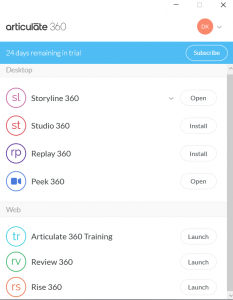
Note: Storyline 360 can be downloaded on Windows only.
Once you open Storyline 360, you will be able to see the ‘Story view’ wherein you can create multiple Scenes, and under each Scene, you can create multiple ‘Slides’. You can open each Scene in a new tab where you can edit and customize the Slides based on your topic.
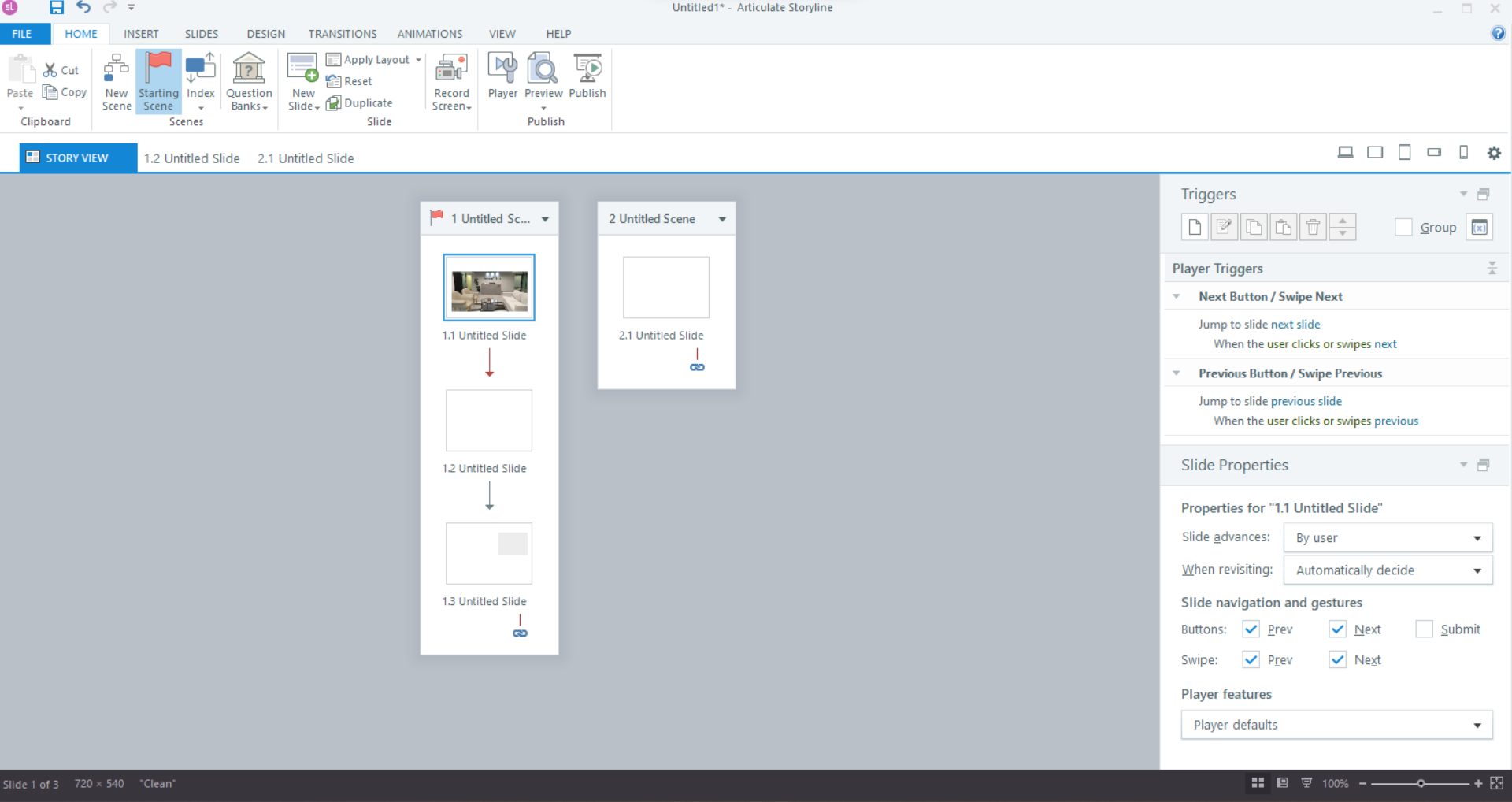
Check out how to create your e-learning courses using Storyline 360 here.
To add more spices to your course, let’s make your content look more exciting and engaging.
2. How to create an Animated Video using Animaker
Step 1: Sign in or sign up if you haven’t got an account with Animaker yet.
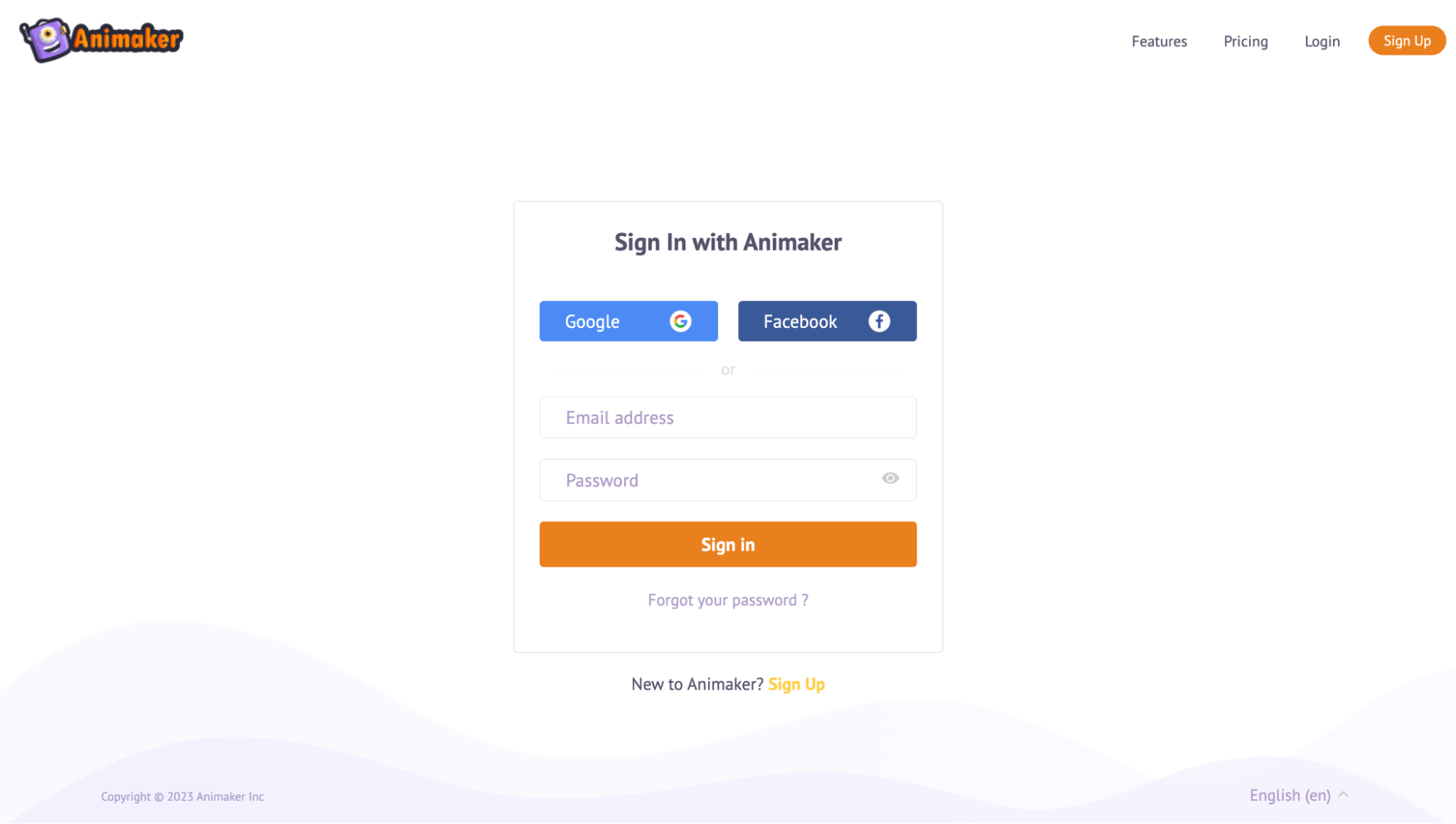
Step 2: You will be able to access the dashboard, wherein you can start creating animation videos from scratch.
Animaker also has 10,000+ templates from various domains, concepts, and aspect ratios.
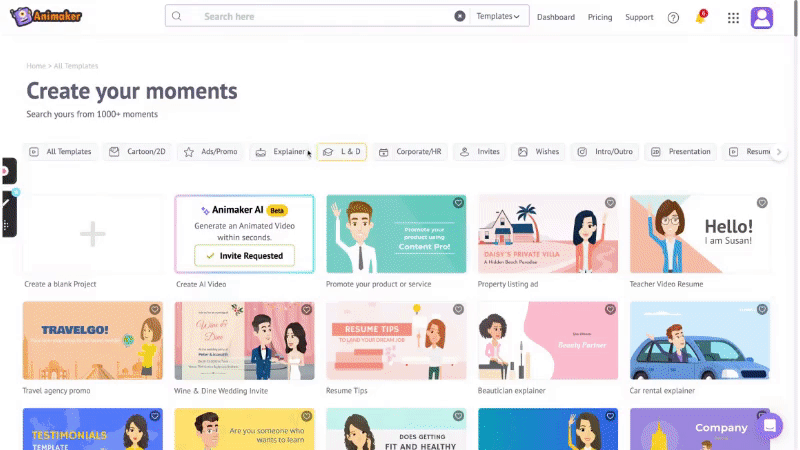
Step 3:
Start creating your animated video from scratch:
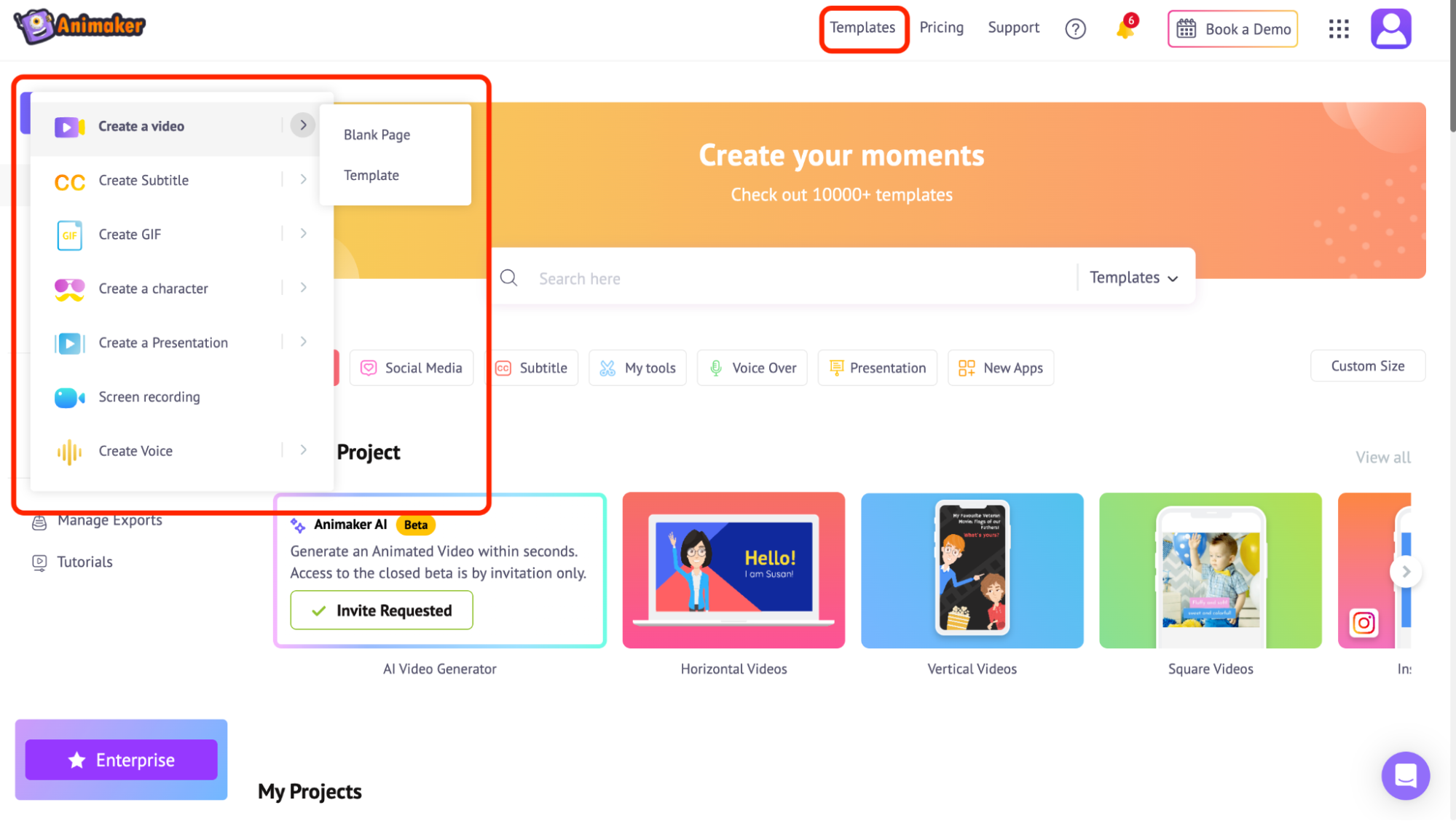
Here’s how you create customizable animated videos using Animaker:
If you still have questions about any of our features, feel free to book a demo with us - we’ll get on a quick call to resolve your queries, and hence, you can create your amazing animation video using Animaker :)
3. How to create an engaging intro/outro to your course
Intros and outros serve as the bookends to a video, offering numerous benefits to content creators and viewers alike.
A well-crafted intro captures attention from the get-go, setting the tone, establishing brand identity, and creating anticipation for the content ahead. It's an opportunity to showcase a logo, tagline, or memorable visuals that immediately resonate with the audience.
__________________________________________________
Create your exciting Intro templates from Animaker.
__________________________________________________
On the other hand, outros are a graceful way to conclude a video, providing closure while encouraging engagement through calls-to-action, such as subscribing, liking, or directing viewers to related content.
They enhance the overall professionalism of the video, leaving a lasting impression and encouraging viewers to stay connected.
__________________________________________________
Here are the top 29 Outro templates from Animaker
__________________________________________________
Utilizing Animaker's diverse templates or starting from scratch allows for creativity and customization, ensuring the intro and outro perfectly complement the video's message and style, ultimately elevating the viewing experience.
________________________________________________________
Hook learners with captivating beginnings and impactful endings.
Check out our huge collection of Intro/Outro templates
________________________________________________________
4. Blur your screen while recording - but how?
Yes, you can record your screen effortlessly and blur the sensitive areas in your screen even more effortlessly.
Here’s what we’ve got you covered with - Vmaker Editor.
Step 1: Login if you have a Vmaker account or sign up.
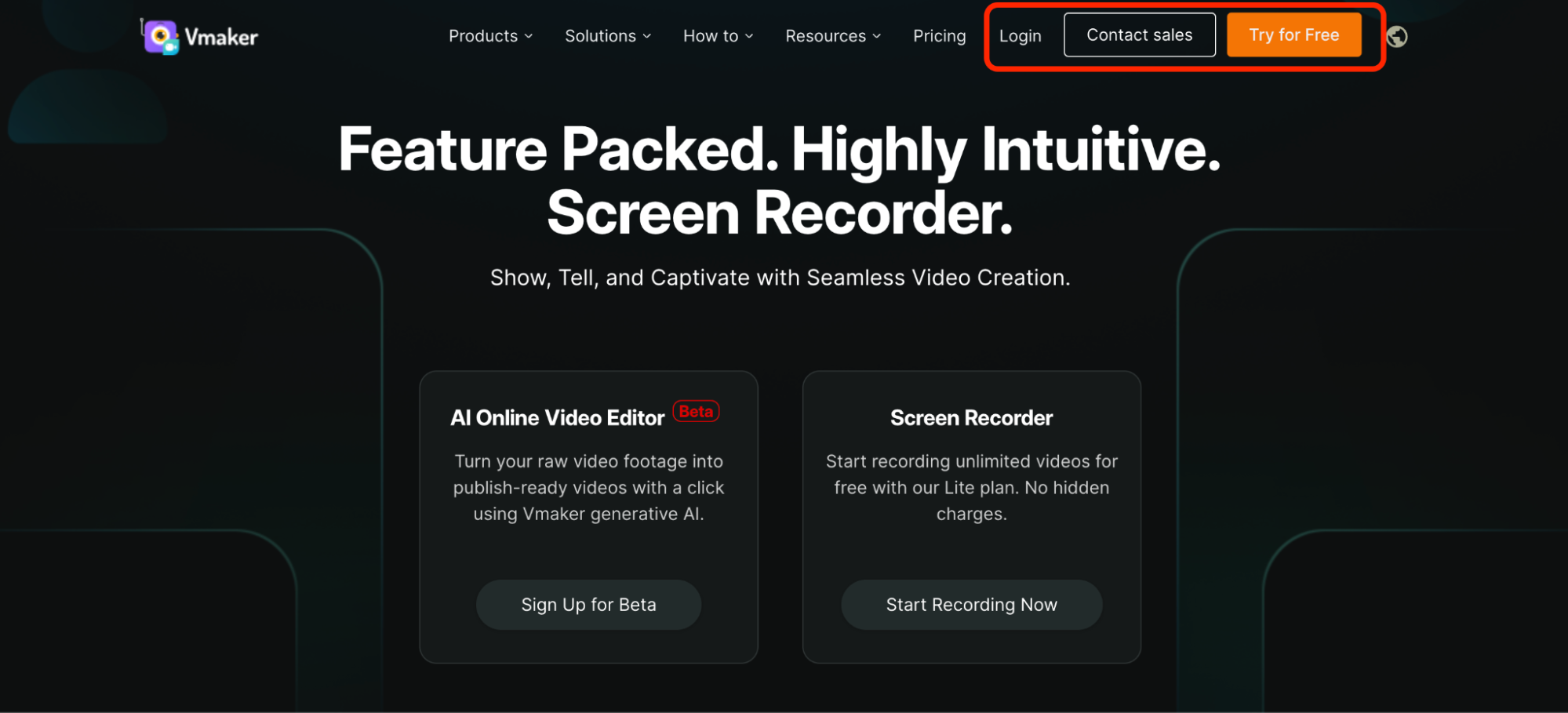
Step 2: Once you’re in the Vmaker dashboard, you will find the ‘Record’ option.
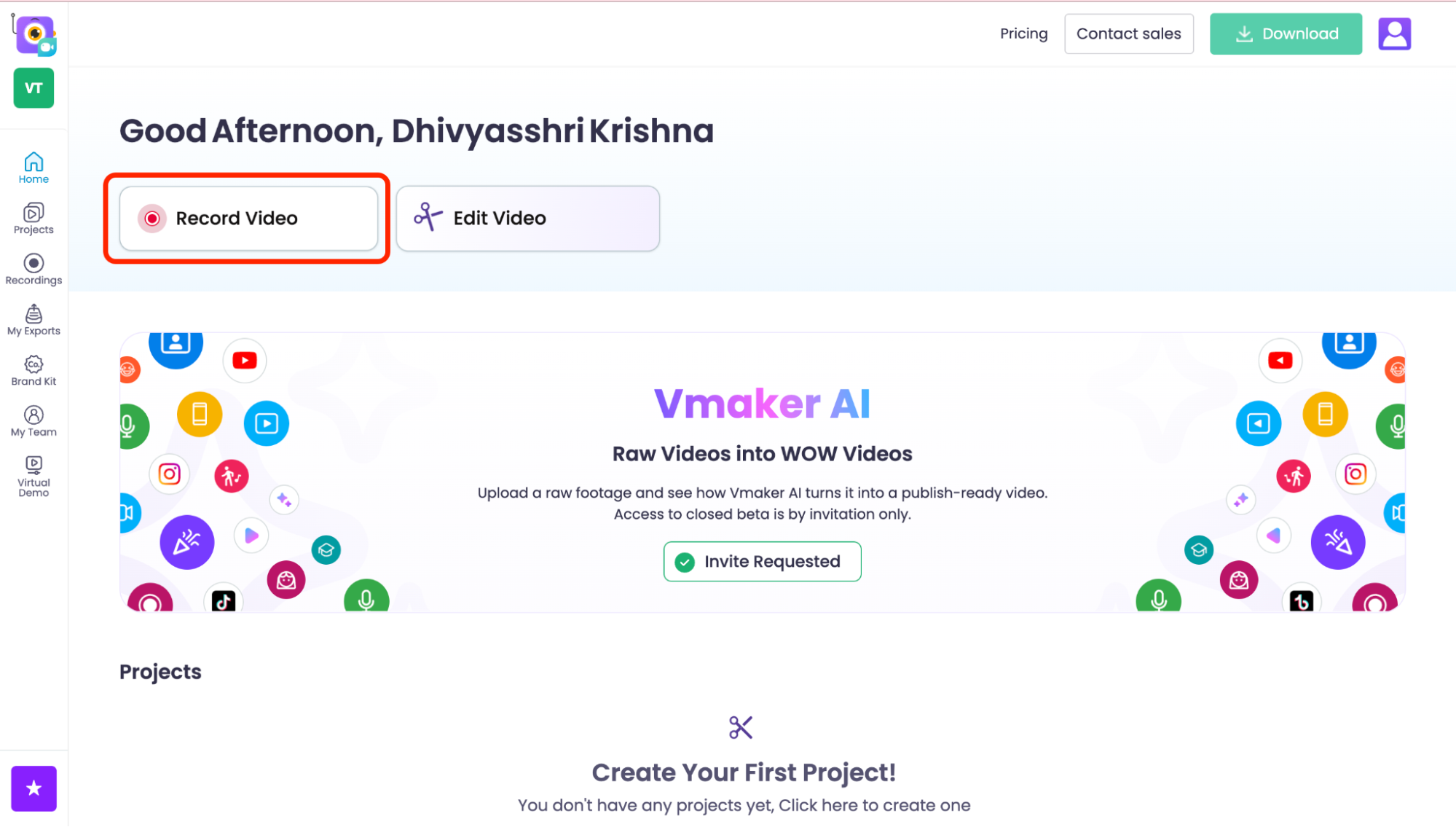
Recommended: We suggest you download the web version or Chrome extension to easily start recording your screen whenever you wish.
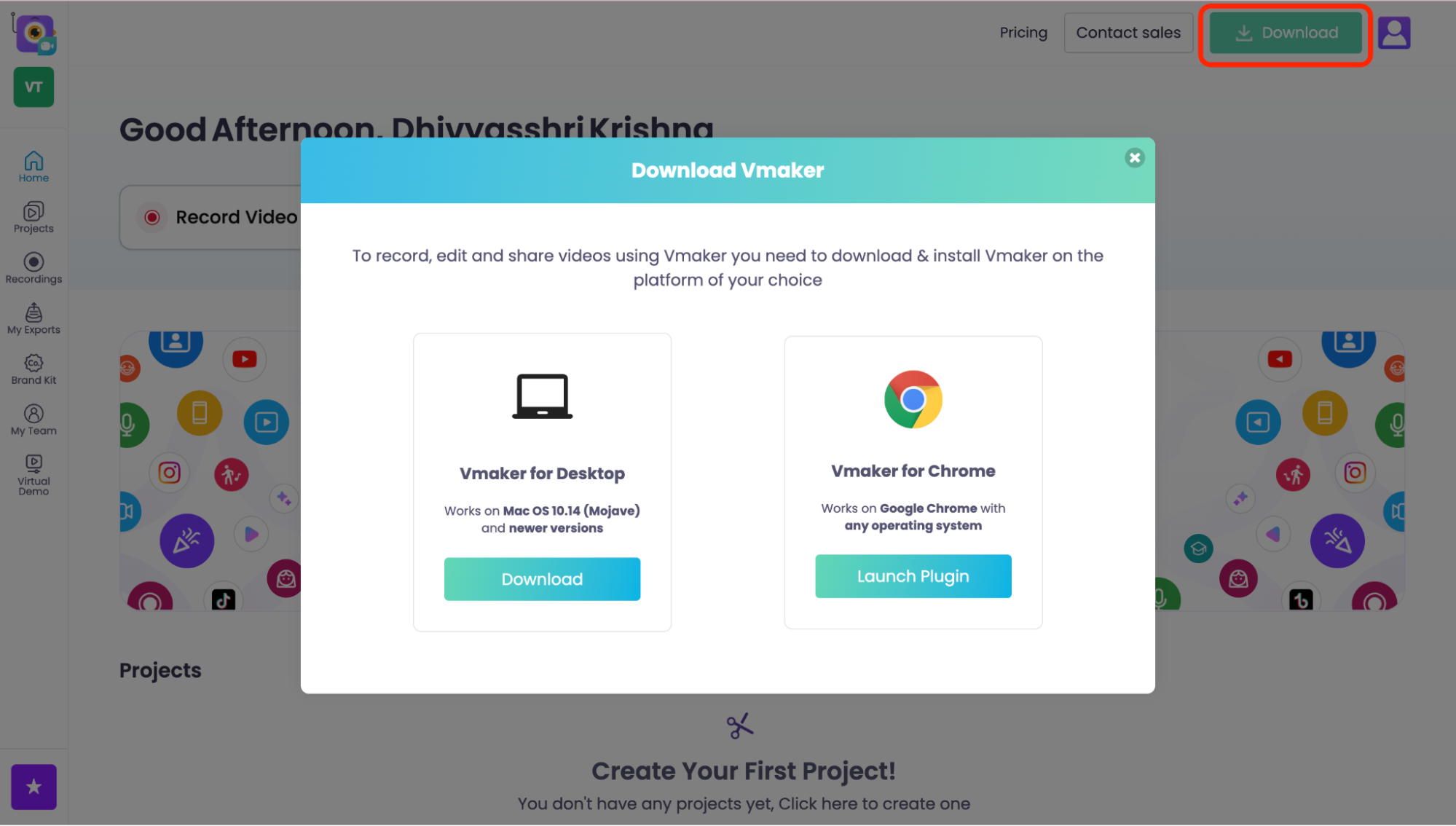
Step 3: Start the recording when you want to. Blur the sensitive areas and draw on the screen while recording using the options on the left.
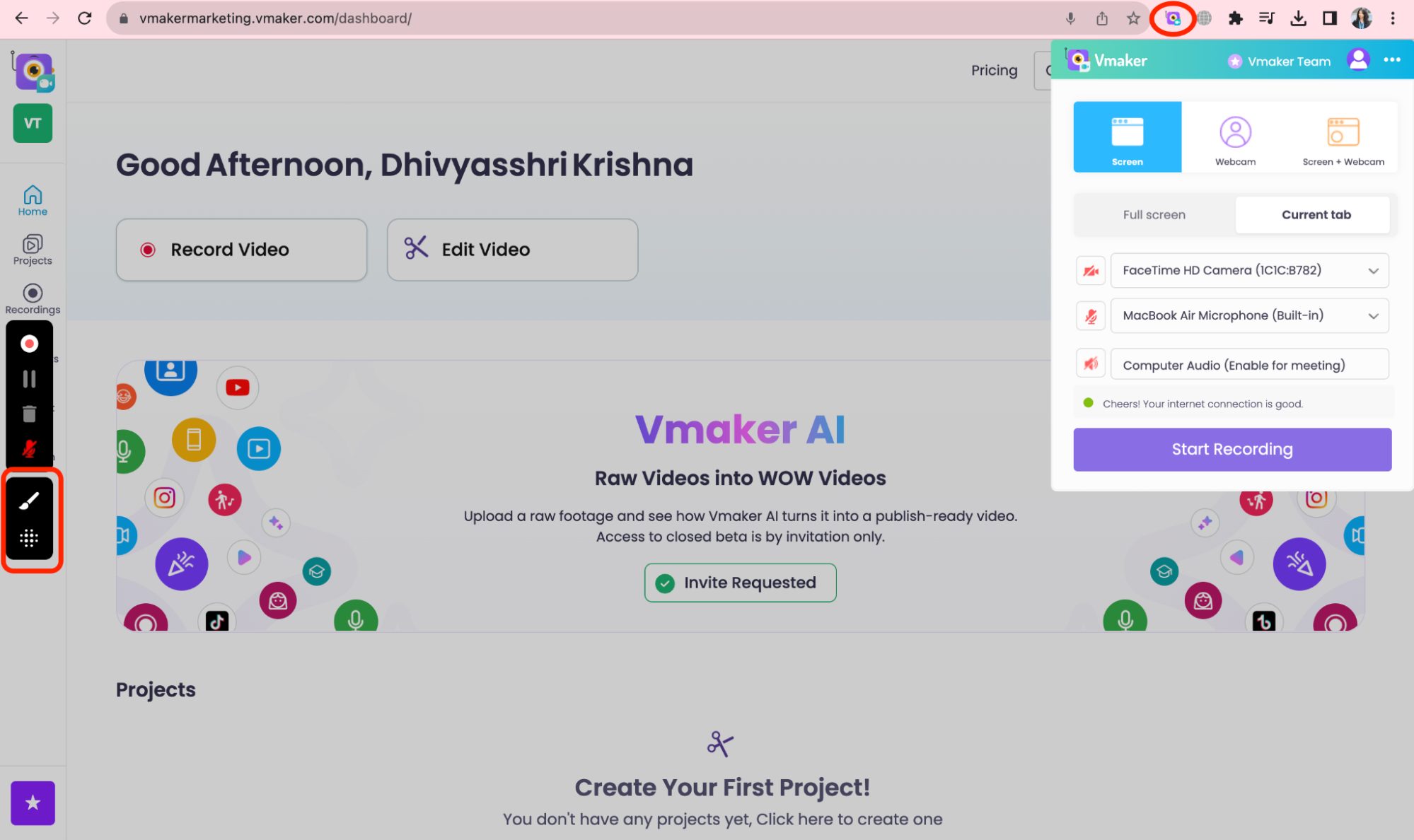
There you go!
5. Introducing GIFs to your e-learning courses
From mundane to mesmerizing! GIFs revolutionize learning by injecting vibrancy and interactivity into e-courses.

Crafting engaging and professional GIFs for Storyline 360 courses is a breeze with Animaker. Seamlessly integrate dynamic visuals that captivate learners and amplify content retention.
You can either create your own GIF (when the video is less than 30 seconds) or try out our existing GIFs using Animaker.
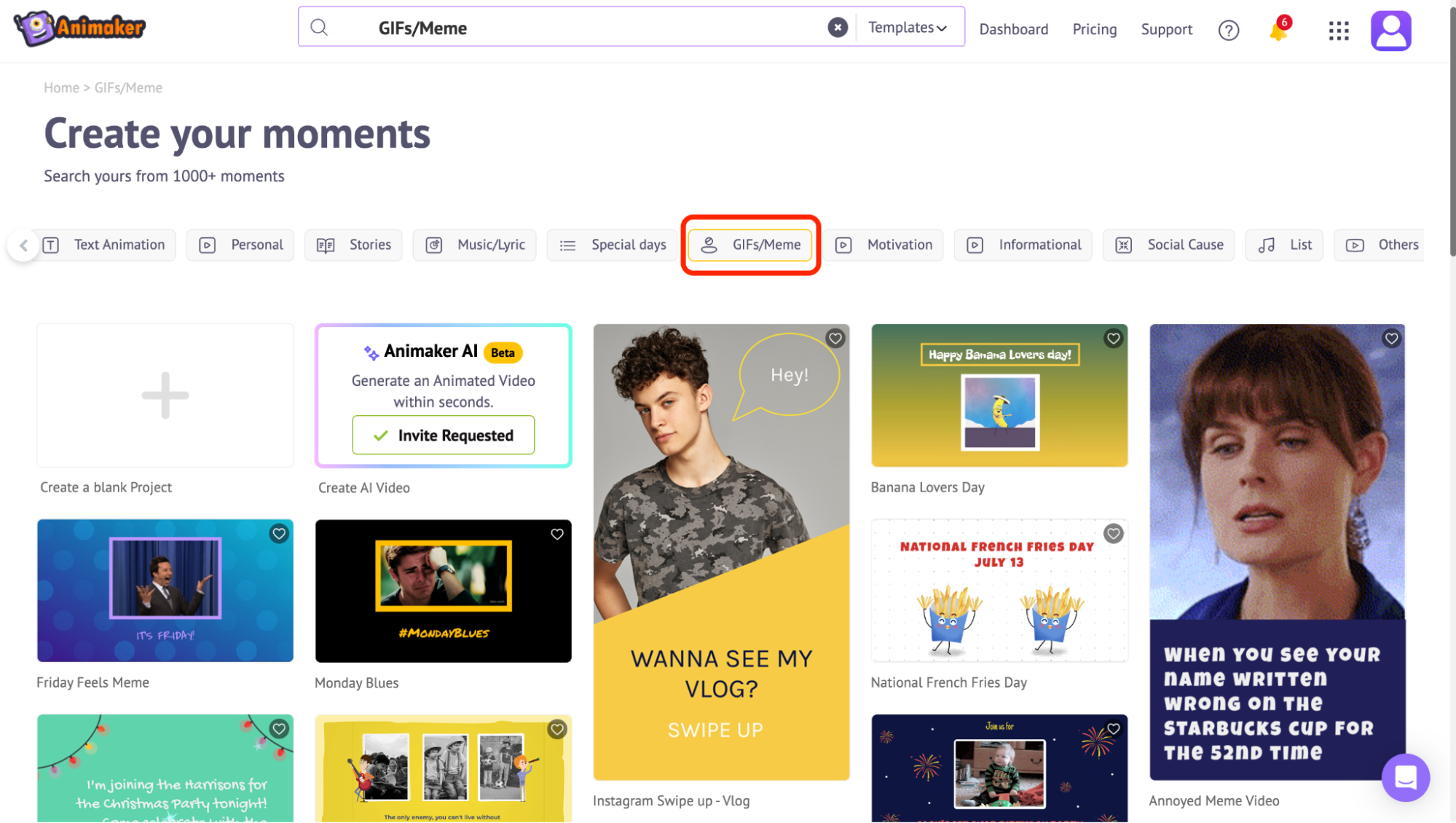
Transform your e-learning narrative with Animaker's GIF magic, turning every lesson into an immersive journey!
___________________________________________________________________
Haven’t tried Animaker’s AI Subtitle Generator yet?
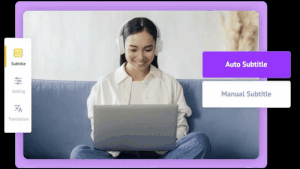
Maybe you should give this a shot!
Automatic captioning for improved accessibility. Meet your e-learners' needs seamlessly with Animaker's AI-powered subtitle generator.
Even after downloading the video, you have got the option to ‘Add Subtitles’.

Reach out to us to explore the power of Animaker's AI tools!
__________________________________________________________________
6. Map your content into the Articulate Storyline 360
Download your Animaker videos and seamlessly upload them into Articulate Storyline 360.
Download your Animaker video/GIF: Once your video or GIF is ready, look for the download option on the top right.
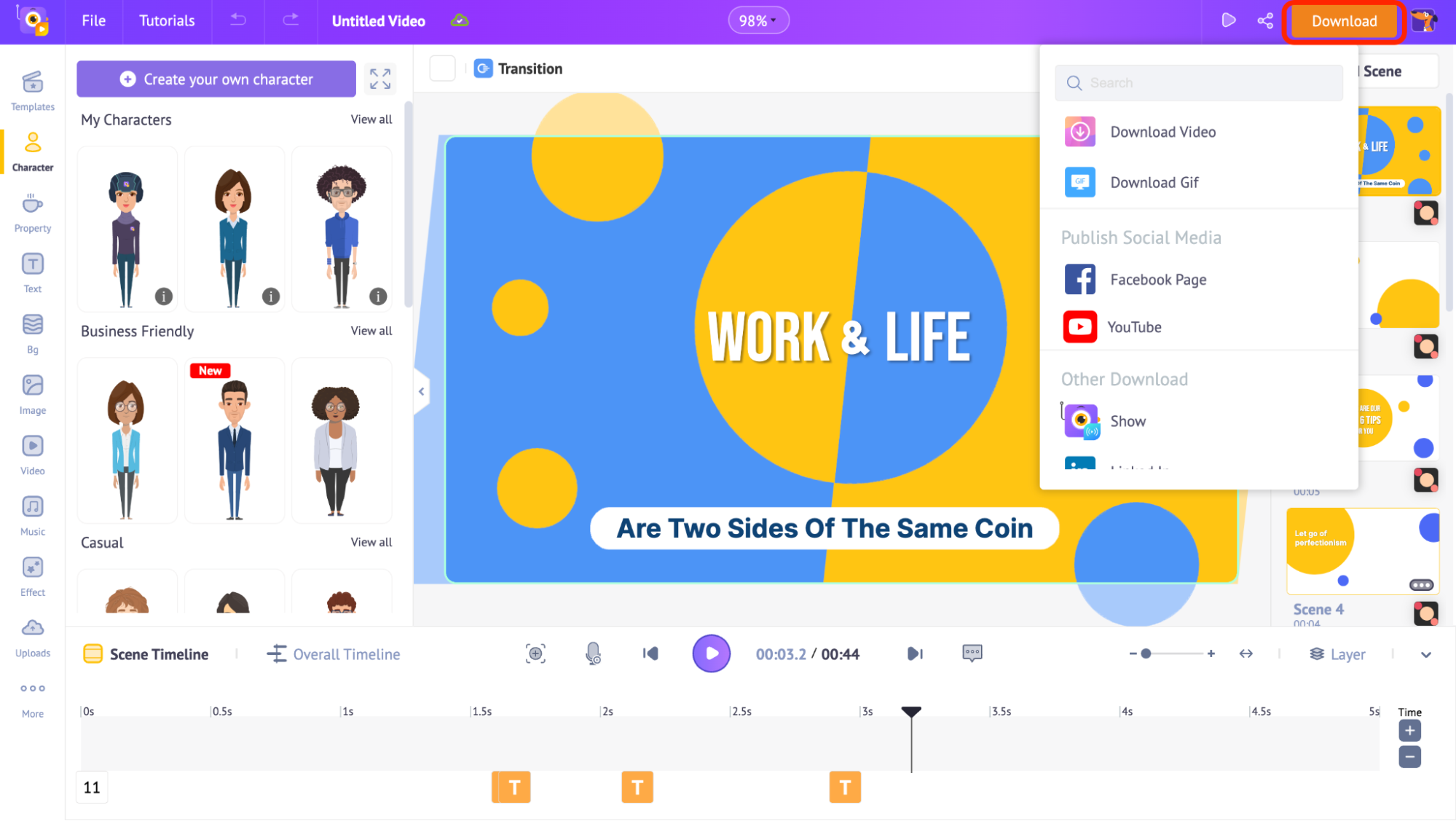
Choose the Format: Select ‘Download Video’ or ‘Download GIF’ (if your video is less than 30 seconds) format.
Then, choose one of the download options from the below-mentioned options.

Choose the File Type: Under the ‘File Type’ option, there are more than a couple of options to choose from, including the SCORM (Sharable Content Object Reference Model) format.
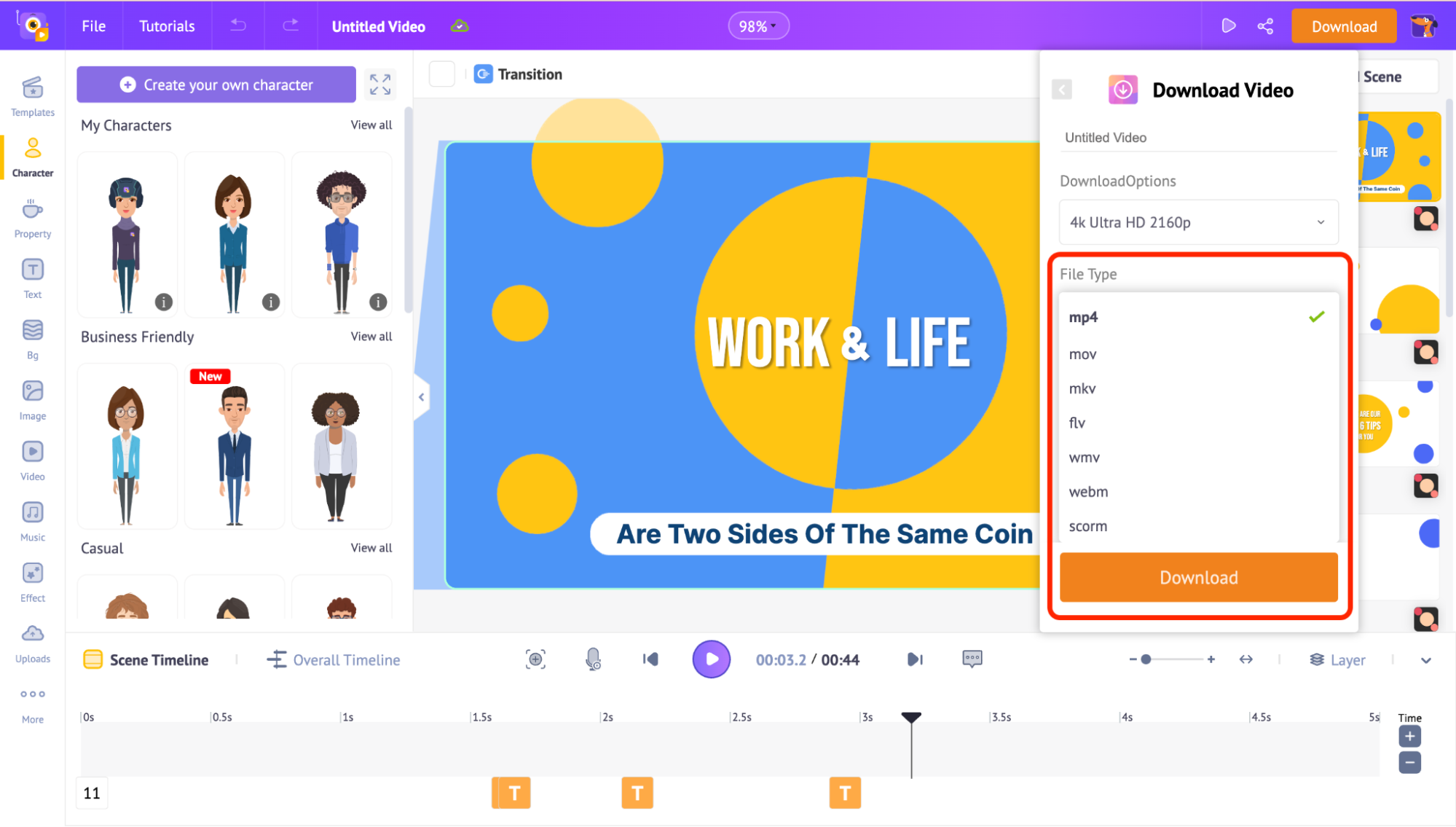
Upload to Articulate Storyline 360:
Click on Insert > Videos (for reference, check out the below-mentioned screenshot) > Videos from file… > add your Animaker video/GIF.
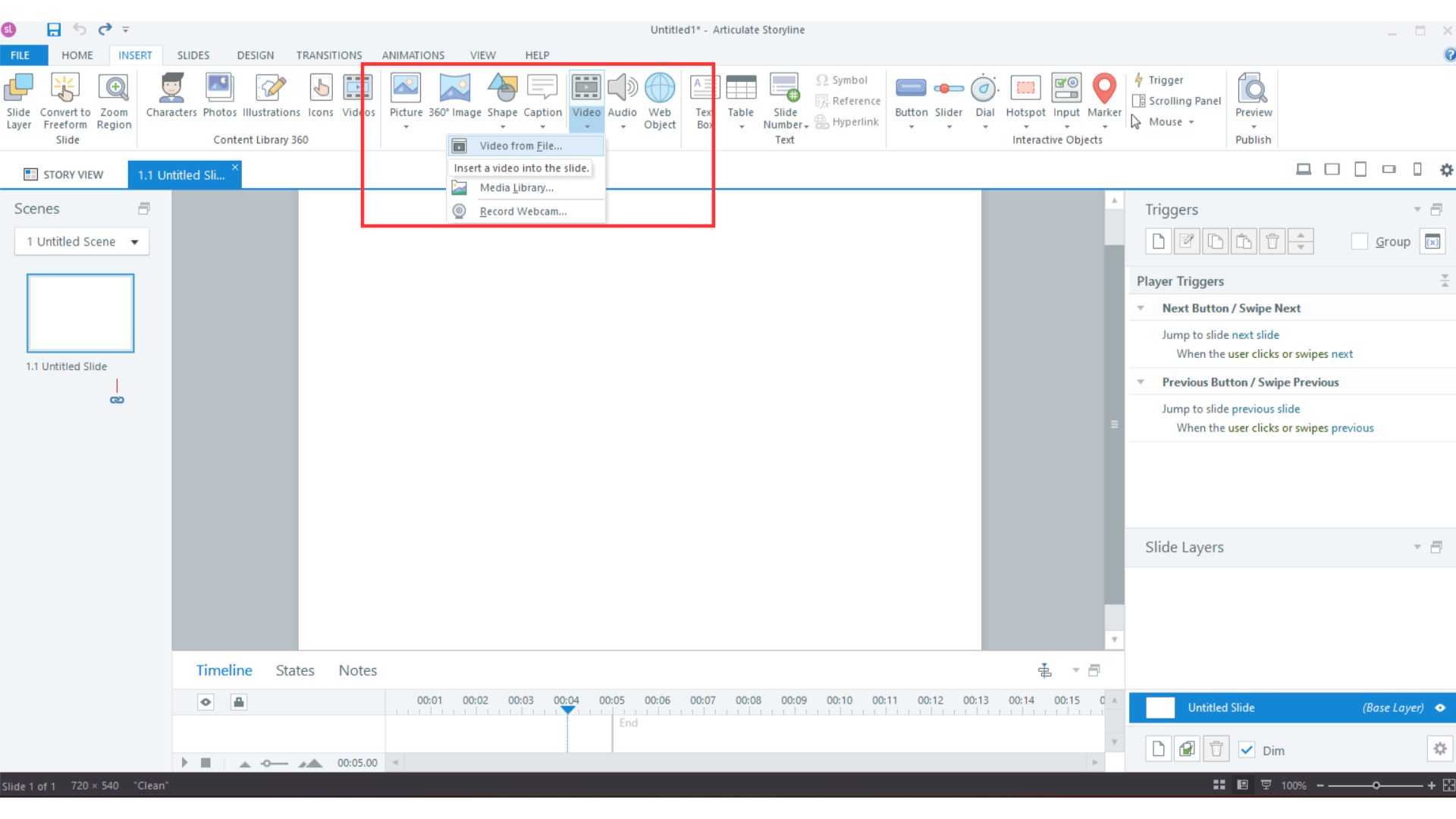
There you go!
BONUS - Animaker’s L&D templates for rescue!
Animaker offers a diverse range of templates and an exclusive collection tailored for Learning and Development (L&D) professionals.
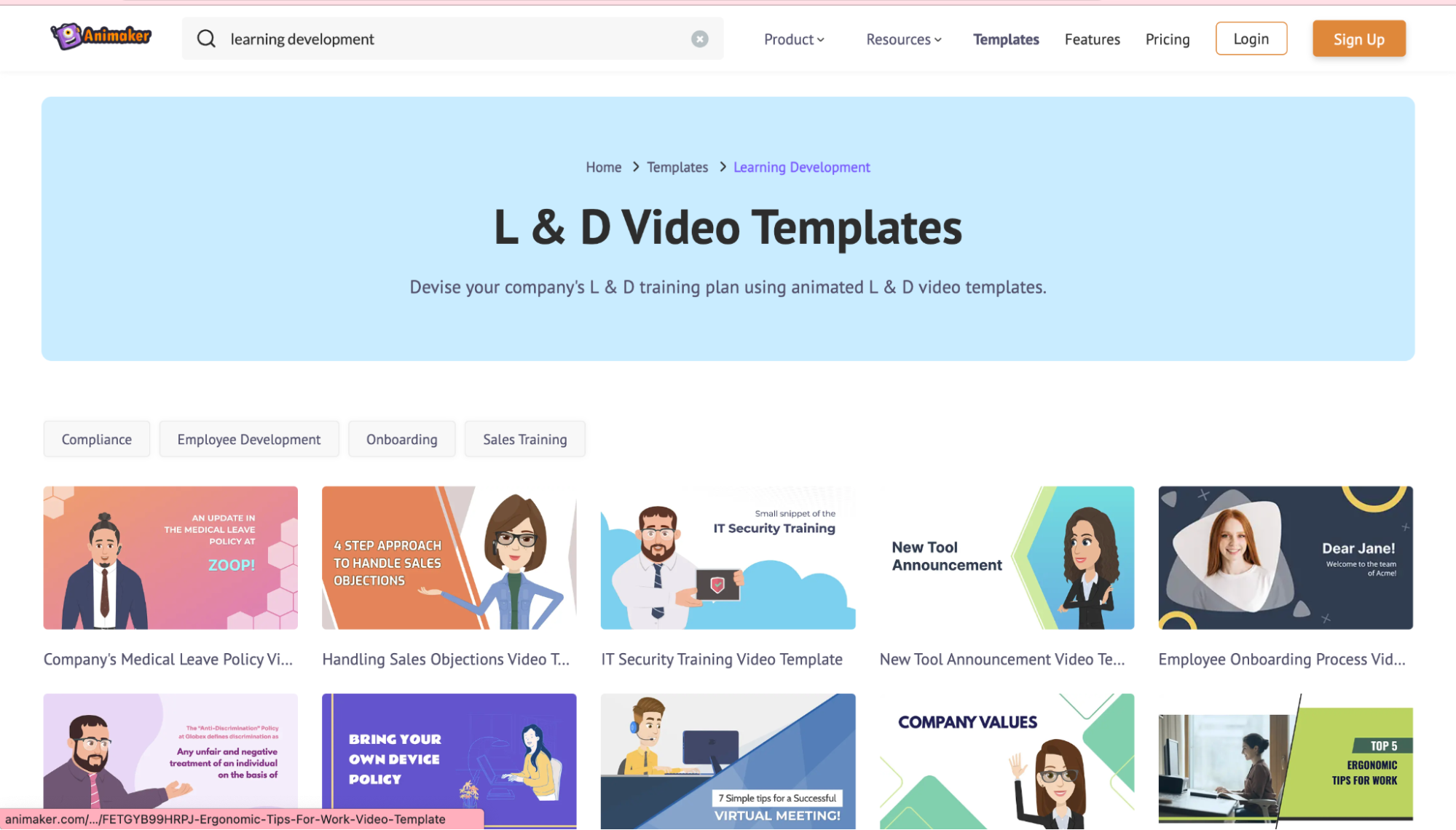
These templates are thoughtfully crafted to engage and cater specifically to the needs of L&D initiatives. With Animaker, you can easily access these pre-made templates and seamlessly personalize them to align perfectly with your unique context and objectives.
_______________________________________________
Ready to create impactful learning materials?
Access exclusive L&D templates now
_______________________________________________
In the realm of e-learning, harnessing the capabilities of Animaker's AI-powered toolkit can revolutionize the way learners interact with Articulate Storyline 360 courses. The fusion of animation, design, and seamless integration propels engagement, ensuring a more enriching learning experience. Elevate your e-learning journey with Animaker One and witness the transformative impact on your audience's engagement and comprehension.
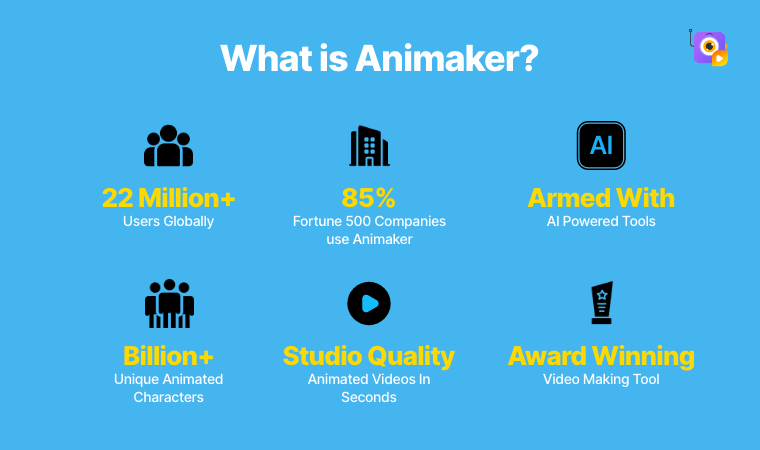
Ready to revolutionize your e-learning content? Explore the power of Animaker One today.
Summary:
Engaging e-learners is pivotal, and leveraging captivating visuals can revolutionize learning.
Embark on a transformative e-learning journey by seamlessly integrating Animaker's animated videos into Articulate Storyline 360.
This blog explores merging Animaker One tools with Articulate Storyline 360's interactivity for exceptional e-learning.
We also discussed how animated content impacts retention, simplifies complex ideas, and outlines key points for course creation. We covered a 6-step guide on seamlessly integrating Animaker's animated videos into Storyline 360, which includes
- Getting your storyboard ready in Storyline 360: Begin the process within the Story view to craft multiple scenes and slides for customization.
- Creating an Animated Video using Animaker: Use Animaker to craft customizable animated videos from scratch or explore its vast template library.
- Creating an engaging intro/outro to your course: Elevate your course by designing captivating beginnings and impactful conclusions with Animaker's diverse templates.
- Blur your screen while recording: Utilize Vmaker Editor to effortlessly record screens while blurring sensitive areas for privacy and security.
- Integrating GIFs: Transform mundane content into engaging material by incorporating professional GIFs using Animaker.
- Uploading into Storyline 360: Download completed Animaker videos/GIFs and seamlessly insert them into Articulate Storyline 360.