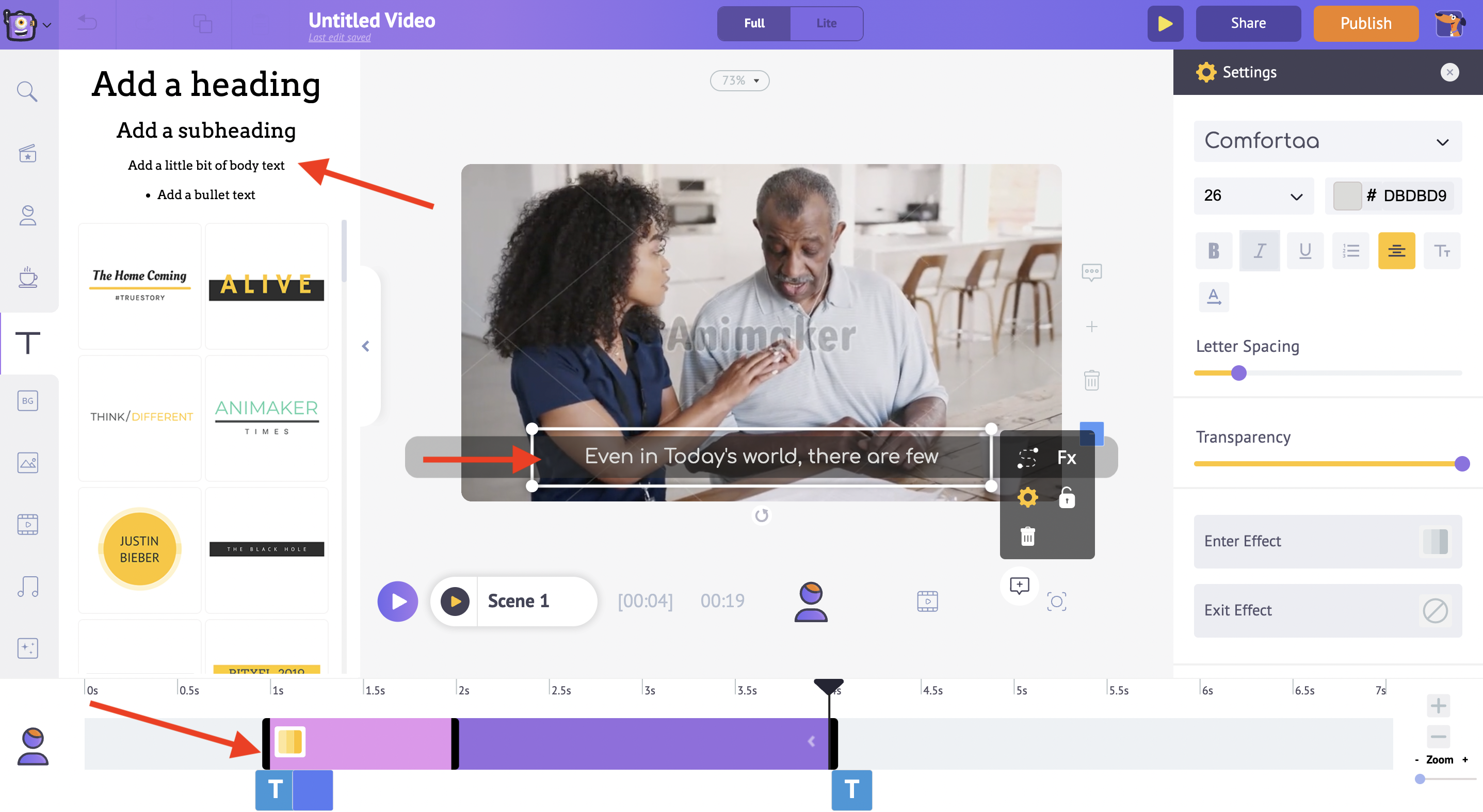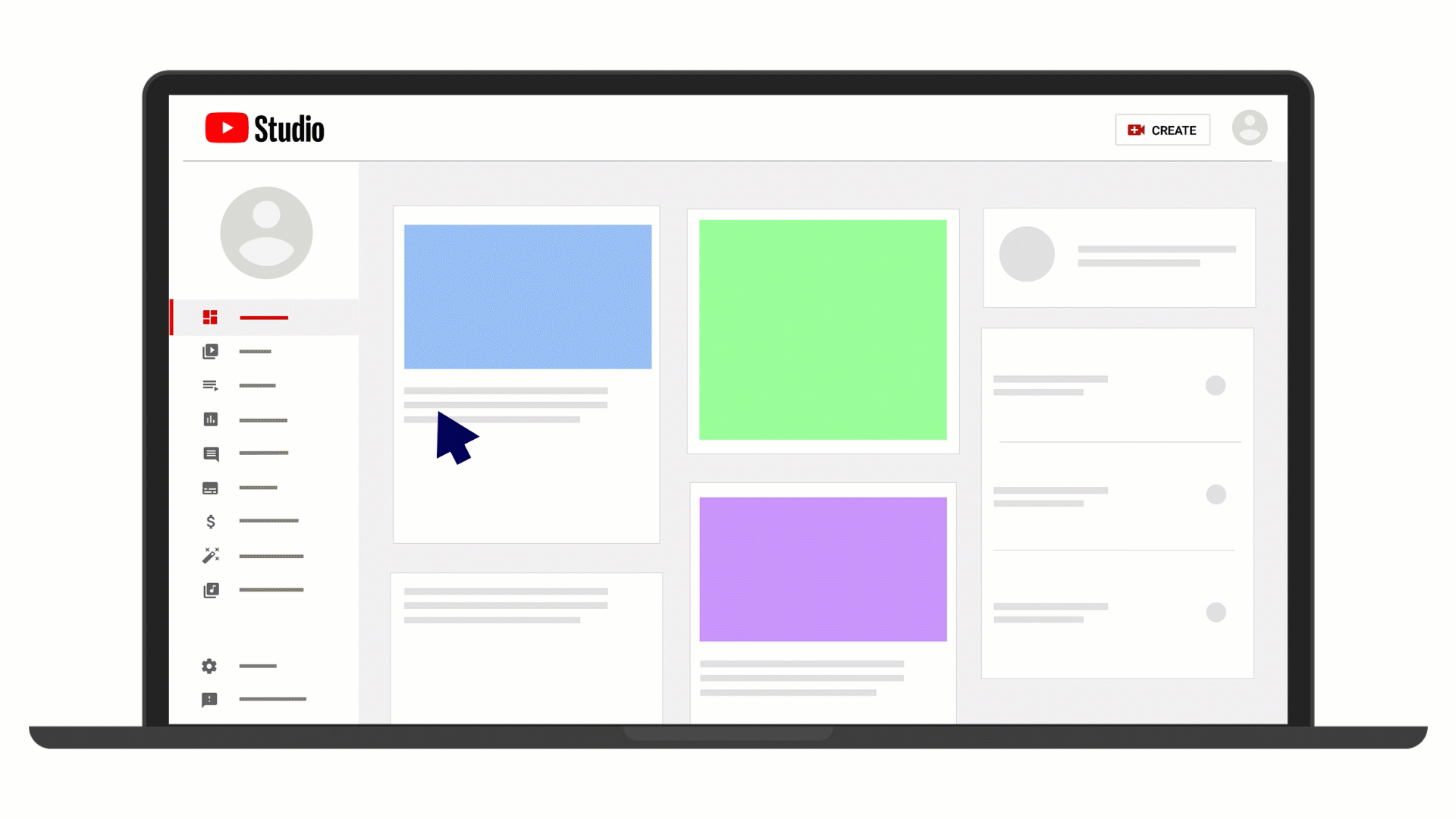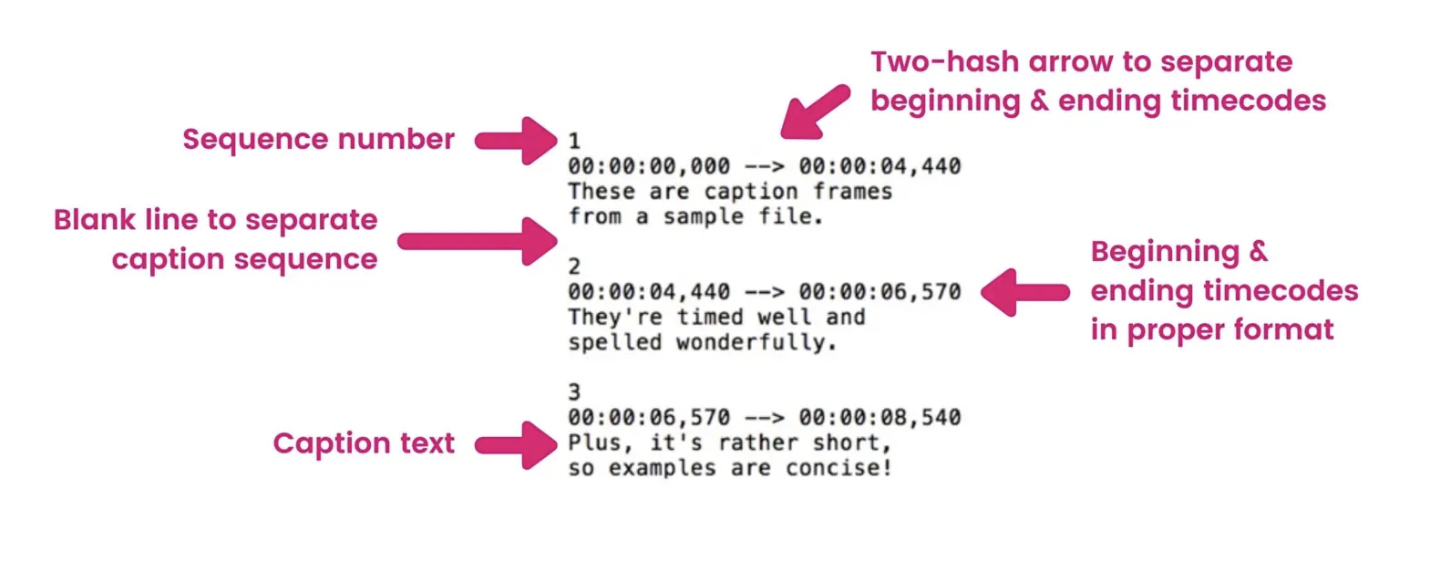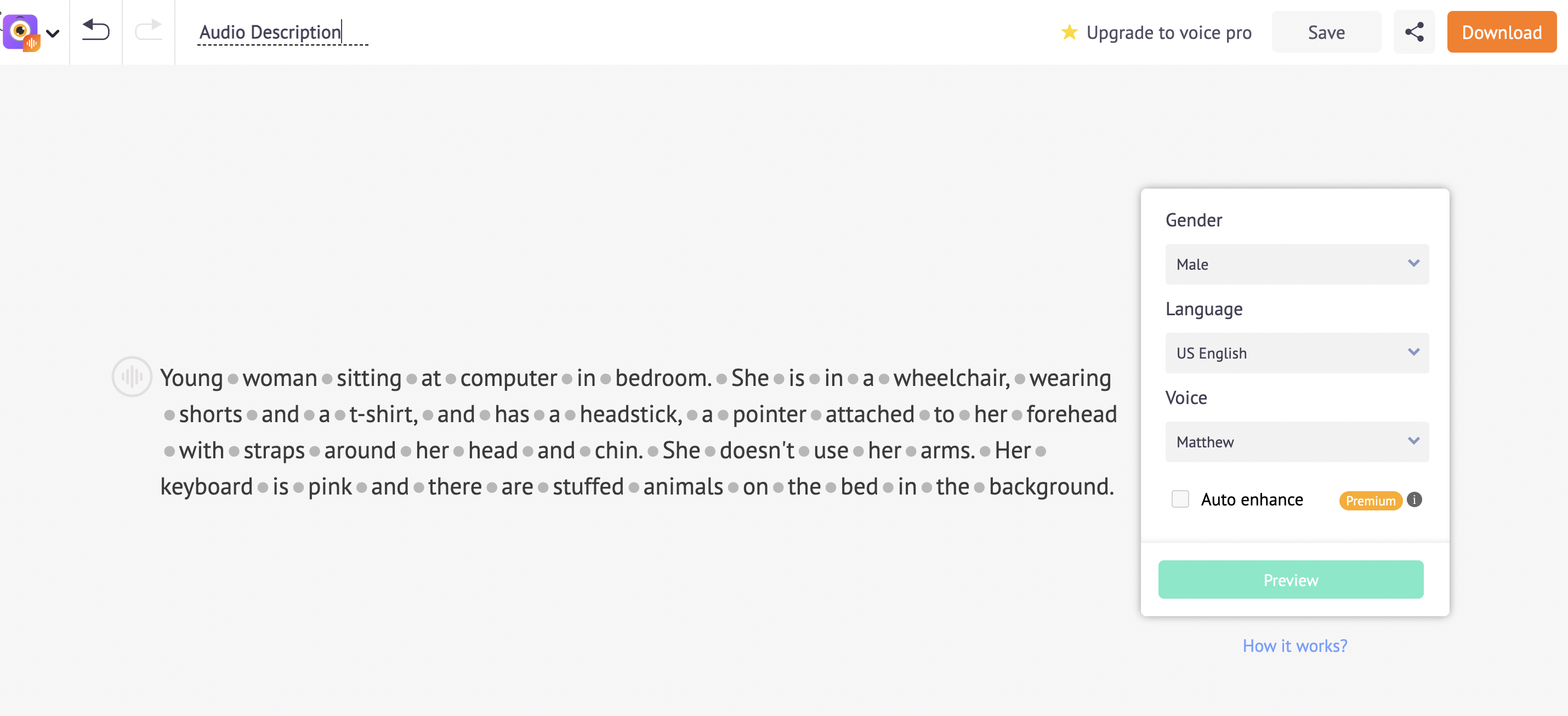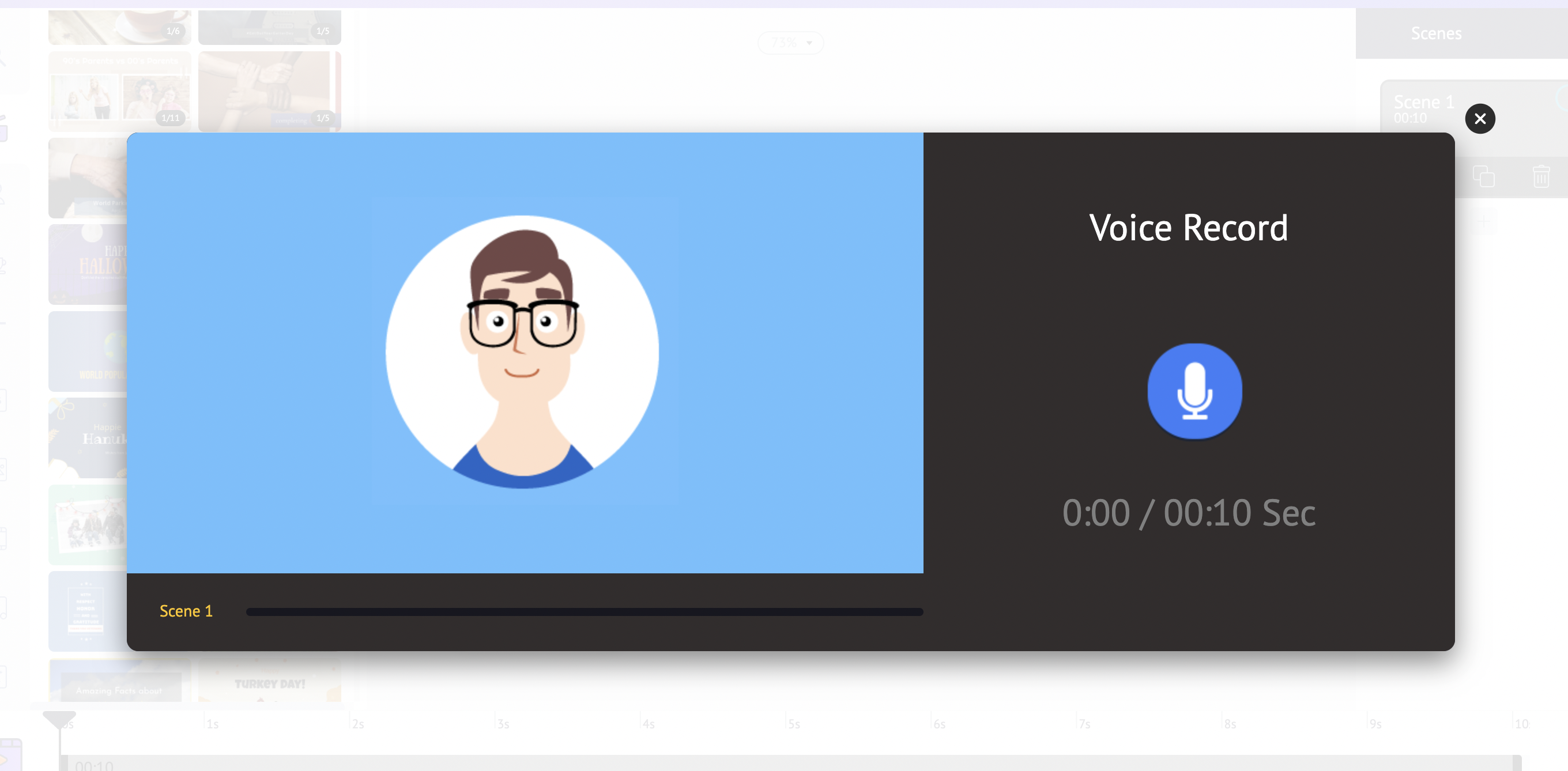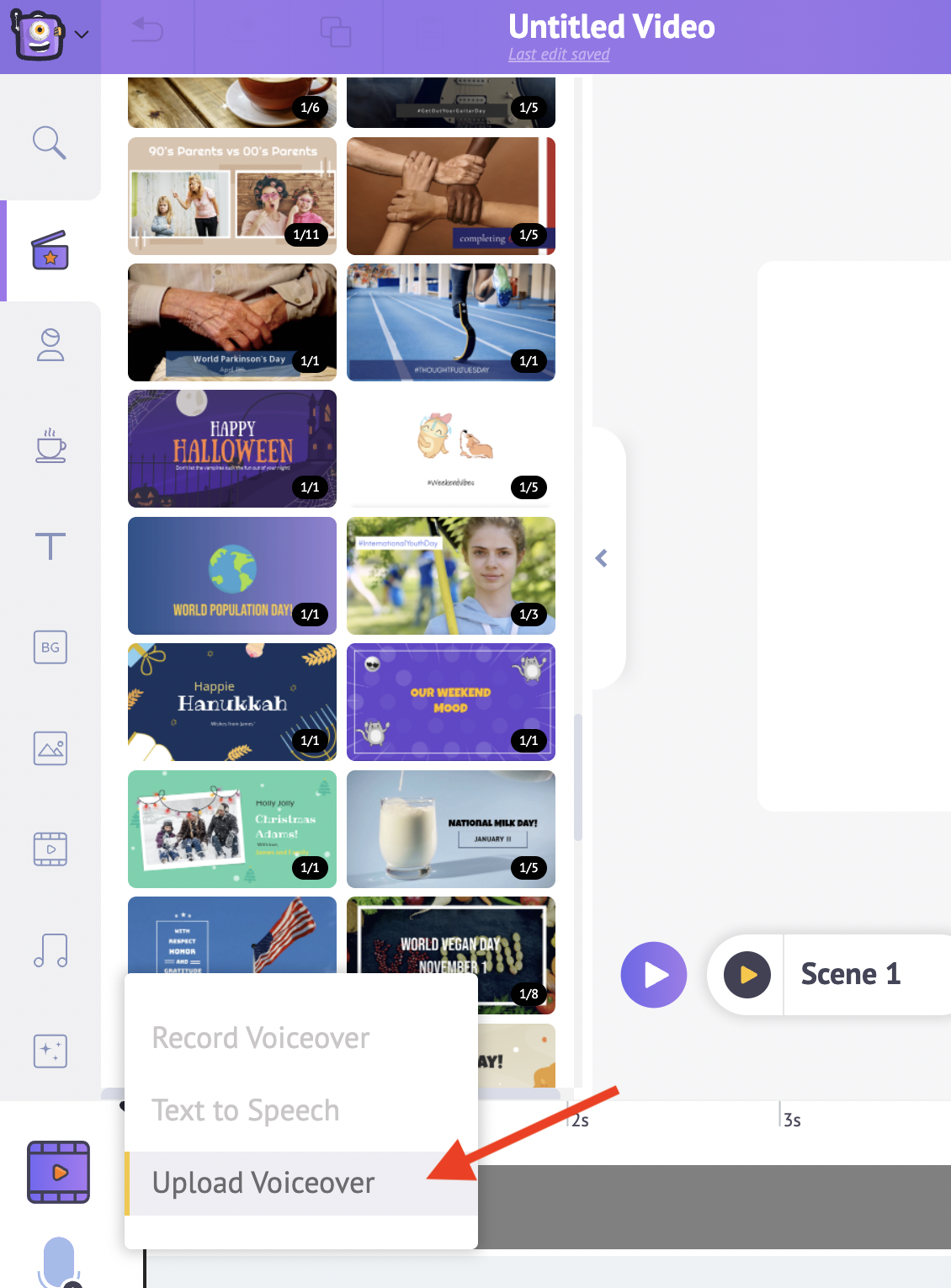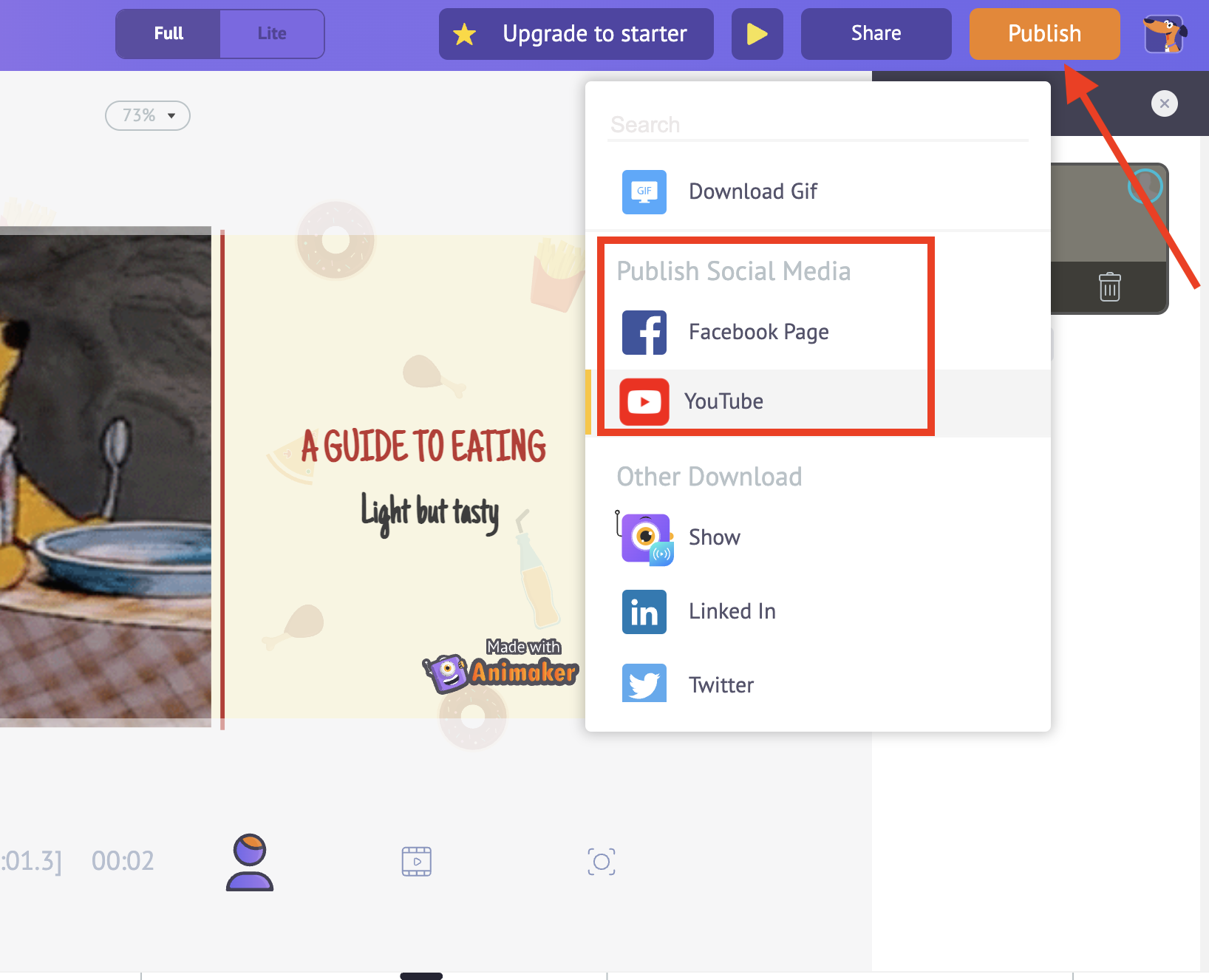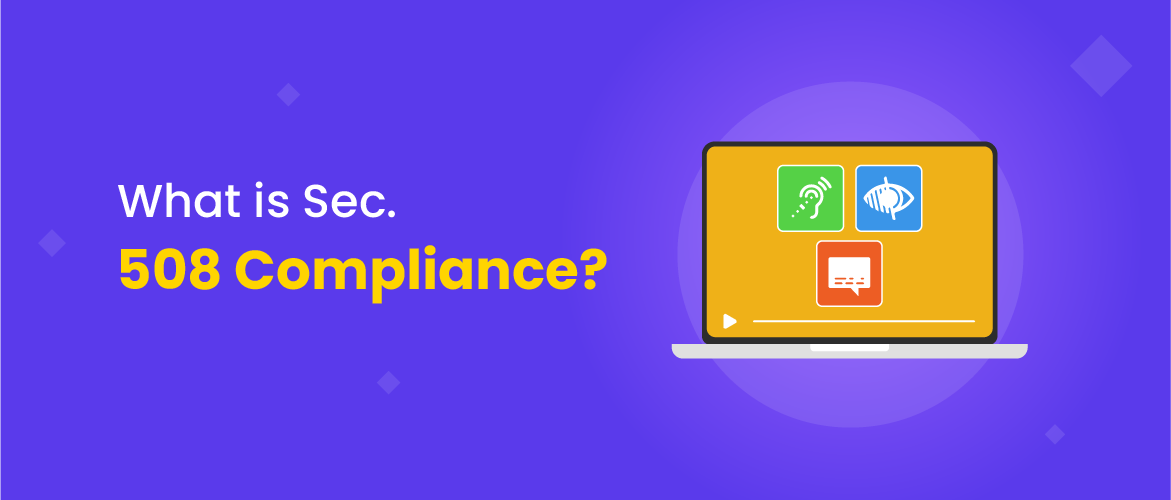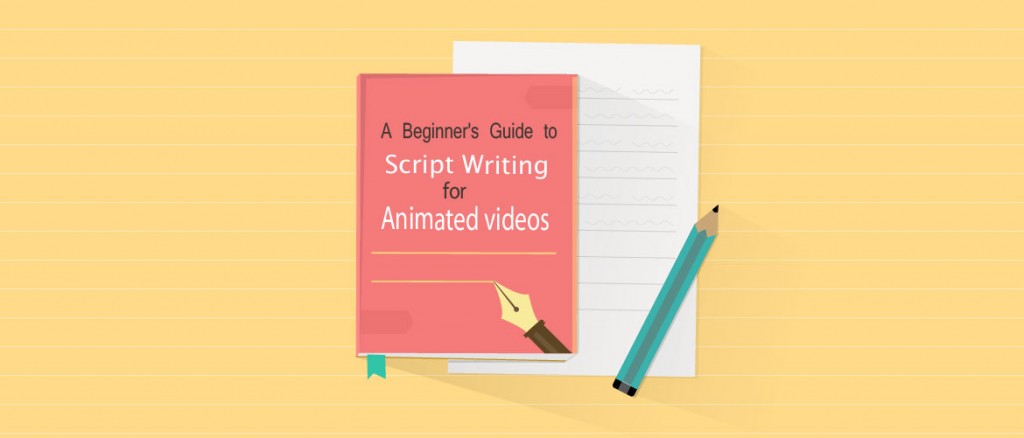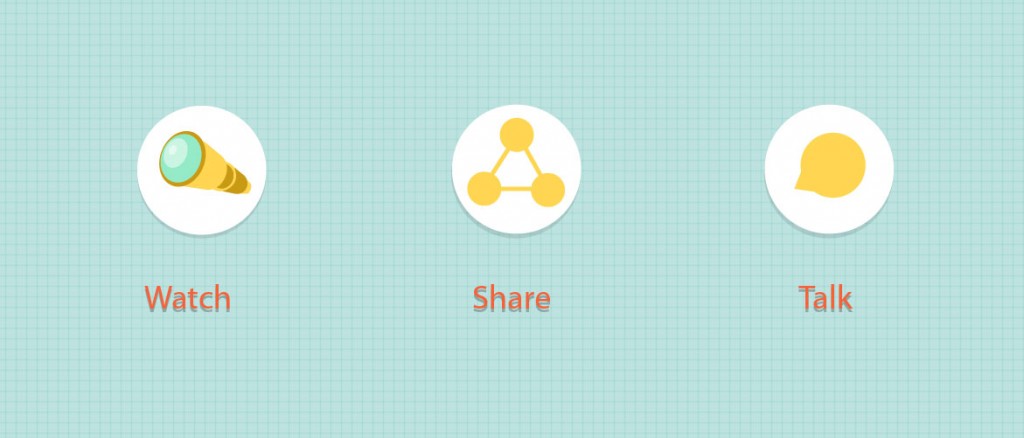How can Animaker users make their videos Sec. 508 Compliant?
A couple of years ago, one of my childhood friends who is visually impaired told me ‘ I failed out of college, I couldn’t cope-up’. But recently when I met her, she told me she was back in college and succeeding. Thanks to the advances in 508 compliant technology in the past few years that made it easier for the people with varying abilities to have access to education and other opportunities.
The use of video content is increasing like never before, especially after the Covid 19 pandemic. Recorded online meetings, Video lectures or Online trainings have taken over the traditional methods.
The Cisco Annual Internet report predicts that videos will be more than 82% of the consumer internet traffic by 2022!
With a huge increase in the consumption of videos, isn’t it important to make sure that the people with disabilities aren’t left behind?
Of course, it is!
The Centers for Disease Control and Prevention states that almost 61 million adults in the United States live with a disability. Therefore, most of the organizations are now facing the challenges of making these videos accessible to everyone, a requirement imposed by Section 508 compliance in the USA.
What is Section 508 Compliance?
Section 508 of the Rehabilitation Act, 1973 - 29 U.S.C. § 798, states that while developing, procuring, maintaining, or using electronic and information technology, each Federal department or agency, should make sure that it is suitable for differently abled persons or people with varying abilities.
In simple words, it is important for companies to cater to the needs of the differently abled persons by making videos and every content in the digital space accessible.
Irrespective of the fact that your organization is required to comply with Section 508 or not, it is important to know how and why to make the videos accessible to diverse audiences all over the world!
So, with this article we want to help you make the videos created on our tool/platform accessible to everyone out there!
Let’s see how you can make the videos you create on Animaker accessible to people with disabilities.
How can you make videos which are Section 508 Compliant?
There is a set of global rules to govern the making of videos for people who are differently abled. The Web Content Accessibility Guidelines (WCAG) devises a standard for web content accessibility that meets the needs of individuals, organizations, and governments internationally.
According to WCAG, the following are the basics to make a video Section 508 compliant.
- Captioning —The audio of the video appears as text at the proper time frame in order to ensure accessibility to people who are impaired of hearing. It can also help people who speak another language to understand the context of the video.
- Audio description— An audio description describes the visual happenings in the video to people who are visually impaired.
- 508-compliant video player—It ensures that a person who requires keyboard navigation or an assistive device is able to navigate the window where the video plays.
|
Now, I’ll talk about each requirement in detail.
Captioning:
Captions turn the audio portion of the video into readable text, usually placed at the bottom of the video. Captions not only applies to what’s being said verbatim, but also includes other elements in the video such as sound effects, identity of the speaker or music described as ‘Bell rings, heavy breathing’ etc.
You may also note that the captions are different from subtitles. Subtitles are usually used to translate from one language to another whereas captions are run on the same language used in a video.
There are two types of captions:
Open Captions: Captions appear on the video automatically when the video is played. It cannot be turned off by the viewers.
You can add open captions directly while you are creating your video using Animaker.
To add a caption, place a textbox at the bottom of the video and paste the relevant text. Once it’s done, you can synchronize the time frame at which the caption should appear by adjusting it on the Animaker timeline.
Closed Captions: Closed Captions will not appear unless it is turned on by the viewer. The captions will be available in a separate file and can be added to the video if the viewer needs it.
There are two ways by which you can add closed captions to the video.
If you are uploading the video to YouTube, the easiest way to add closed captions is by making use of the YouTube Transcription and Captioning. While you upload the video, you will have different options to add your captions by uploading a video file or adding the captions manually or even auto-syncing the transcript text.
To know more about YouTube Transcription and Captioning, Click here:
https://bit.ly/3vX0hca
The other way to add closed captions to a video is by creating an srt file manually using Mac or Windows computer and adding the srt file to the video folder.
You can create an srt file using TextEdit from your Mac computer or a Notepad from Windows computer. The starting and ending timecodes for when the caption appears has to be provided along with the caption text.
You can check out the article
here which explains in detail on how to create an srt file.
Once the srt file is created, you can add it to your video player on your
Windows or
Mac computers.
Audio Description:
The additional audio track which describes the visual happenings in a video is called an Audio Description. The videos with an audio description helps people with visual impairment to understand the video content as it makes a video descriptive.
Quick tips to create or add Audio Descriptions to the video:
1. Audio Description is not necessary for talking head videos or text only videos as long as the slide/scene has a voiceover.
2. When a video is all about visuals, e.g., a video showing how to replace batteries, it would be quite tedious for a sighted user to listen to audio description; therefore, it’s better to have a separate track or file with the synchronized audio description.
There are 3 types of audio description:
Open audio description: In this case, a voiceover or an audio track describing the video content is added while the video is made. Once the video is played, the description automatically appears and cannot be turned off.
Closed audio description: Here, the audio description is saved as a separate file along with the video usually in a single folder. Closed audio descriptions can be turned on or off by the user.
Real-time audio description: This provides a live narration of the video by an audio describer. This is mostly applicable to theatrical productions, in-person tours, and other live events, as opposed to pre-recorded videos.
How to create Audio Descriptions using Animaker?
There are 3 ways by which audio descriptions can be created and added to the videos:
1. The script/description of the video can be pasted on Animaker’s Text to Speech Software (
Animaker Voice) to create a voiceover. The voiceover can then be directly added to the video or downloaded as a voice file and then used along with the video as a closed description.
2. The voiceover or the description can also be created through the In-App voice recorder available in Animaker. The speaker of the video can record the audio description and add it to the scenes and create a video with an open audio description.
3. If there is a pre-recorded audio description for the video, it can be uploaded as a voice file to Animaker and the voiceover/description can be added to the Animaker video.
For more detailed tutorials on how to create and add audio descriptions to your video, please refer to the following links:
https://bit.ly/3vHuXze and
https://bit.ly/3KHHC9q
Closed Audio Descriptions are not an absolute need for videos to be 508 compliant. However we could additionally provide a text file (HTML page) that combines the transcript with the audio descriptions for people who would prefer to skim it quickly. People can also choose to listen to the text file using a screen reader.
Here are some of the links that will give you additional information about the audio descriptions:
Creating Audio Description
Adding Audio Description to Videos
Adding a transcript file
508-compliant video player:
Now that the video has captions and descriptions, the last prerequisite for making a video Section 508 compliant is an accessible video player which can be used by people with disabilities.
To be considered as Section 508 compliant, video players must include the following features:
1. Captioning and audio descriptions
2. Keyboard navigable features
3. Speech recognition features for those who cannot click the mouse.
The Videos created and downloaded from Animaker can be uploaded to any one of the video hosting platforms such as Wistia, YouTube, Facebook, Vimeo or Vidyard. All these platforms provides sec.508 compliance:
Videos created using Animaker can also be directly published in some of the Platforms like YouTube or Facebook
In addition to the video hosting platforms, some of the video players are also accessible for the people with disabilities. They are JWPlayer, Windows Media Player, Drupal’s MediaFront module/OSM Player, and The WorkShop Media Player etc.
Why is Section 508 Compliance important?
The ultimate goal of making your video Sec. 508 compliant is to benefit the people who have difficulty hearing, viewing or the people who have difficulty processing the auditory information.
However, additionally, a video that offers accessible features has other benefits too!
1. It ensures a better user experience for the viewers by increasing the average watch-time of the video.
2. A video which is Sec. 508 compliant can reach a wider audience. The video will be accessible to even the people with disabilities, which means more people can engage with your content thereby improving the reach of the video among the million other videos.
3. Accessible content is also a vital factor considered by search engines. A well-made video with proper captions, audio descriptions and transcriptions can send stronger signals to search engines about the nature of your content, thereby improving your SEO.
Therefore, it is important to make sure that every video created is accessible and compliant with Section 508. This is not only inclusive to all audiences but also acts as a proof of a good content.
At Animaker, we help you to achieve good quality video making seamlessly, so start creating your videos right away! Contact us at
help@animaker.com if you want to learn more about making accessible videos and take your videos to the next level.